Working with tables, Adding a table, Using table tools – Apple Pages '08 User Manual
Page 168
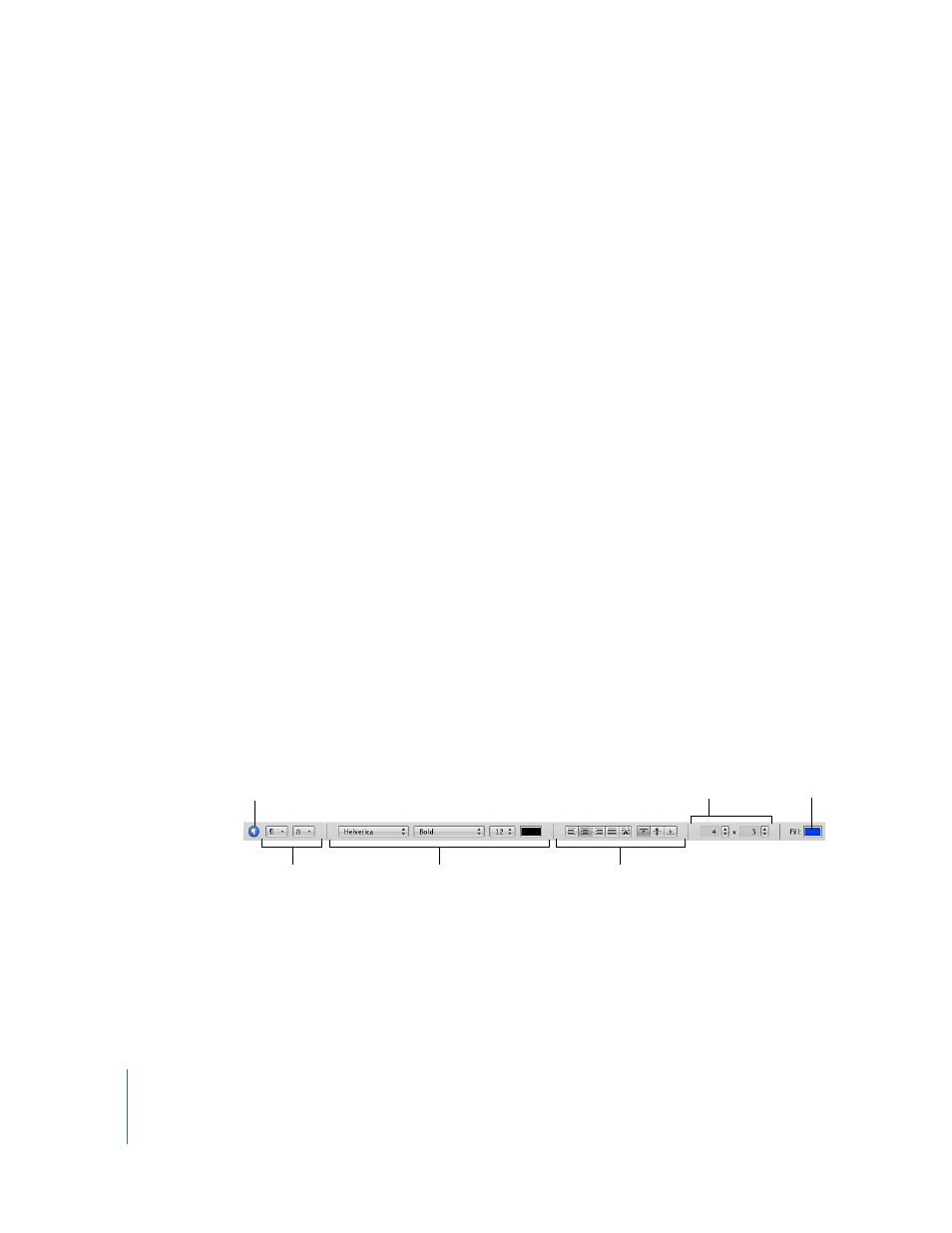
168
Chapter 8
Using Tables
Working with Tables
Use a variety of techniques to create tables and manage their characteristics, size, and
location.
Adding a Table
While some templates contain one or more tables, you can add additional tables to
your Pages document.
Here are ways to add a table:
m
Click Table in the toolbar.
m
Choose Insert > Table.
m
To draw a table on the page, hold down the Option key as you click Table in the
toolbar. Release the Option key and move the pointer over the page until it becomes a
crosshair. Drag across the page to create a table that’s the size you want. As you drag,
the number of rows and columns increases or decreases with the size of the table. To
size the table from the center, press the Option key while dragging.
m
To create a new table based on one cell or several adjacent cells in an existing table,
select the cell or cells, click and hold the selection, and then drag the selection to the
page. To retain values in the selected cells in the original table, hold down the Option
key while dragging.
See “Selecting Tables and Their Components” on page 172 to learn about cell selection
techniques.
Using Table Tools
You can format a table and its columns, rows, cells, and cell values using various Pages
tools.
Here are ways to manage table characteristics:
m
Select a table and use the Format Bar to quickly format the table.
Arrange text in
table cells.
Select paragraph and
character styles.
Set the number of
rows and columns.
Add background
color to a cell.
Open the Styles drawer.
Format text in
table cells.
