Managing sections with the thumbnail view, Viewing thumbnails, Adding and deleting sections – Apple Pages '08 User Manual
Page 54
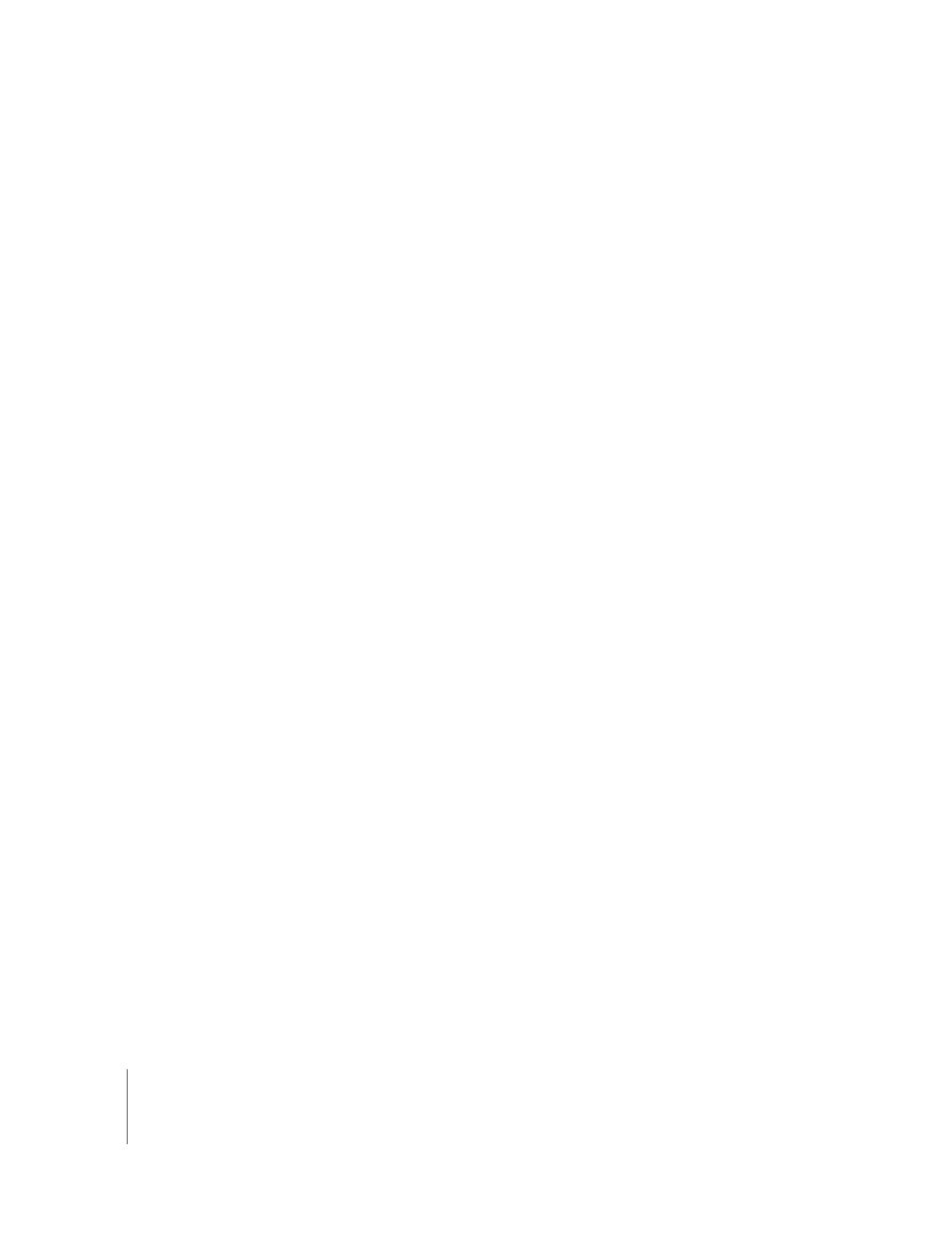
54
Chapter 3
Working with Document Parts
m
To remove a section break, click at the beginning of the line that follows the break and
press the Delete key.
Managing Sections with the Thumbnail View
You can view miniature versions (thumbnails) of all the pages in a document.
Displaying page thumbnails makes it easy to see all your document’s pages at once,
quickly duplicate or go to a specific page, or change the order of sections in a
document.
Viewing Thumbnails
Use thumbnails to view your Pages document.
Here are ways to view thumbnails:
m
To show the thumbnail view in a word processing document, click View in the toolbar
and choose Show Page Thumbnails. In a page layout document, thumbnails are
displayed by default.
To hide the thumbnail view, click View in the toolbar and choose Hide Page
Thumbnails.
m
To show facing pages in the thumbnail view, select Facing Pages in the Document
Inspector’s Document pane.
m
To go to a specific page, click its thumbnail or click on the page in the document. The
page appears in the main viewing area and the page’s thumbnail is highlighted to
indicate your place in the document.
You can also navigate to a page in a document by clicking the Page button in the lower
left of the document window, typing the specific page number in the Go to Page field,
and then pressing Return.
Adding and Deleting Sections
You can quickly add and delete sections in your Pages document using thumbnails.
Here are ways to add and delete sections:
m
To delete a section and its contents, select the section in the thumbnail view, press the
Delete key.
m
To copy (or cut) and paste one or more sections, in the thumbnail view select the
sections you want to copy or cut and choose Edit > Copy or Edit > Cut.
Select the section after which you want to paste the sections, and then choose Edit >
Paste.
You can also copy and paste one or more sections by Option-dragging selected
sections to a new destination in the thumbnail view. As you drag, sections shift to
make room for what you’re pasting.
m
To paste a copy of selected sections immediately following them, select the sections
and then choose Edit > Duplicate.
