Framing objects – Apple Pages '08 User Manual
Page 143
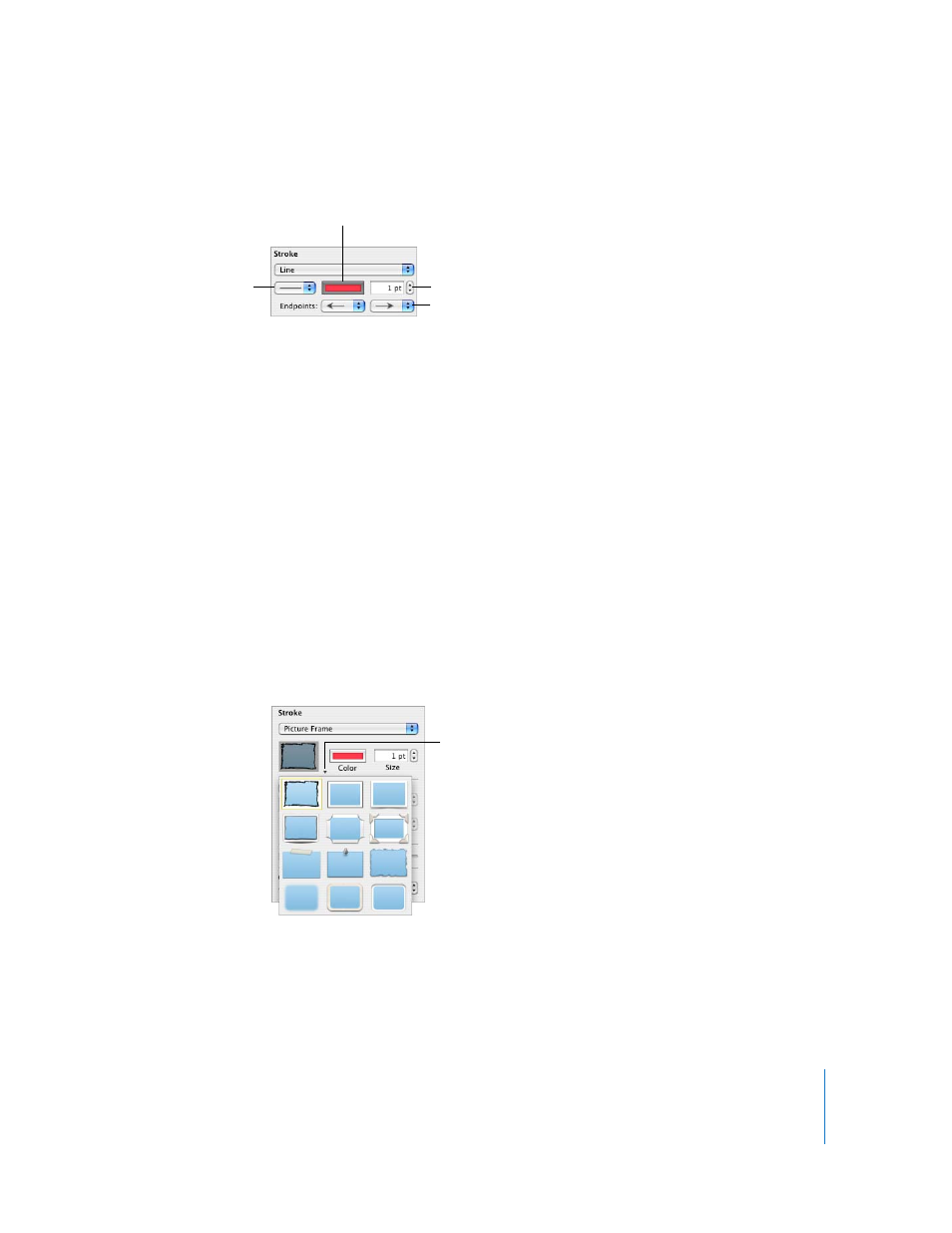
Chapter 7
Working with Shapes, Graphics, and Other Objects
143
4
Choose a line style from the pop-up menu.
5
To change the line thickness, type a value in the size field (or click the arrows).
6
To change the line color, click the color well and select a color.
7
To give a line endpoints, such as arrowheads or circles, choose left and right endpoints
from the pop-up menus.
Framing Objects
Enclose your images, shapes, text boxes, movies, and media placeholders with
graphical borders, known as picture frames.
Here are ways to work with picture frame borders:
m
To add a picture frame border, select the media or media placeholder, click Inspector in
the toolbar, and then click the Graphic Inspector button.
Choose Picture Frame from the Stroke pop-up menu, and then click the thumbnail to
choose one.
Some picture frames can be adjusted. To adjust your border, use the Scale slider or type
a specific percentage in the adjacent field.
Enter the line thickness
in this field.
Choose line endpoints
from these pop-up menus.
Choose a solid line,
dotted line, dashed line,
or another line style.
Click the color well to
choose a line color.
Click this arrow or the
thumbnail to choose a
frame style.
