Creating new character styles – Apple Pages '08 User Manual
Page 128
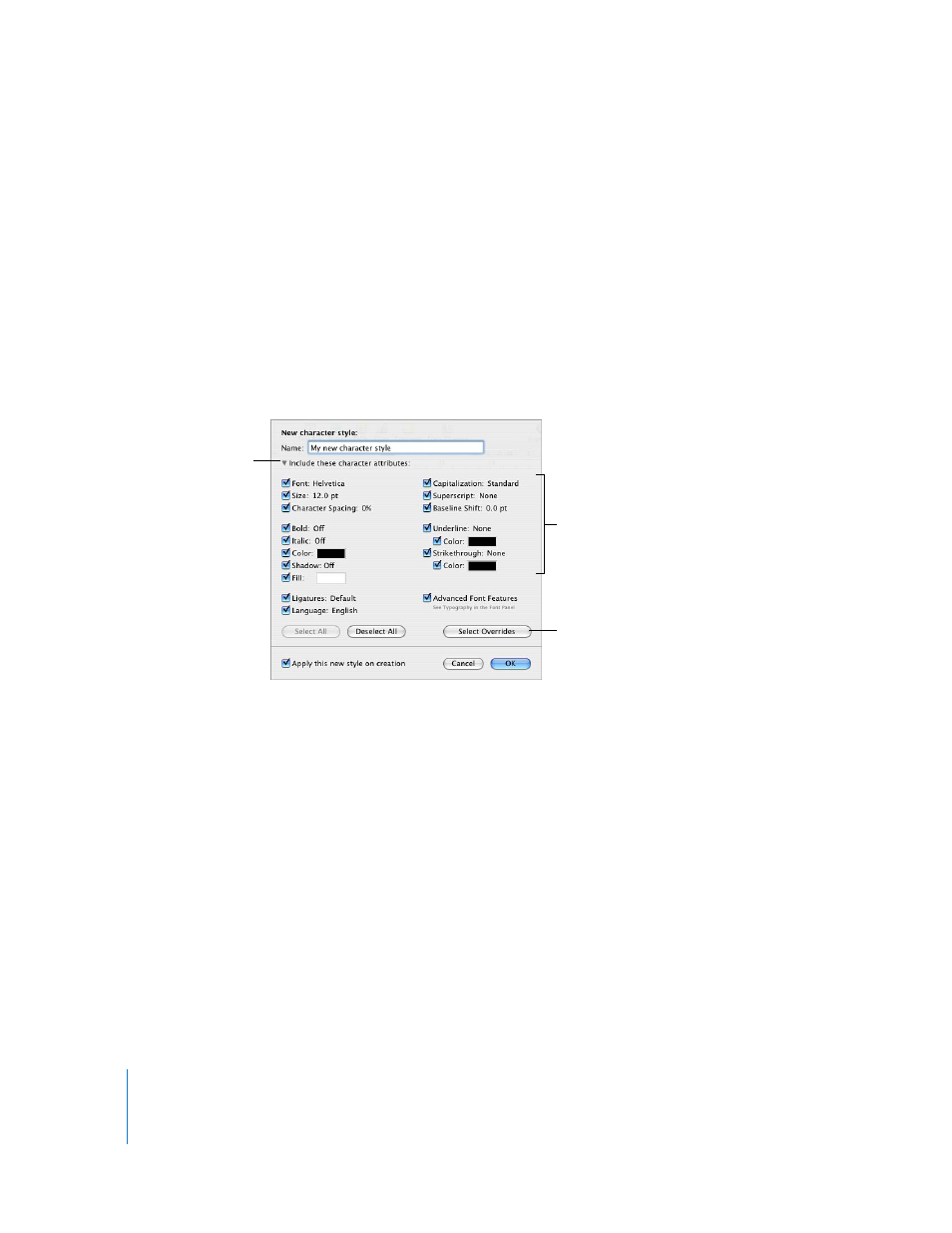
128
Chapter 6
Working with Styles
4
In the Styles drawer, click the arrow to the right of the character style name, and then
choose an option.
Redefine Style From Selection: Redefines the existing character style for the whole
document. If you choose this, your formatting changes will apply to all other instances
of this style throughout the document.
Create New Character Style From Selection: This doesn’t alter the existing style, but
creates a new style based on the formatting choices in the previous steps. If you select
this, you can choose which attributes you want to include as part of the new character
style. Click the disclosure triangle below the Name field in the “New character style”
dialog, and then select the attributes you want. Type a name for the new style, and
then click OK.
Creating New Character Styles
Customize the look of text, including font, size, color, character spacing, ligature usage,
baseline shift, and language, by creating a new character style.
To create a new character style from scratch:
1
Select some text.
2
Set up attributes for the selected text as “Modifying Character Styles” on page 127
describes.
3
Press and hold the Add (+) button at the bottom of the Styles drawer and choose
Create New Character Style From Selection from the pop-up menu.
4
Type a name for the new style.
Click the disclosure
triangle to show
character attributes.
Click to select only those
attributes that override the
selected paragraph style.
Select the attributes
to include in the new
character style.
