Apple Pages '08 User Manual
Page 6
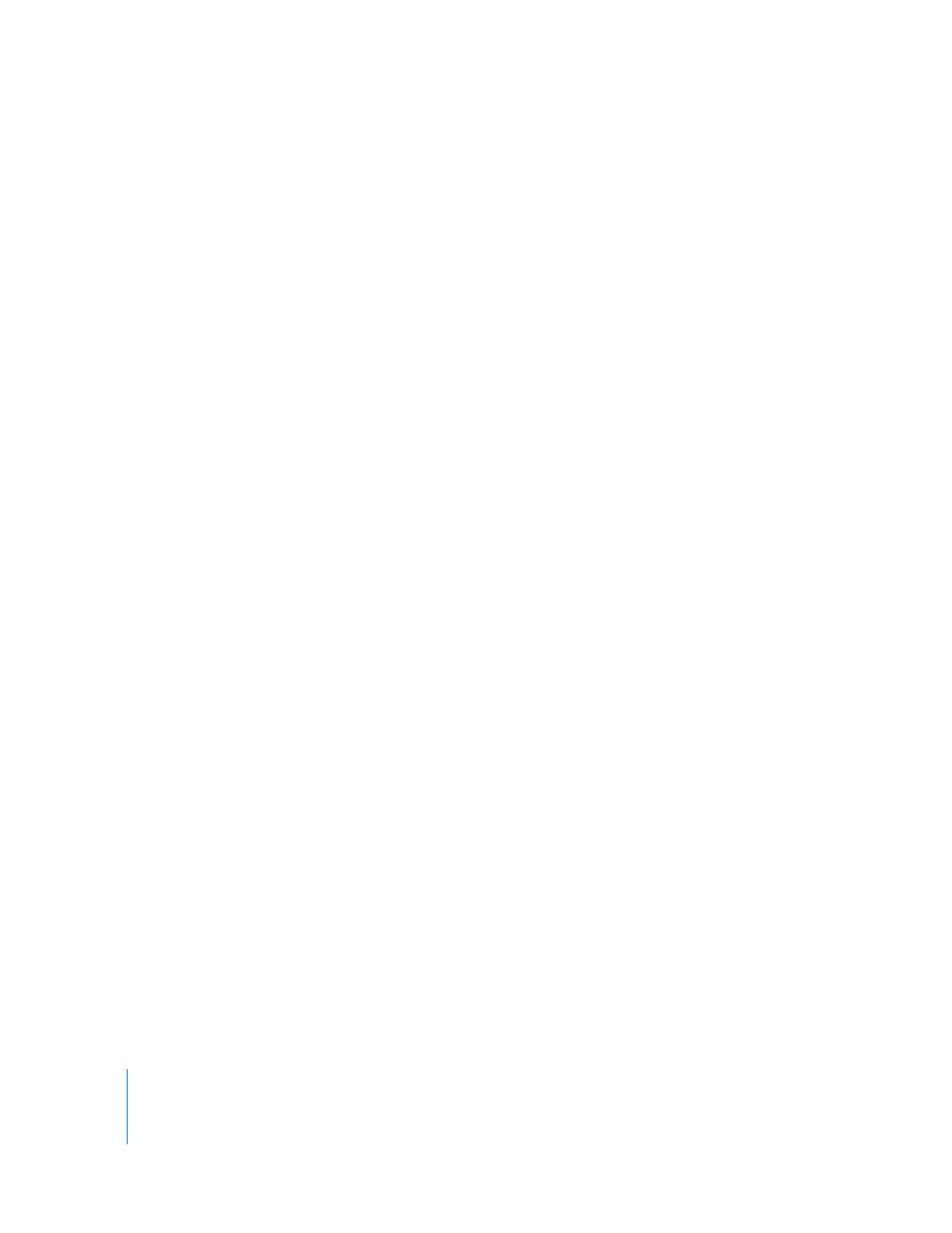
6
Contents
75
Using the Format Bar to Format Text
75
Using the Format Menu to Format Text
75
Making Text Bold or Italic Using the Menus
76
Creating Outlined Text Using the Menus
76
Underlining Text Using the Menus
76
Changing Text Size Using the Menus
77
Making Text Subscript or Superscript Using the Menus
77
Changing Text Capitalization Using the Menus
77
Using the Font Panel to Format Text
79
Making the Font Panel Easy to Use
79
Changing Fonts Using the Font Panel
79
Changing Underlining Using the Font Panel
Adding a Strikethrough to Text Using the Font Panel
Changing Text Color Using the Font Panel
Changing the Paragraph Background Color Using the Font Panel
81
Creating Shadows on Text Using the Font Panel
81
Adding Accents and Special Characters
81
Adding Accent Marks
Viewing Keyboard Layouts for Other Languages
Typing Special Characters and Symbols
83
Using Smart Quotes
83
Using Advanced Typography Features
Adjusting Font Smoothing
Setting Text Alignment, Spacing, and Color
85
Aligning Text Horizontally
Aligning Text Vertically
87
Adjusting the Spacing Between Lines of Text
Adjusting the Spacing Before or After a Paragraph
Adjusting the Spacing Between Characters
Changing Text Color
Setting Tab Stops to Align Text
Setting Tab Stops Using the Horizontal Ruler
Setting a New Tab Stop Using the Horizontal Ruler
91
Changing a Tab Stop Using the Horizontal Ruler
91
Deleting a Tab Stop Using the Horizontal Ruler
91
Setting Tab Stops Using the Text Inspector
92
Setting the Default Distance Between Tabs
92
Setting a New Tab Stop Using the Text Inspector
93
Changing a Tab Stop Using the Text Inspector
93
Deleting a Tab Stop Using the Text Inspector
