Changing a chart from one type to another – Apple Pages '08 User Manual
Page 205
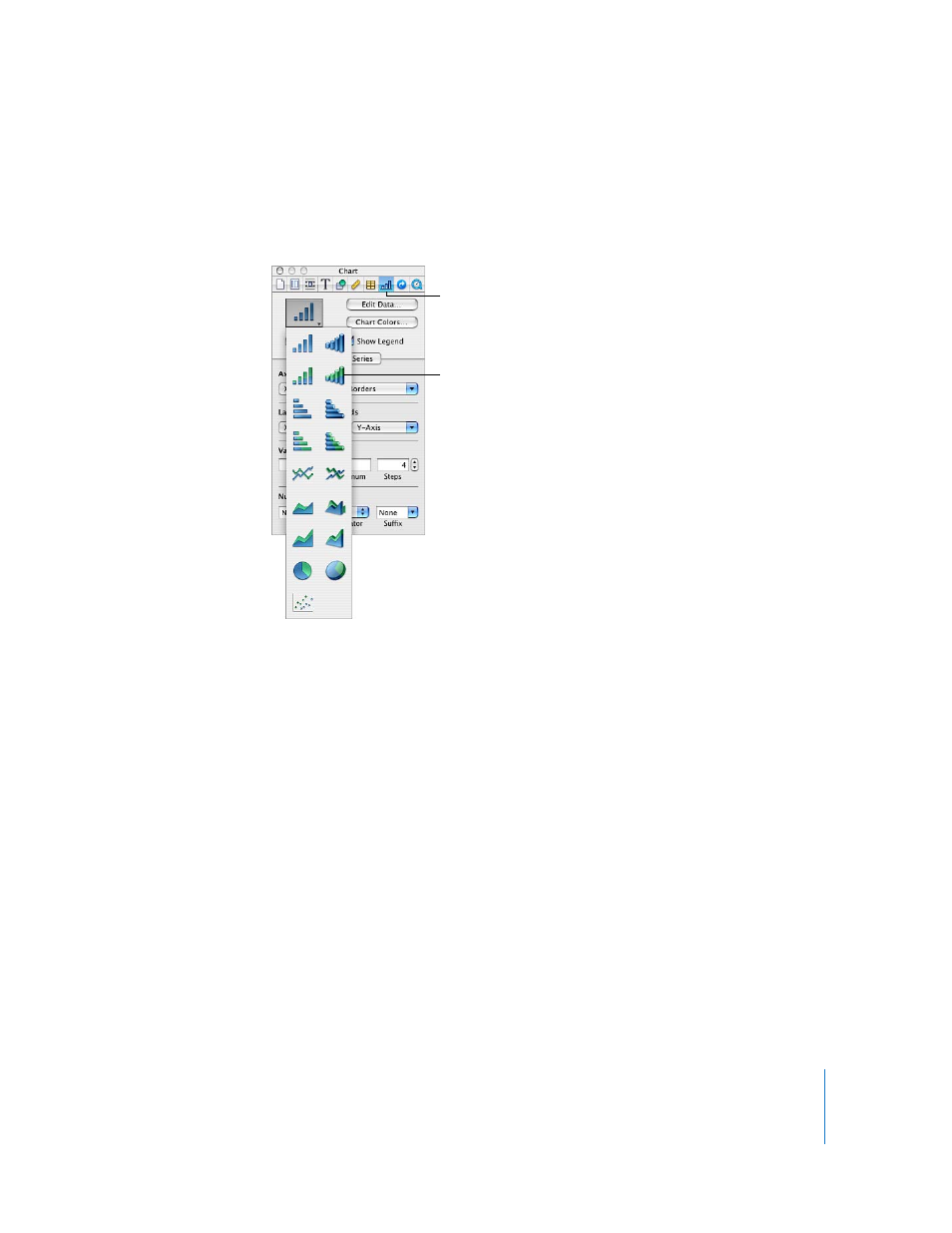
Chapter 10
Using Charts
205
Here are ways to specify a chart type:
m
Select the chart, click Inspector in the toolbar, click the Chart Inspector button, and
then choose a chart type from the pop-up menu that appears when you click the chart
icon in the upper left.
m
Choose Format > Chart > Chart Type > chart type.
Changing a Chart from One Type to Another
You can change a chart’s type anytime you like.
To change a chart from one type to another:
1
Select the chart.
2
Click Inspector in the toolbar, click the Chart Inspector button, and then choose a
different chart type from the pop-up menu that appears when you click the chart icon
in the upper left.
If you switch to a pie chart, the first data point in each series is represented as a wedge.
See “Pie Charts” on page 214.
If you switch to a scatter chart, each point in the chart requires two values. If the chart is
based on an odd number of rows or columns, the last row or column isn’t plotted. See
“Scatter Charts” on page 218.
If you switch to a bar, column, area, or line chart, each series in the new chart
corresponds to a row or column in the Chart Data Editor.
The Chart Inspector
button
Choose a chart type from the
pop-up menu. 2D charts are
on the left, and 3D charts are
on the right.
