Adjusting the document color with colorsync – Apple Pages '08 User Manual
Page 229
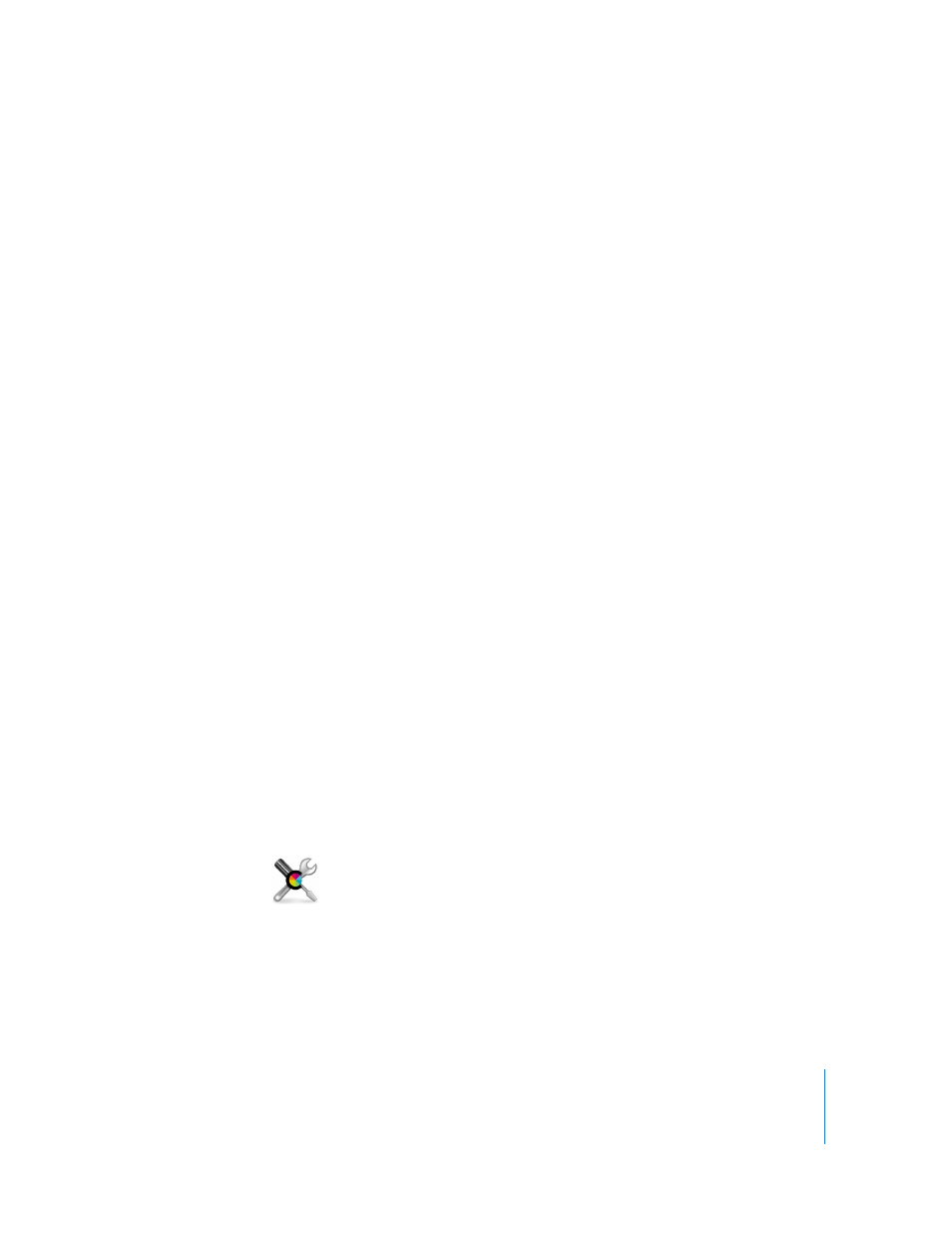
Chapter 12
Printing and Exporting Your Document to Other Formats
229
m
To save your printing options as a preset that you can use later instead of respecifying
options, choose Save As from the Presets pop-up menu in the Print dialog and then
type a name for the preset.
To use the same settings in the future, choose the preset’s name from the Presets pop-
up menu.
Adjusting the Document Color with ColorSync
You can make printed documents lighter, darker, or sepia-toned, or add other effects by
adding a Quartz filter to your printer output. The filter uses ColorSync technology to
modify the printed document without modifying the document itself.
Not all printers can print in color. Check the documentation that came with your
printer.
To adjust document color:
1
Choose File > Print.
2
Choose ColorSync from the pop-up menu below the Presets pop-up menu in the Print
dialog.
3
Choose an option from the Color Conversion pop-up menu.
Standard: Uses the default settings in Pages to control the color management of the
printed document.
In Printer: Lets the printer you’re using control the color management of the printed
document.
4
Choose an option from the Quartz Filter pop-up menu.
To see a preview of the printed document with the Quartz filter you have chosen, click
Preview.
After you have selected the Quartz filter you want, you can save this setting as part of
your preset.
For more information about ColorSync and Quartz filters, see ColorSync Utility Help by
opening the ColorSync application (located in Applications/Utilities), and then
choosing Help > ColorSync Utility Help.
The ColorSync Utility icon
