Importing styles from another document – Apple Pages '08 User Manual
Page 121
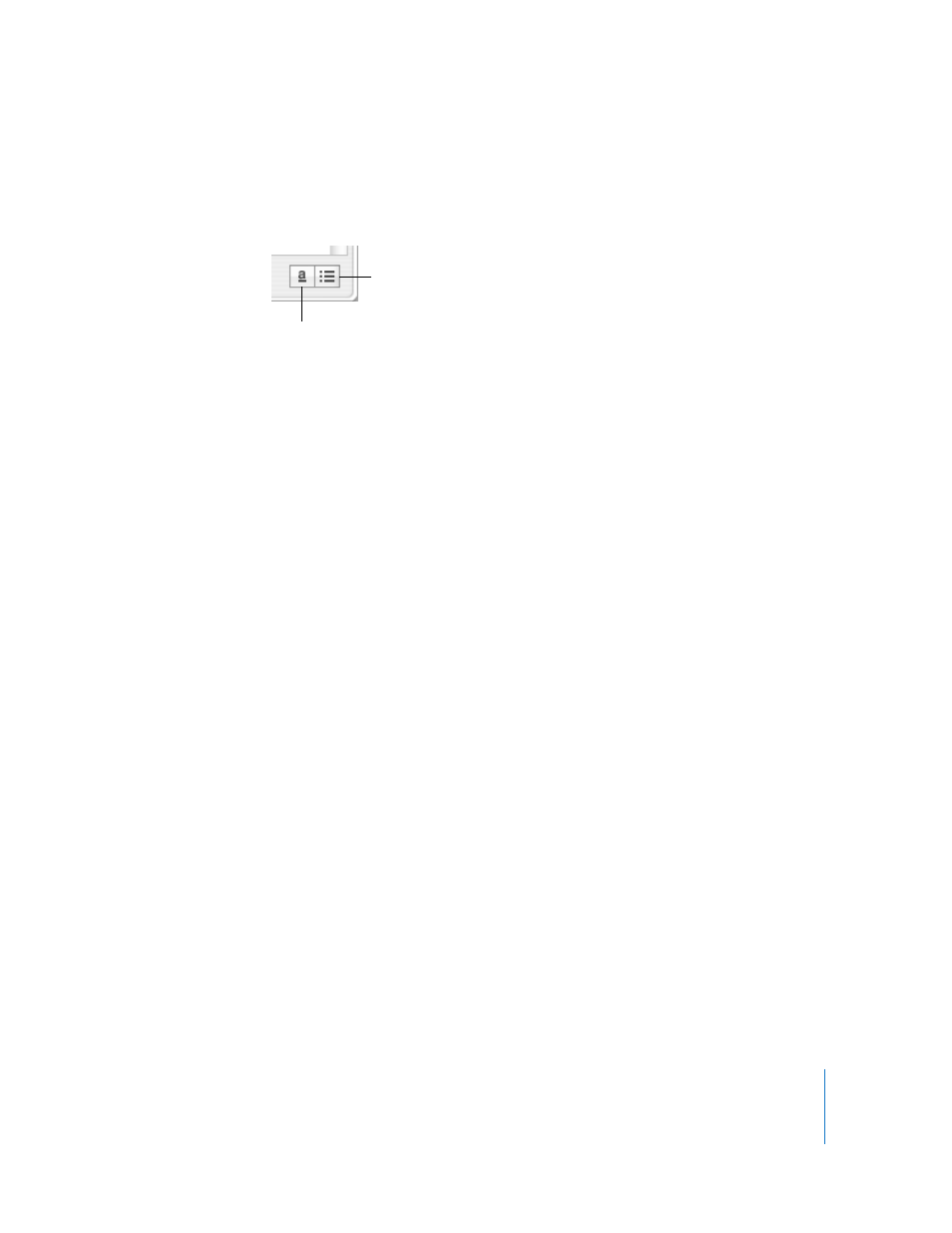
Chapter 6
Working with Styles
121
If you don’t see character or list styles displayed in the Styles drawer, click the Show
Character Styles or Show List Styles button in the bottom-right corner of the Styles
drawer.
Importing Styles From Another Document
When you import a document from Microsoft Word, any styles it contains are imported
into the Pages document and can then be used like any other styles created within
Pages.
You can import styles that have already been defined in another Pages document
without importing the document’s content.
To import styles from a Pages document:
1
Choose Format > Import Styles.
2
Select the document that contains the styles you want to import, and then click Open.
3
Select the styles you want to import in the dialog. Hold down the Command key as you
click the style names to select multiple styles, or click Select All.
4
To replace styles in your document that have the same name as the styles you are
importing, select “Replace duplicates.” Note that replacing a style will affect any text
that uses this style; replacing a style also changes the style of text in locked objects, but
the text retains its original appearance.
If an imported style has the same name as a style in the open document and you do
not select “Replace duplicates,” a number is appended to the name of the imported
style. For example, if you import a style called Body to a document that already
contains a Body style, the imported style will be named Body 2.
5
Click OK.
Imported paragraph styles will be available by clicking the Paragraph Style pop-up
menu in the Format Bar and in the Styles drawer of your document. Imported character
and list styles will be available in the Styles drawer.
To maintain a consistent look among several documents, keep a master document that
contains all the styles you need. When you need to change a style, change it in the
master document and import the master document’s styles into the other documents.
Click to show list styles.
Click to show
character styles.
