Selecting objects – Apple Pages '08 User Manual
Page 135
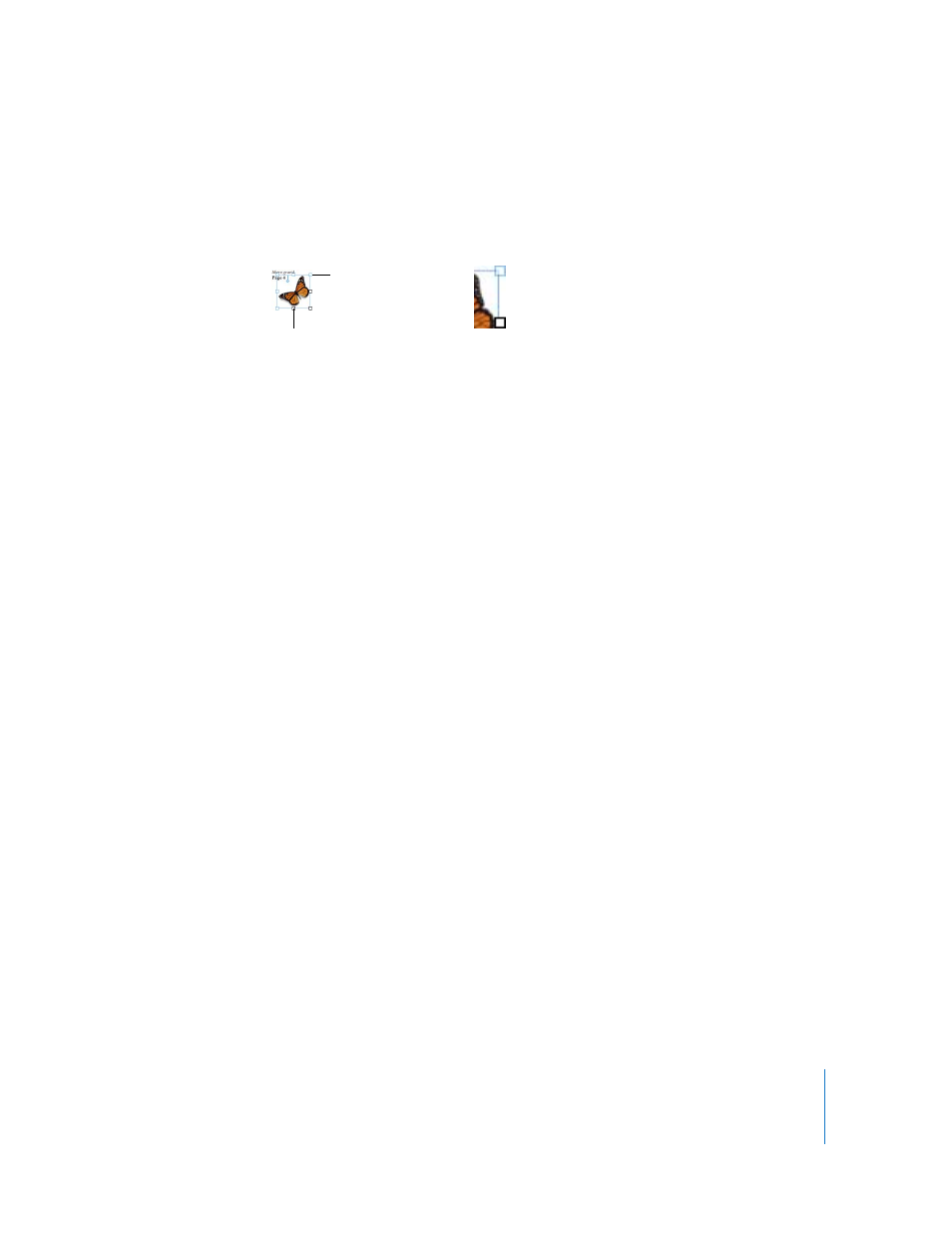
Chapter 7
Working with Shapes, Graphics, and Other Objects
135
Inline objects are embedded in the text flow. If you type more text above them, they
are pushed along as the text grows. The selection handles on the top of inline objects
are inactive. You cannot drag these handles to resize the object; you can only resize it
by dragging the active handles.
If you are placing a graphic or shape inside another shape, text box, or table cell, it can
only be added as an inline object. Inline images are automatically resized to fit within
the layout margins of the document. To move an inline object to a different position
within the text, select it and drag it until you see the insertion point appear where you
want to drop it.
If you’ve added an object as one kind of object and you want to turn it into the other
kind of object, you can easily do so.
Here are ways to convert between floating and inline objects:
m
Select the floating or inline object you want to convert, and then click the Floating or
Inline button in the Format Bar.
m
Select the floating or inline object you want to convert, click Inspector in the toolbar,
click the Wrap Inspector button, and then select “Inline (moves with text)” or “Floating
(doesn’t move with text)”.
Selecting Objects
Before you can move, modify, or perform other operations on objects, you must select
them. A selected object has handles that let you move or manipulate the object.
Here are ways to select and deselect objects:
m
To select a single object, click anywhere on the object (to select an object that has no
fill, click the edge).
m
To select several objects, hold down the Shift key as you click objects. All the objects
must be floating, or they must all be inline.
m
To select all the floating objects in a document, press the Command key, and then click
anywhere outside the text areas so the insertion point isn’t visible. Press Command-A.
m
To select all the inline text and objects in a document, place the insertion point in the
text area and press Command-A.
The top selection
handles are inactive
for inline objects.
Drag the active selection
handles down or to the
right to resize.
A close-up view of
inactive selection handle
(top) and active selection
handle (bottom)
