Using a footer row, Resizing table rows and columns, Alternating row colors – Apple Pages '08 User Manual
Page 185
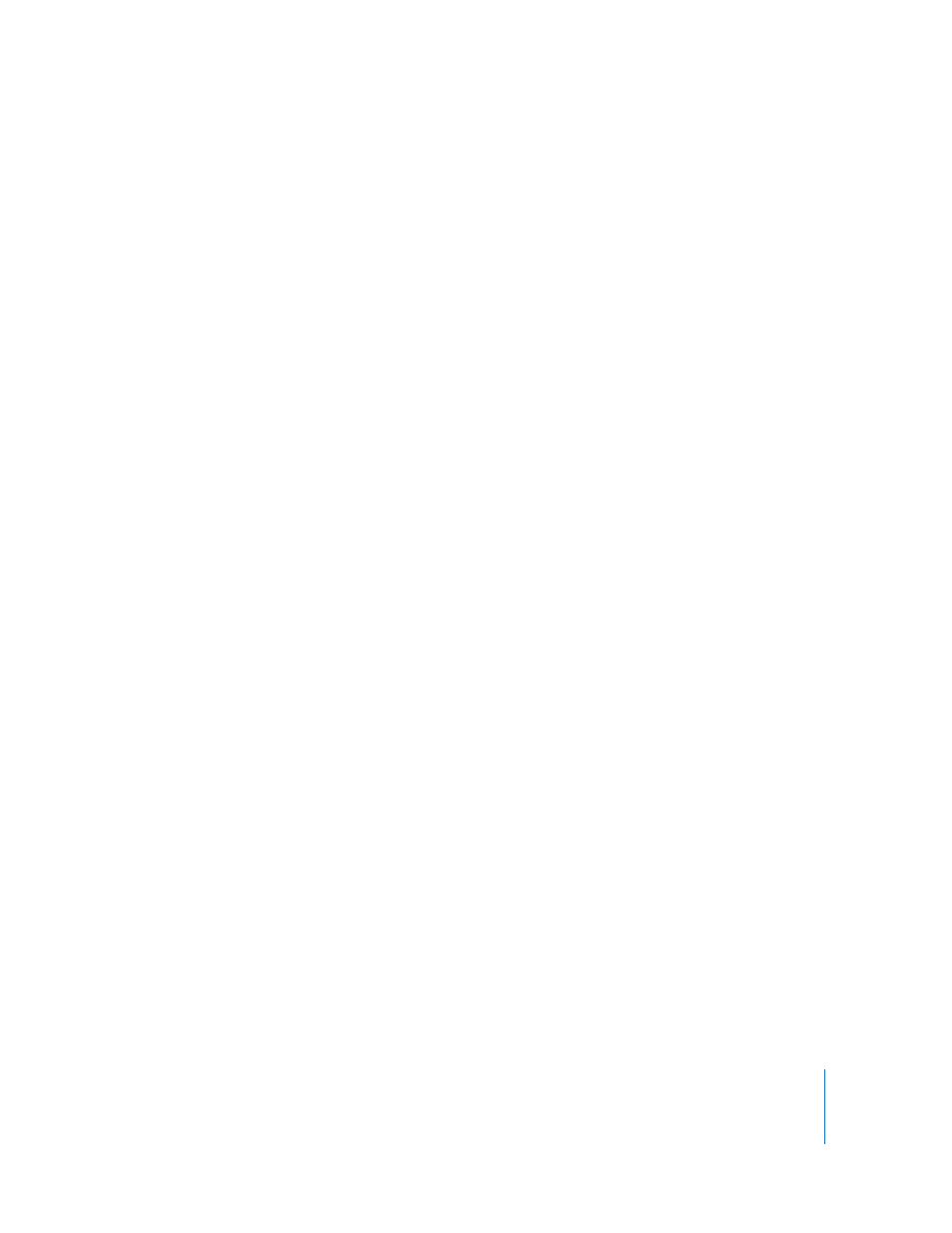
Chapter 8
Using Tables
185
Using a Footer Row
Use a footer row when you want to draw attention to the last row in a table. A footer
row can contain the same content as any other row, but its formatting makes it visually
prominent.
Here are ways to add or delete a footer row:
m
Select the table, and then select Footer Row in the Table pane of the Table Inspector.
m
Select the table and then choose Format > Table > Add Footer Row or Format >
Table > Delete Footer Row from the Table menu
Resizing Table Rows and Columns
Resize all rows and columns so they’re equal in size, or resize only specific rows and
columns in a table.
Here are ways to resize rows and columns:
m
To make all rows the same size, select the table and choose Format > Table > Distribute
Rows Evenly.
m
To make all columns the same size, choose Format > Table > Distribute Columns Evenly.
m
To resize a single row, select a cell in the row and use the Row Height field in the Table
Inspector.
m
To resize a single column, select a cell in the column and use the Column Width field in
the Table Inspector.
m
To make several rows the same size, select one or more cells in the rows and choose
Format > Table > Distribute Rows Evenly. The rows don’t have to be adjacent.
You can also use the Row Height field in the Table pane of the Table Inspector.
m
To make several columns the same size, select one or more cells in the columns and
choose Format > Table > Distribute Columns Evenly. The columns don’t have to be
adjacent.
You can also use the Column Width field in the Table pane of the Table Inspector.
Alternating Row Colors
Use a different color background for alternate rows to give a table a banded effect.
To alternate row colors:
1
Select the table.
2
Click Inspector in the toolbar, click the Table Inspector button, and then click Table.
3
Select Alternating Row Color.
4
Click the adjacent color well to open the Colors Window, and then choose a color for
the alternate rows. See “Using the Colors Window” on page 148 for instructions.
