Modifying a tiered list style for ordered lists – Apple Pages '08 User Manual
Page 132
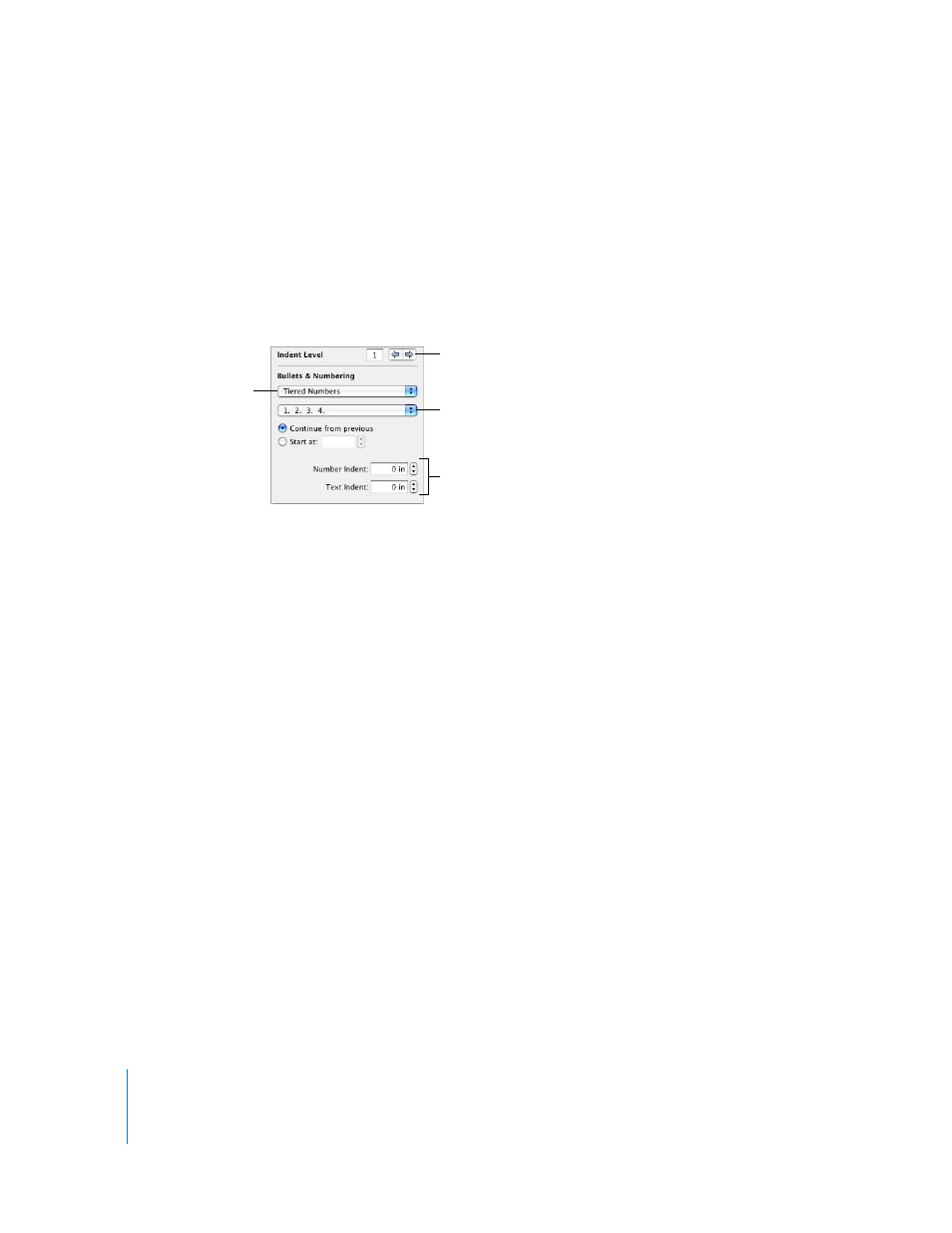
132
Chapter 6
Working with Styles
Modifying a Tiered List Style for Ordered Lists
Change the look of Legal style lists by modifying the style.
To modify a tiered list style:
1
Make sure the insertion point is visible on the page, click the Styles Drawer button in
the Format Bar to open the Styles drawer, and then select the Legal list style that best
matches the one you want to design.
2
Click Inspector in the toolbar, click the Text Inspector button, and then click List.
3
Choose the numbering or lettering style that you want from the second pop-up menu.
4
Click the right indent level arrow to advance to the second list indent level.
5
Choose the numbering or lettering style that you want for the second list indent level.
6
Repeat steps 6 and 7 until you have set numbering or lettering styles for up to nine list
indent levels.
7
Click the Styles Drawer button in the Format Bar to open the Styles drawer.
Notice that one of the list styles is highlighted. This is the style that has been applied to
the selected text. (If the list styles are not visible, click the button in the bottom-right of
the Styles drawer.) The arrow to the right of the style name is red, indicating that you
have applied overrides to the style by modifying it.
8
Click the red arrow to the right of the list style name, and then choose an option.
Redefine Style From Selection: Redefines the existing list style for the entire document. If
you choose this, your formatting changes will apply to all other instances of this style
throughout the document.
Create New List Style From Selection: This doesn’t alter the existing style, but creates a
new style based on your formatting choices in the previous steps. If you choose this,
type a name for the new style, and then click OK.
Click to advance to the next
list indent level.
Tiered Numbers
is selected for a
Legal style list.
For each list indent level,
choose a numbering style.
For each list indent level, set
how far you want to indent the
number and its associated text.
