Placing labels, gridlines, and tick marks – Apple Pages '08 User Manual
Page 212
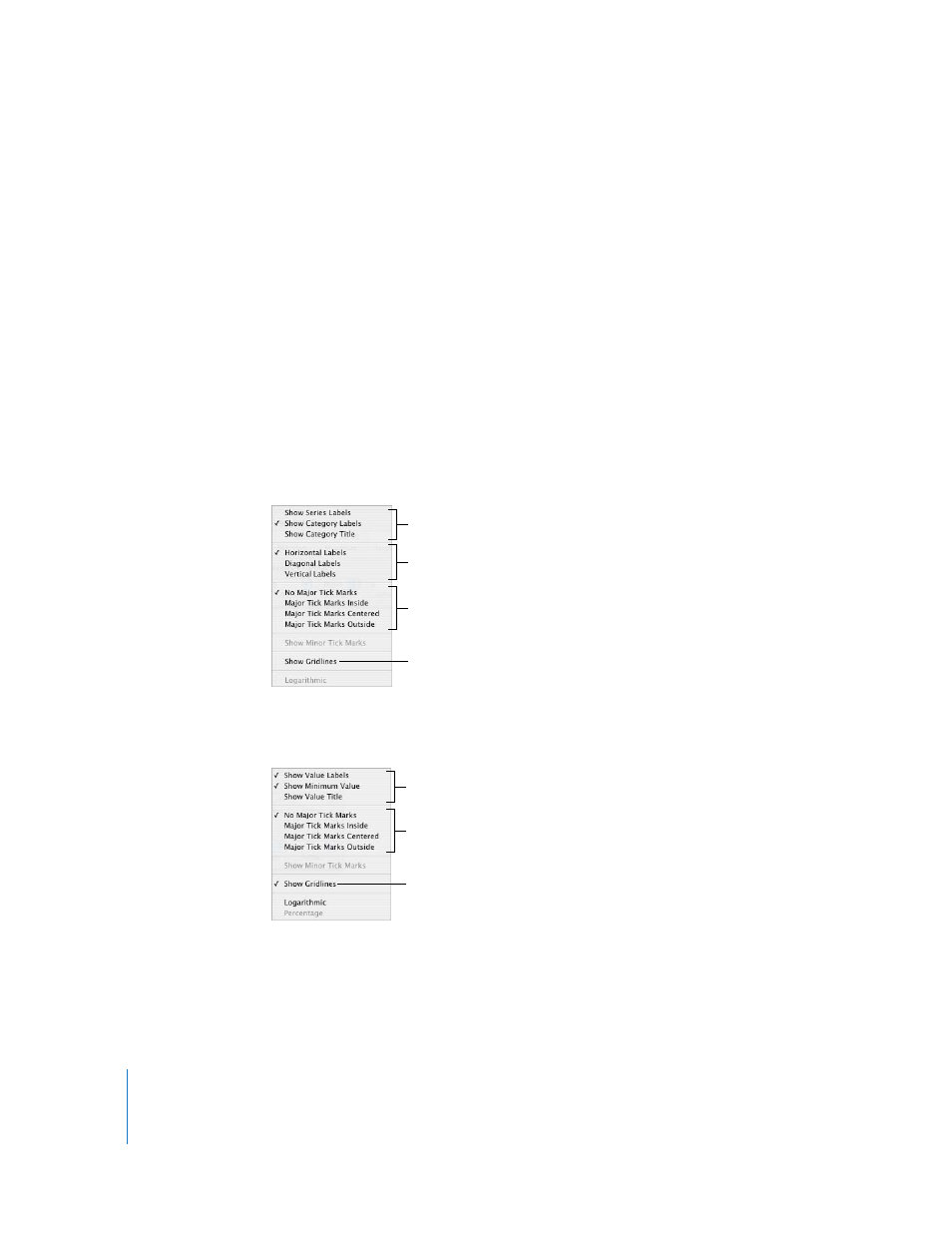
212
Chapter 10
Using Charts
Placing Labels, Gridlines, and Tick Marks
The X-Axis and Y-Axis pop-up menus in the Axis pane of the Chart Inspector provide an
array of options for placing tick marks, labels, and gridlines along the value axis or the
category axis. The options in these pop-up menus vary depending on the kind of chart
you select.
For vertical bar charts (column charts), line charts, and area charts, the Y-axis is the
value axis and the X-axis is the category axis. For horizontal bar charts, the X-axis is the
value axis. For scatter charts, both axes are value axes. For 3D charts, the X and Y axes
are the same as their 2D counterparts.
To format axis markings:
1
Select the chart.
2
Click Inspector in the toolbar, click the Chart Inspector button, and then click Axis.
3
To format the X-axis, choose an option from the X-Axis pop-up menu. The menu for a
column chart looks like this:
4
To format the Y-axis, choose an option from the Y-Axis pop-up menu. Here’s what the
menu looks like for a column chart:
Place tick marks along
the X-axis.
Show or hide the
X-axis gridlines.
Set the text direction for
the category axis labels.
Show or hide category
axis labels and title.
Place tick marks along
the Y-axis.
Show or hide the
Y-axis gridlines.
Show or hide value
axis labels.
