Using media placeholders – Apple Pages '08 User Manual
Page 157
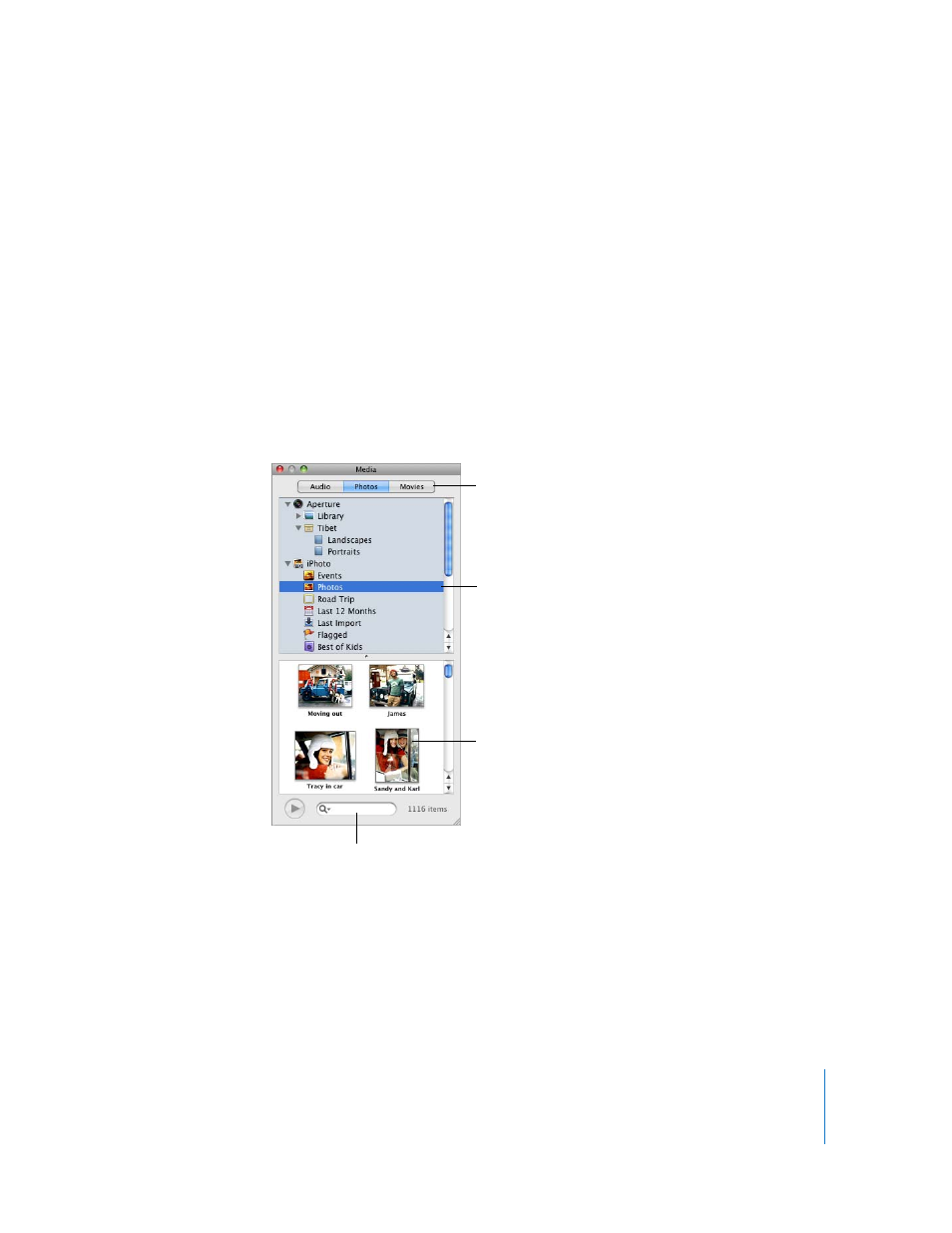
Chapter 7
Working with Shapes, Graphics, and Other Objects
157
Using Media Placeholders
Many Pages templates contain media placeholders. You can drag your own images,
movies, and audio files to these placeholders, and your media file is automatically sized
and positioned for you. You can easily replace an item in a media placeholder by
dragging a new file to it; you don’t have to delete the old file first.
You can recognize a media placeholder by letting the pointer rest over it; a help tag
appears instructing you to drag your own image into its place.
Here are ways to work with media placeholders:
m
Drag a file from the Media Browser, Finder, or other application to the media
placeholder.
To open the Media Browser, click Media in the toolbar. Click a button at the top of the
window to look for images, audio files, or movies.
m
To change the content of a media placeholder, drag a new media file to the existing
content.
m
To convert a placeholder image to an image, select the image, choose Format >
Advanced > Define as Media Placeholder (remove the checkmark).
m
To delete a media placeholder, select it and press the Delete key.
Second, choose a source.
First, click a button to
access your media files.
Third, drag an item to the
document or to an image
well in one of the
Inspectors.
Search for a file by typing
its name here.
