Apple Pages '08 User Manual
Page 169
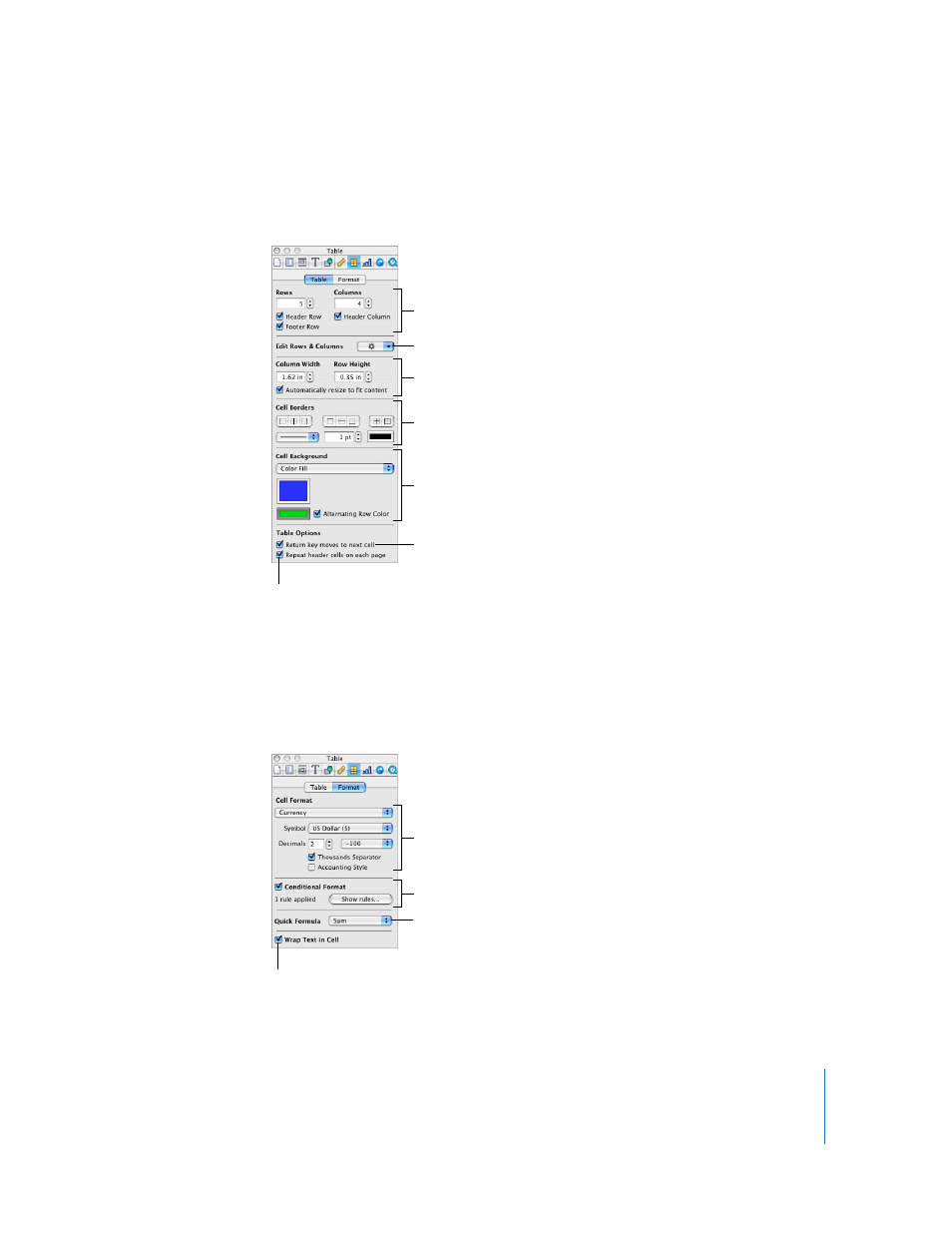
Chapter 8
Using Tables
169
m
Use the Table Inspector to precisely control column width and row height, add headers
and a footer, format borders, and more. To open the Table Inspector, select a table or
cell(s), click Inspector in the toolbar, and click the Table Inspector button.
m
Use the Format pane of the Table Inspector to format table cell values. For example,
you can display a currency symbol in cells containing monetary values.
You can also use the Format pane of the Table Inspector to set up conditional
formatting. For example, you can make a cell red when its value exceeds a particular
number.
Adjust the size of rows
and columns.
Set the style, width, and
color of cell borders.
Add color or an image
to a cell.
Change the behavior of the
Return and Tab keys.
Control the visibility of header
cells in multipage tables.
Click to open the Edit Rows
& Columns pop-up menu.
Set the number of rows and columns.
Add and remove a header row, a
header column, and a footer row.
Select to wrap in
selected cells.
Use color to highlight
cells whose values obey
your rules.
Choose a formula or
choose the Formula Editor
to perform a calculation.
Set up the format for
displaying values in
selected cells.
