Apple Pages '08 User Manual
Page 162
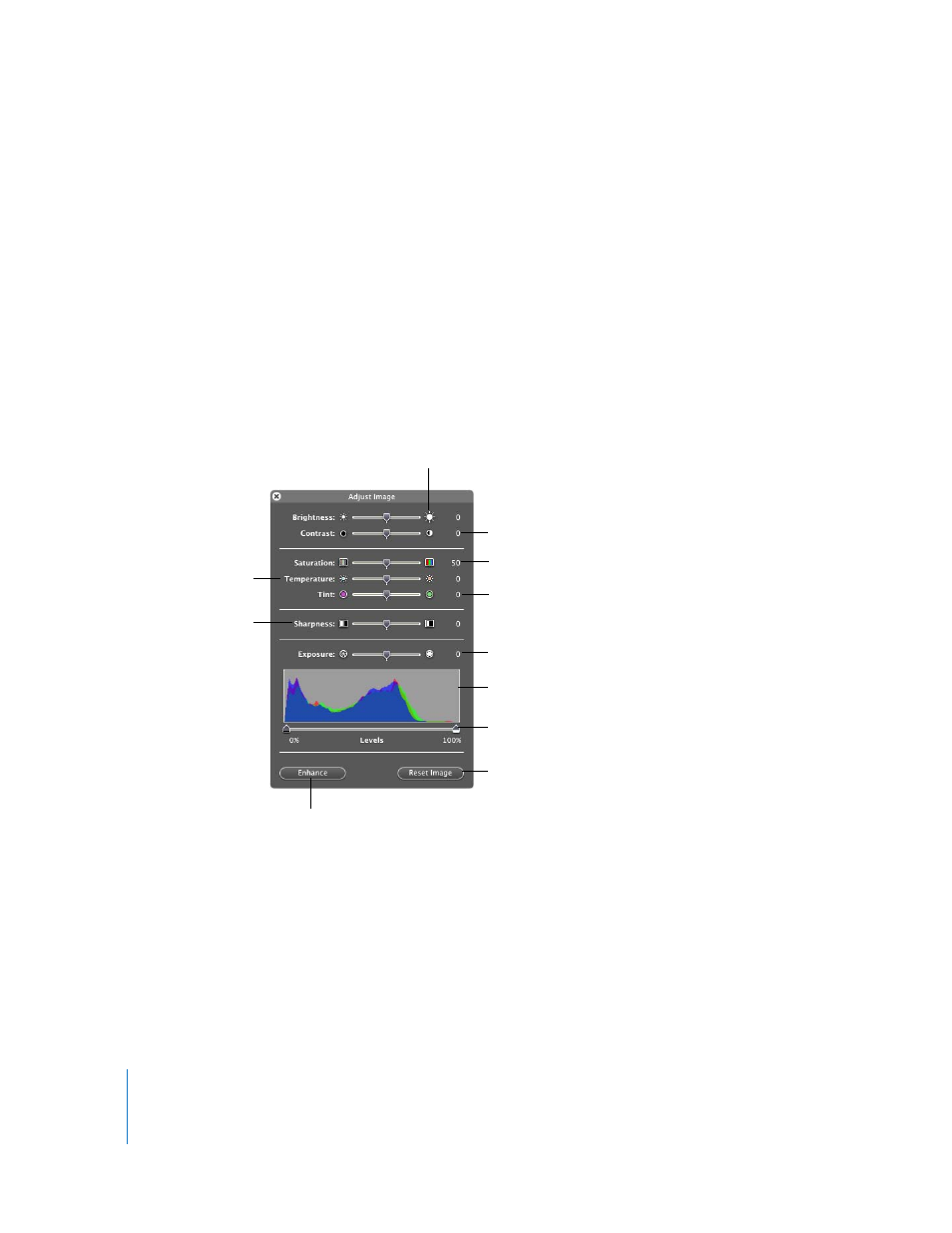
162
Chapter 7
Working with Shapes, Graphics, and Other Objects
You can restore the parts removed from the image at any time. To revert to the original
image, choose Format > Remove Instant Alpha. To restore parts of the image removed
using Instant Alpha, choose Edit > Undo Instant Alpha until the parts have been
restored.
Changing an Image’s Brightness, Contrast, and Other Settings
You can change the brightness, contrast, and other settings of images to improve their
quality or to create interesting effects. Adjustments you make don’t affect the original
image; they affect only the image’s appearance in Pages.
To adjust an image:
1
Select the image.
2
Click the Adjust Image Window button in the Format Bar or choose View > Show
Adjust Image to display the Adjust Image window.
3
Use the controls to make adjustments.
Brightness: Adjusts the lightness of the image.
Contrast: Adjusts the contrast of light and dark tones. You can make shadows darker,
sharpen the edges of objects, and make colors stand out more. If you increase the
contrast of an image a lot, it looks more like an illustration.
Saturation: changes the color intensity.
Adjust the contrast of light
and dark tones.
Change the color intensity.
Introduce more
warmth or coolness.
Change the amount of red
or green tones.
Sharpen or soften
the focus.
Adjust shadows and highlights.
Understand the relationship
between shadows and highlights.
Change the levels of dark
and light tones.
Restore original settings.
Enhance colors automatically.
Adjust the lightness.
