Creating shadows on text using the font panel, Adding accents and special characters, Adding accent marks – Apple Pages '08 User Manual
Page 81
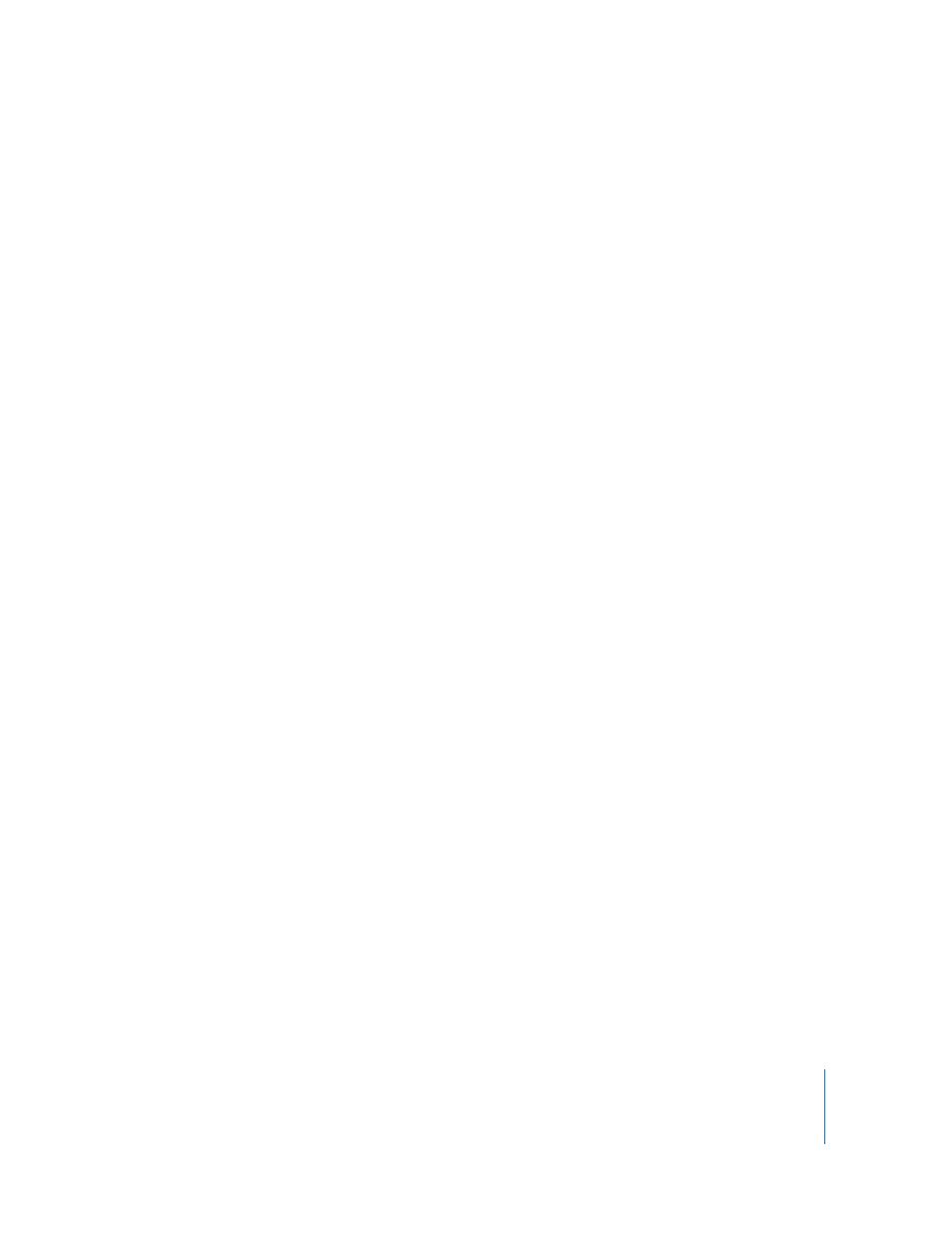
Chapter 5
Working with Text
81
Creating Shadows on Text Using the Font Panel
You can use the Font panel to create and format shadows on text.
To define shadows on selected text:
1
Click Fonts in the toolbar.
2
Click the Text Shadow button in the Font panel (the fifth button from the left).
3
Drag the shadow opacity slider (the first slider on the left) to the right to make the
shadow darker.
4
Drag the shadow blur slider (the middle slider) to the right to make the shadow more
diffuse.
5
Drag the shadow offset slider (the third slider) to the right to separate the shadow from
the text.
6
Rotate the Shadow Angle wheel to set the direction of the shadow.
You can also set text shadows in the Graphic Inspector, as described in “Adding
Shadows” on page 144.
Adding Accents and Special Characters
If you need to type characters with accent marks (such as ü), mathematical symbols,
arrows, or other special characters, you can use the International preferences pane or
the Character Palette. You can also see where characters are located on keyboards used
for other languages by using the Keyboard Viewer (for example, you can see how the
keys on an Italian keyboard are laid out). All of these are built-in tools of Mac OS X.
Adding Accent Marks
You can use the Keyboard Viewer available in System Preferences to add accent marks
to characters.
To add accent marks:
1
Choose Apple > System Preferences and click International.
2
Click Input Menu, then select the checkbox next to Keyboard Viewer.
3
Choose Show Keyboard Viewer from the Input menu on the right side of the menu bar
(the one that looks like a flag or alphabetical symbol).
The Keyboard Viewer shows the characters for your keyboard. (If you've selected a
different keyboard layout or input method in the Input menu, it shows the characters
for the selected keyboard layout.) For example, if U.S. is chosen in the Input menu, you
see the characters that appear on a U.S. keyboard in the Keyboard Viewer.
4
To see the different accent marks that you can type highlighted in the Keyboard
Viewer, press Option, or the Option and Shift keys.
The accent mark keys appear with white outlines. Depending on your keyboard, you
may not need to press any of the modifier keys to see the accent keys.
