Linking to pages in a document – Apple Pages '08 User Manual
Page 109
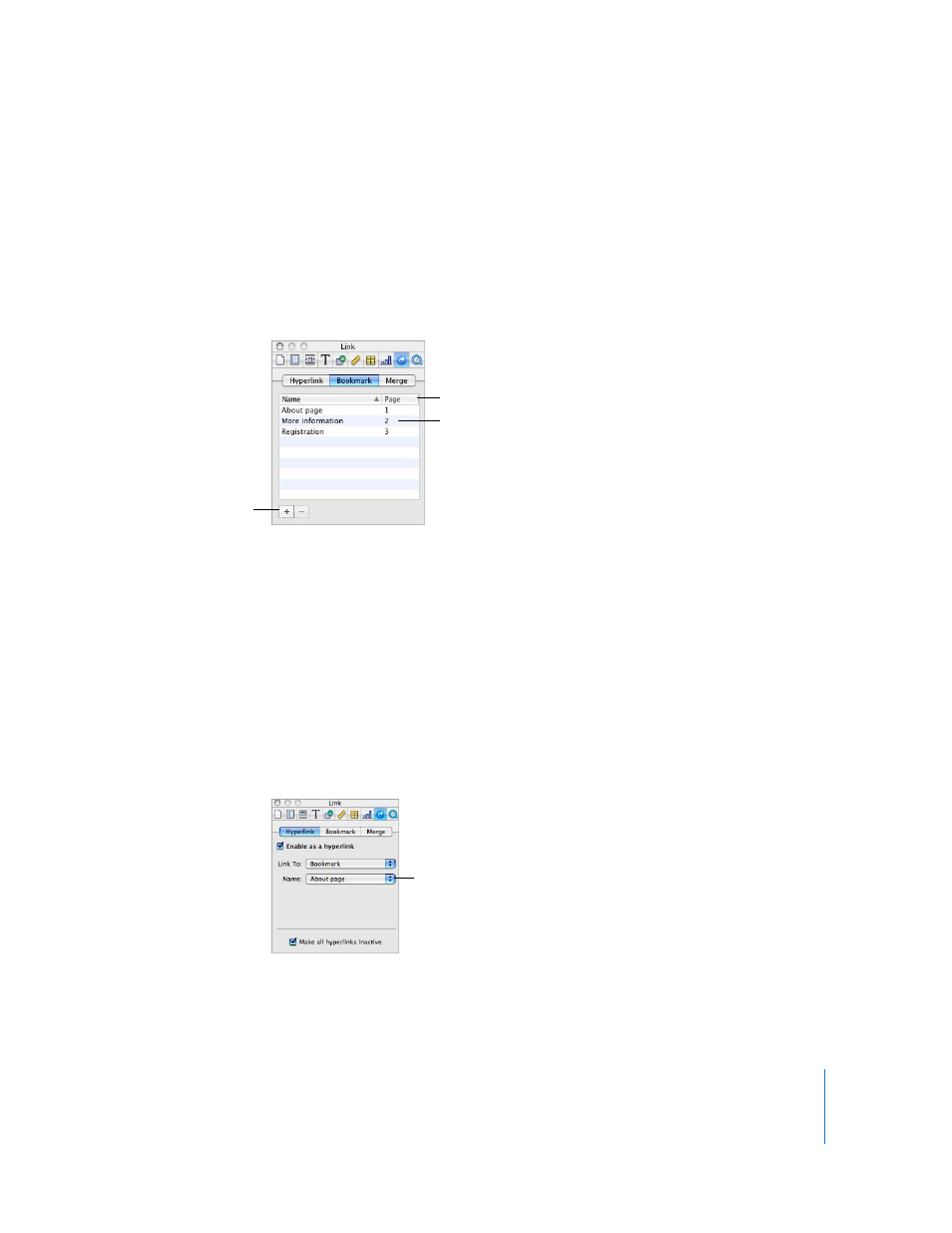
Chapter 5
Working with Text
109
Linking to Pages in a Document
To make accessing specific pages in a document fast, you can add bookmarks and click
a bookmark in the Link Inspector to go to the bookmarked page. You can also add
hypertext that links to the bookmarked page.
Here are ways to use bookmarks in your document:
m
To create a bookmark, select the text you want to turn into a bookmark. Click Inspector
in the toolbar, click the Link Inspector button, click Bookmark, and then click Add (+).
m
To jump to the bookmark in the document, click a bookmark in the list.
m
To change a bookmark’s name, double-click the bookmark in the list and make the
change.
m
To sort bookmarks by name or page number, click the Name or Page column header.
m
To add new bookmarks, click the Add (+) button.
m
To delete a bookmark, select the bookmark in the list and click the Delete (–) button.
m
To add a hyperlink that links to a bookmark, select the text you want to turn into the
hyperlink, click Hyperlink in the Link Inspector, select the “Enable as a hyperlink”
checkbox, choose Bookmark from the Link To pop-up menu, and then choose the
bookmark name.
Click Name or Page to sort
the bookmark list.
Click Add or Delete
to add new bookmarks
or delete a bookmark
selected in the list.
Click a bookmark to jump to
it in the document; double-
click it to edit its name.
Choose the
bookmark name.
