Inserting a nonbreaking space, Checking for spelling and proofreading documents, Finding misspelled words – Apple Pages '08 User Manual
Page 114: Working with spelling suggestions
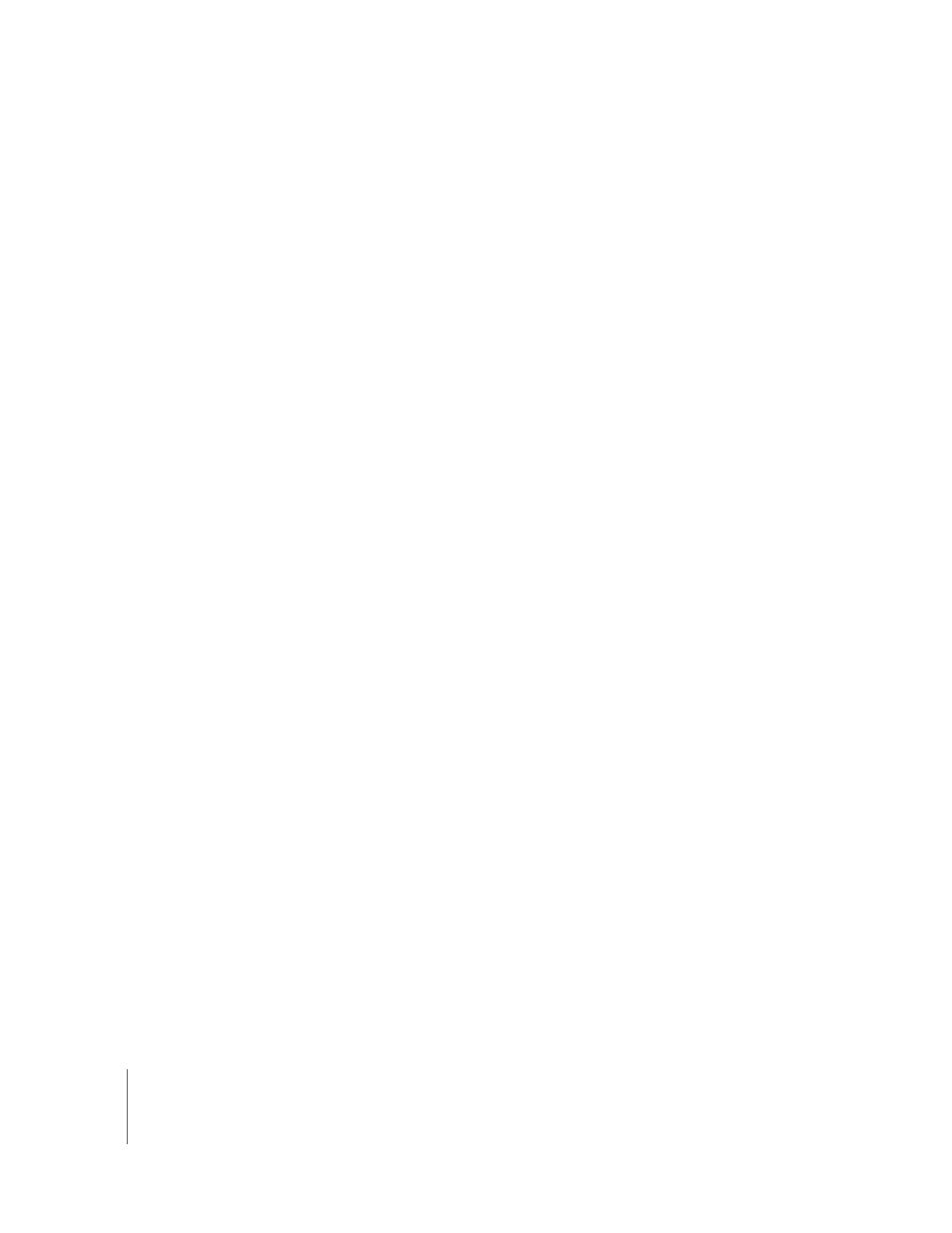
114
Chapter 5
Working with Text
After you specify substitution settings, they’ll apply to any text you change or add in
any Pages document.
Inserting a Nonbreaking Space
You can insert a nonbreaking space between words to make sure that the words
always appear in the same line of text.
To insert a nonbreaking space:
m
Press the Space bar while holding down the Option key.
Checking for Spelling and Proofreading Documents
Pages can catch spelling and writing errors in your document.
Finding Misspelled Words
You can set the spell checker to flag spelling errors as you type, or you can check your
entire document or selected text at any time.
Misspelled words appear with a red dashed line below them.
Here are ways to find misspelled words:
m
To check spelling as you type, choose Edit > Spelling > Check Spelling as You Type.
To turn off spell checking as you type, click Edit > Spelling > Check Spelling as You Type
to deselect it (make sure the checkmark is not visible next to the menu command).
m
To check spelling from the insertion point to the end of the document, click to place
the insertion point and choose Edit > Spelling > Check Spelling. To limit spell checking
to a specific part of the document, select the text you want to check before choosing
the command.
The first misspelled word found is highlighted. You can correct it or choose the same
menu command again to continue checking the document.
To go through the text more quickly, press Command-semicolon (;) to continue
checking the document.
m
To check spelling and view suggestions for misspelled words, choose Edit > Spelling >
Spelling.
The Spelling window opens, and you can use it as “Working with Spelling Suggestions”
on page 114 describes.
Working with Spelling Suggestions
Use the Spelling window to work with alternative spellings.
