Monitoring cell values – Apple Pages '08 User Manual
Page 181
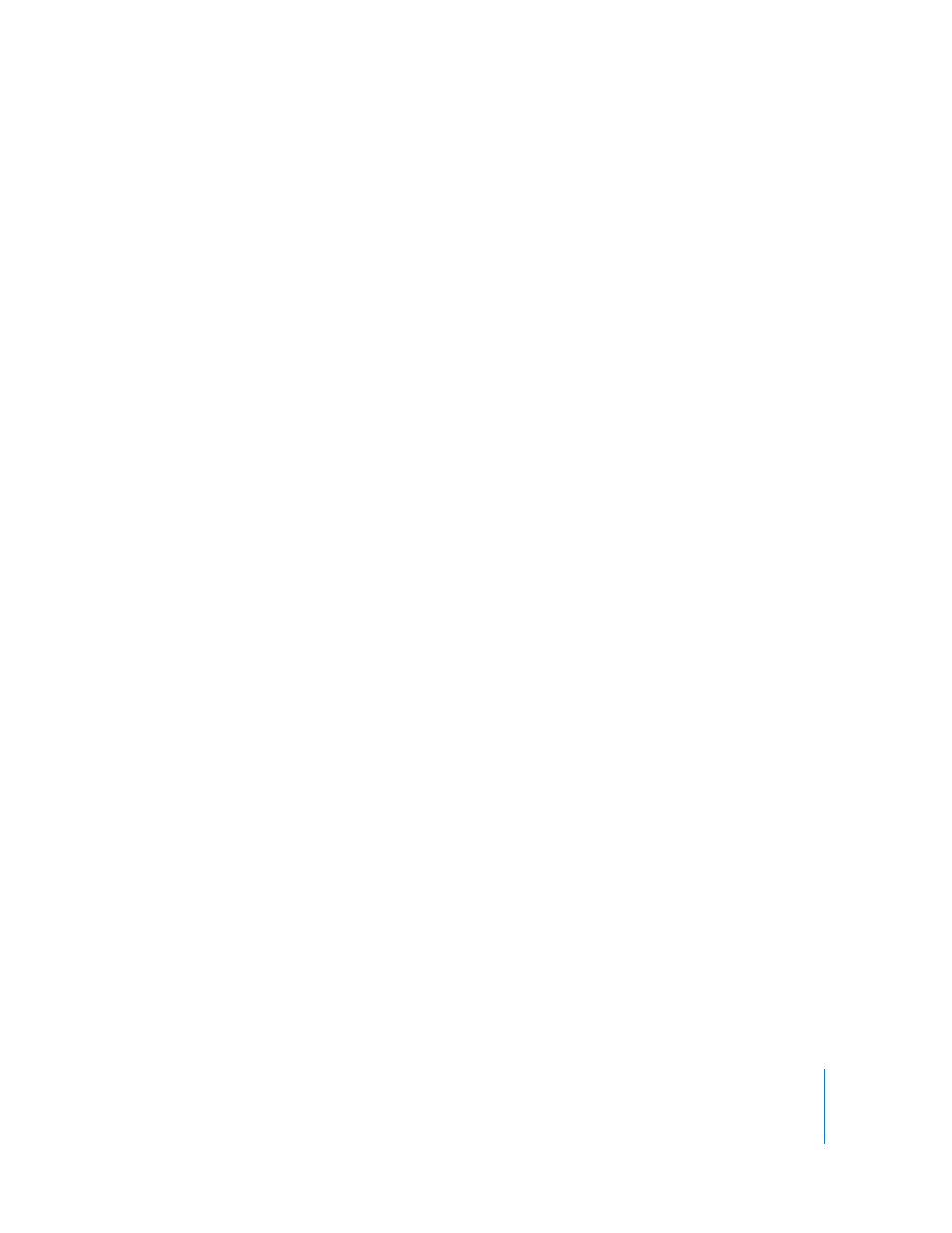
Chapter 8
Using Tables
181
To define a text format for one or more cells:
1
Select the cell or cells.
2
Click Inspector in the toolbar, click the Table Inspector button, and then click Format.
3
Choose Text from the Cell Format pop-up menu.
Monitoring Cell Values
You can have Pages change a cell’s fill and/or text color when its content exhibits a
particular condition.
You define simple rules that test for the condition and then change fill and/or text color
if the condition is met. For example, you can define a rule that turns a cell blue if it
contains a particular value and another rule that turns the cell green if it contains
another value.
You can apply a rule to a single cell or to a range of cells. Rules applied to multiple cells
trigger color changes when any of the cells meet the rule’s condition.
To define rules:
1
Select one or more cells.
2
Click Inspector in the toolbar, click the Table Inspector button, and then click Format.
3
Select Conditional Format, and then click “Show rules.”
4
Choose a condition from the “Choose a rule” pop-up menu.
The conditions in the top section of the menu apply tests to numeric values.
Conditions for text values are in the middle section of the list, and date conditions are
at the bottom.
Note that the Between condition requires that you specify two numbers. The condition
is met if either of the numbers or any number in between them appears in the cell(s).
5
Provide additional information as required to fully specify a particular condition to test
for.
6
Select Fill Color and/or Text Color and click the color wells (see “Using the Colors
Window” on page 148) to define the background and value colors to apply to the cell if
the condition is met.
7
To add another rule, click + and repeat steps 4 through 6.
If more than one rule is defined for a cell and the cell’s content satisfies the conditions
of multiple rules, the colors associated with the higher rule in the list of rules are
applied to the cell.
To stop using a rule, click its – button to delete the rule, or deselect Fill Color and Text
Color to disable the rule. To stop using a list of rules, deselect “Highlight cells using the
following rules.”
