Copying or duplicating objects, Deleting objects – Apple Pages '08 User Manual
Page 136
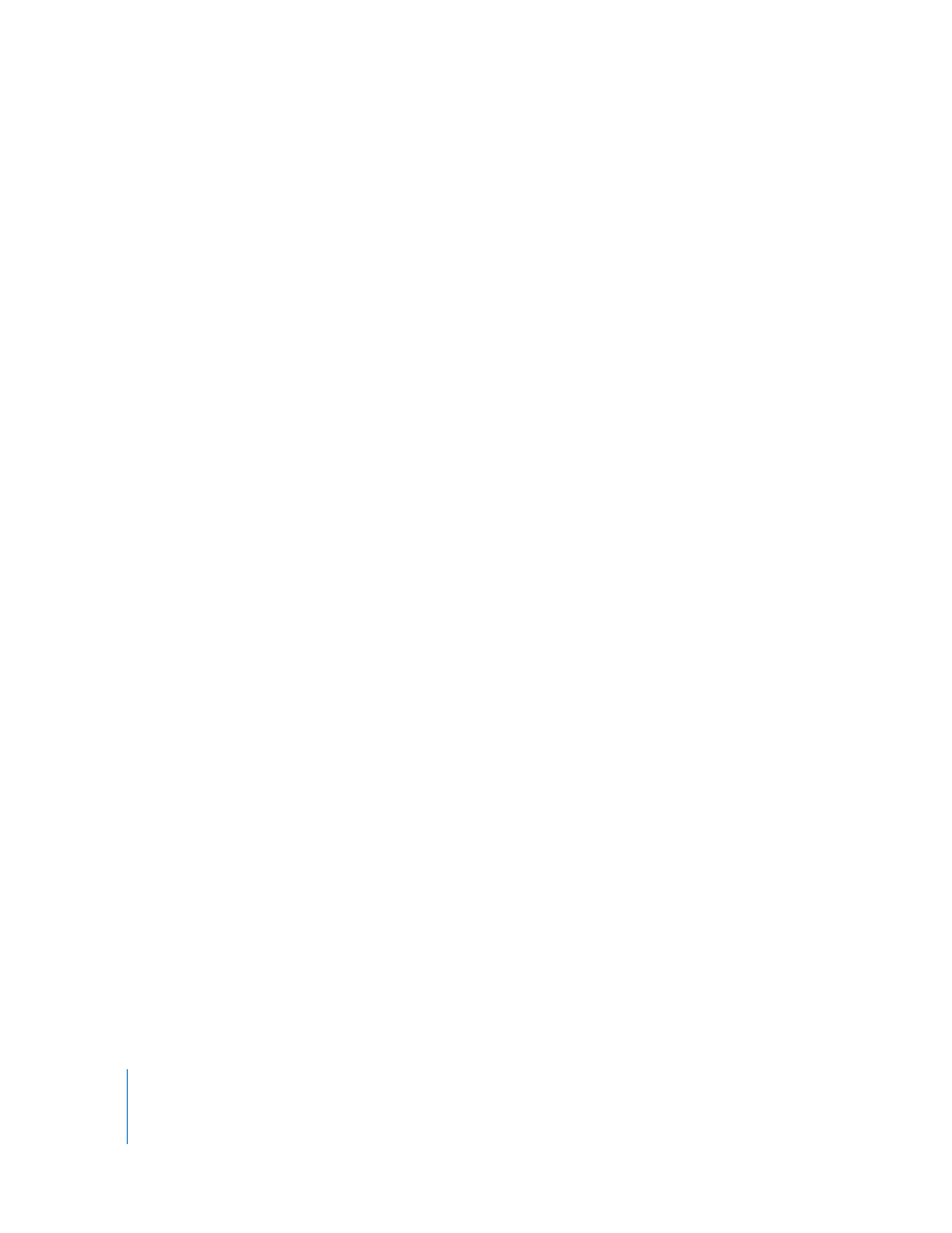
136
Chapter 7
Working with Shapes, Graphics, and Other Objects
m
To select an object that’s part of a group, you must first ungroup the objects. Select the
group, and then choose Arrange > Ungroup.
m
To deselect objects in a group of selected objects, hold down the Command key, and
then click objects you want to deselect.
m
To select a master object, first choose Format > Advanced > Make Master Objects
Selectable.
m
To select a floating object that’s behind text, place the pointer outside the text area,
press the Command key, and then drag across the page until the object’s selection
handles appear.
Copying or Duplicating Objects
The technique you use to copy an object depends on where you want to place the
copy. When the copy will be far from the original or in another document, copying and
pasting is generally easier. When you're working with an object that is floating on a
page and the copy will be near the original, duplicating is generally easier.
Here are ways to copy objects:
m
To copy and paste a floating or inline object, select it, and then choose Edit > Copy.
Click where you want the copy to appear. Choose Edit > Paste.
m
To duplicate a floating or inline object within the same document, you can hold down
the Option key while you drag the object.
You can also duplicate the object. Select the object, and choose Edit > Duplicate. The
copy appears on top of the original, slightly offset. Drag the copy to the desired
location.
You can't duplicate an inline object. To duplicate an object, it must be floating on the
page.
m
To copy an image between documents, select the image and drag its icon from the File
Info field in the Metrics Inspector to a page in another Pages document.
Deleting Objects
Deleting objects is quick and easy.
To delete objects:
m
Select the object(s) and press the Delete key.
If you accidentally delete an object, choose Edit > Undo Delete.
