Adding an inline text box – Apple Pages '08 User Manual
Page 101
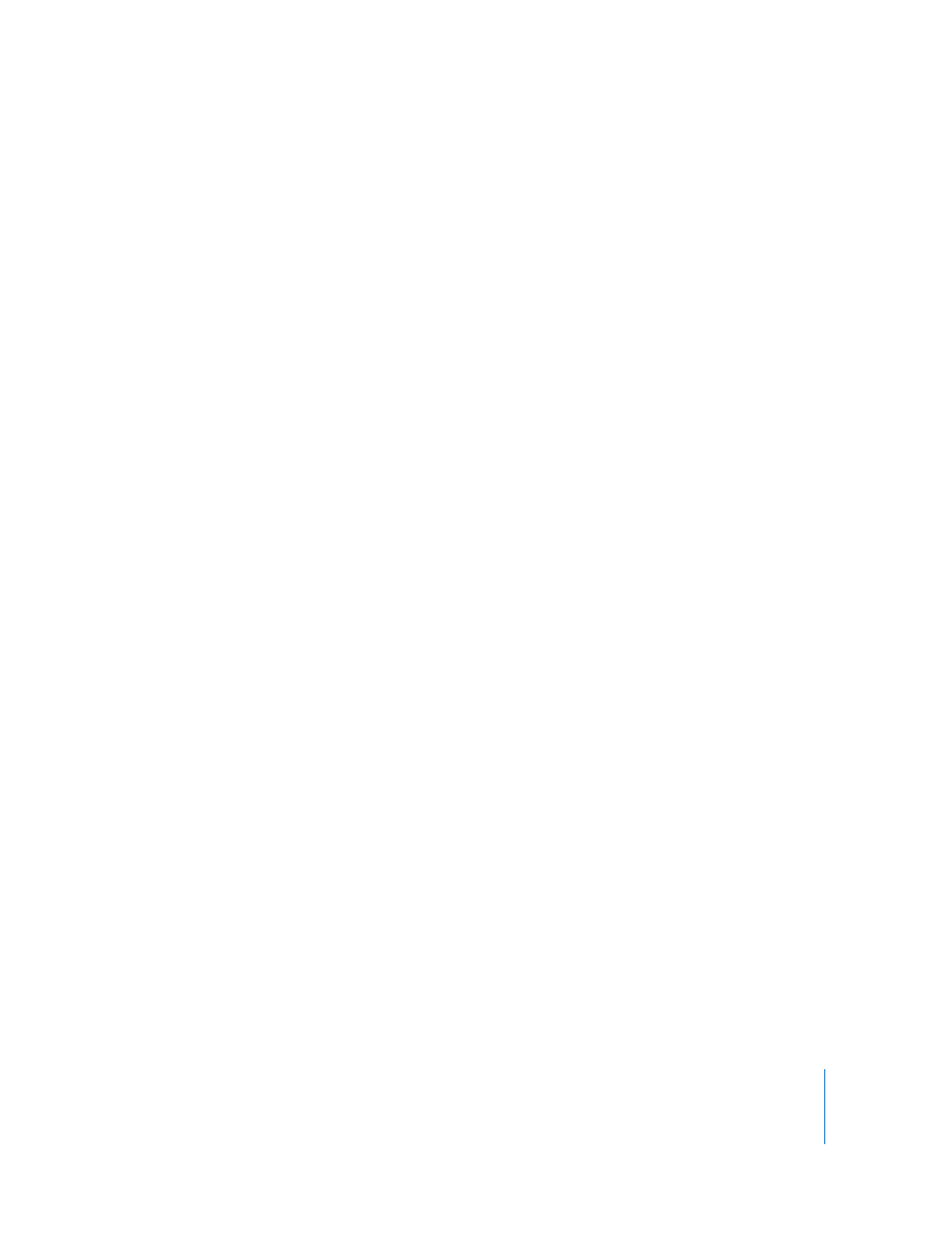
Chapter 5
Working with Text
101
To create a floating text box:
1
Click Text Box in the toolbar. A text box appears on the page.
In a word processing document, you can also create a floating text box by converting
an inline text box. Choose Insert > Text Box; an inline text box appears. Click the inline
text box to select it, and then click the Floating button in the Format Bar.
2
In the text box, double-click the highlighted placeholder text and type.
3
Drag the selection handles to resize the text box and reveal any hidden text. (Or you
can create linked text boxes so that the overflow text flows continuously into another
text box. To read about linked text boxes, see “Linking Floating Text Boxes” on
page 102.)
4
When you’ve finished typing, click outside the text box. Or, to stop editing text and
select the text box, press Command-Return.
When you click away from a text box, its boundaries are visible only if you’re using
layout view. To use layout view, click View in the toolbar, and then choose Show Layout.
5
Drag the handles on the text box to change its width.
6
Drag the text box to position it where you want on the page.
7
To lock the text box to the page so it doesn’t accidentally get moved as you work,
select the text box and choose Arrange > Lock.
You can also draw a floating text box. Option-click Text Box in the toolbar, release the
Option key, and drag the crosshair pointer across the document window to create a
text box that’s the size you want.
To learn about changing the spacing between the text and the inside of the text box
and about changing the look of a text box, see “Formatting a Text Box or Shape” on
page 106.
Adding an Inline Text Box
In a word processing document, you can add an inline text box that is anchored to text
on the page.
To add an inline text box:
1
In a word processing document, place the insertion point where you want the text box
to appear, choose Insert > Text Box. An inline text box appears at the insertion point on
the page.
You can also create an inline text box by converting a floating text box. Click the Text
Box button in the toolbar; a floating text box appears. Click the floating text box to
select it, and then click the Inline button in the Format Bar.
