Storing information about a document – Apple Pages '08 User Manual
Page 36
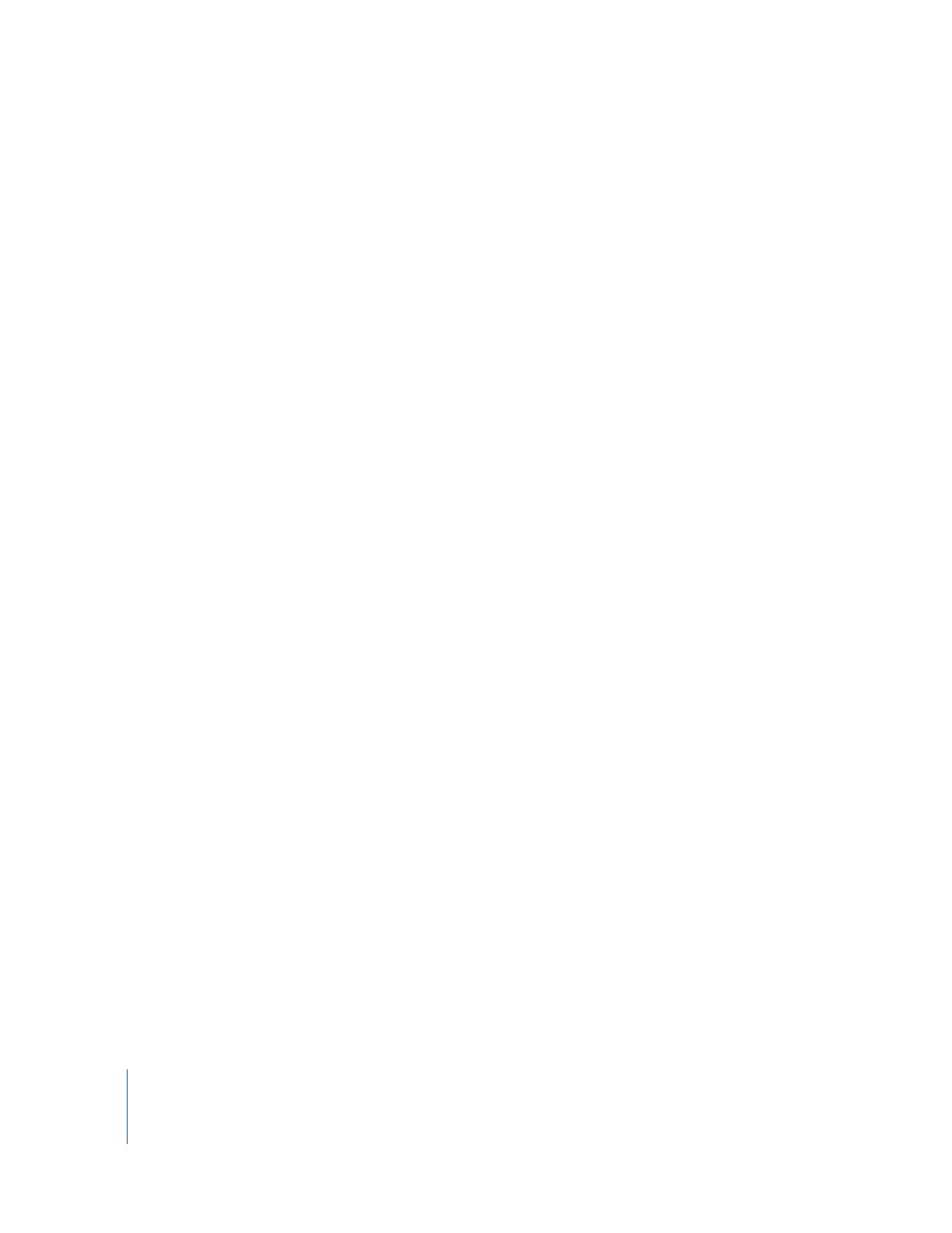
36
Chapter 2
Working with a Pages Document
To save a copy of a document:
m
Choose File > Save As and specify a name and location.
The document with the new name remains open. To work with the previous version,
choose File > Open Recent and choose the previous version from the submenu.
Automatically Saving a Backup Version of a Document
Each time you save a document, you can save a copy without the changes you made
since last saving it. That way, if you change your mind about edits you have made, you
can go back to (revert to) the backup version of the document.
Here are ways to create and use a backup version:
m
To automatically save a backup version of a document, choose Pages > Preferences,
click General, and then select “Back up previous version when saving.”
The next time you save your document, a backup version is created in the same
location, with “Backup of” preceding the filename. Only one version—the last saved
version—is backed up. Every time you save the document, the old backup file is
replaced with the new backup file.
m
To revert to the last saved version after making unsaved changes, choose File > Revert
to Saved. The changes in your open document are undone.
Closing a Document Without Quitting Pages
When you have finished working with a document, you can close it without quitting
Pages.
Here are ways to close documents and keep the application open:
m
To close the active document, choose File > Close or click the close button in the
upper-left corner of the document window.
m
To close all open Pages documents, press the Option key and choose File > Close All or
click the active document’s close button.
If you’ve made changes since you last saved the document, Pages prompts you to save.
Storing Information About a Document
You can store such information as author name and keywords and later display that
information as well as statistics created automatically (number of words, creation date,
and so forth).
Here are ways to work with information about a document:
m
To add or change descriptive information about a document (author, title, comments,
and keywords), click Inspector in the toolbar, click the Document Inspector button, and
then click Info. Enter or change information in the fields in the pane.
This information is searchable using Spotlight on computers with Mac OS X version
10.4 and later.
