Selecting a row or column, Selecting table cell borders – Apple Pages '08 User Manual
Page 174
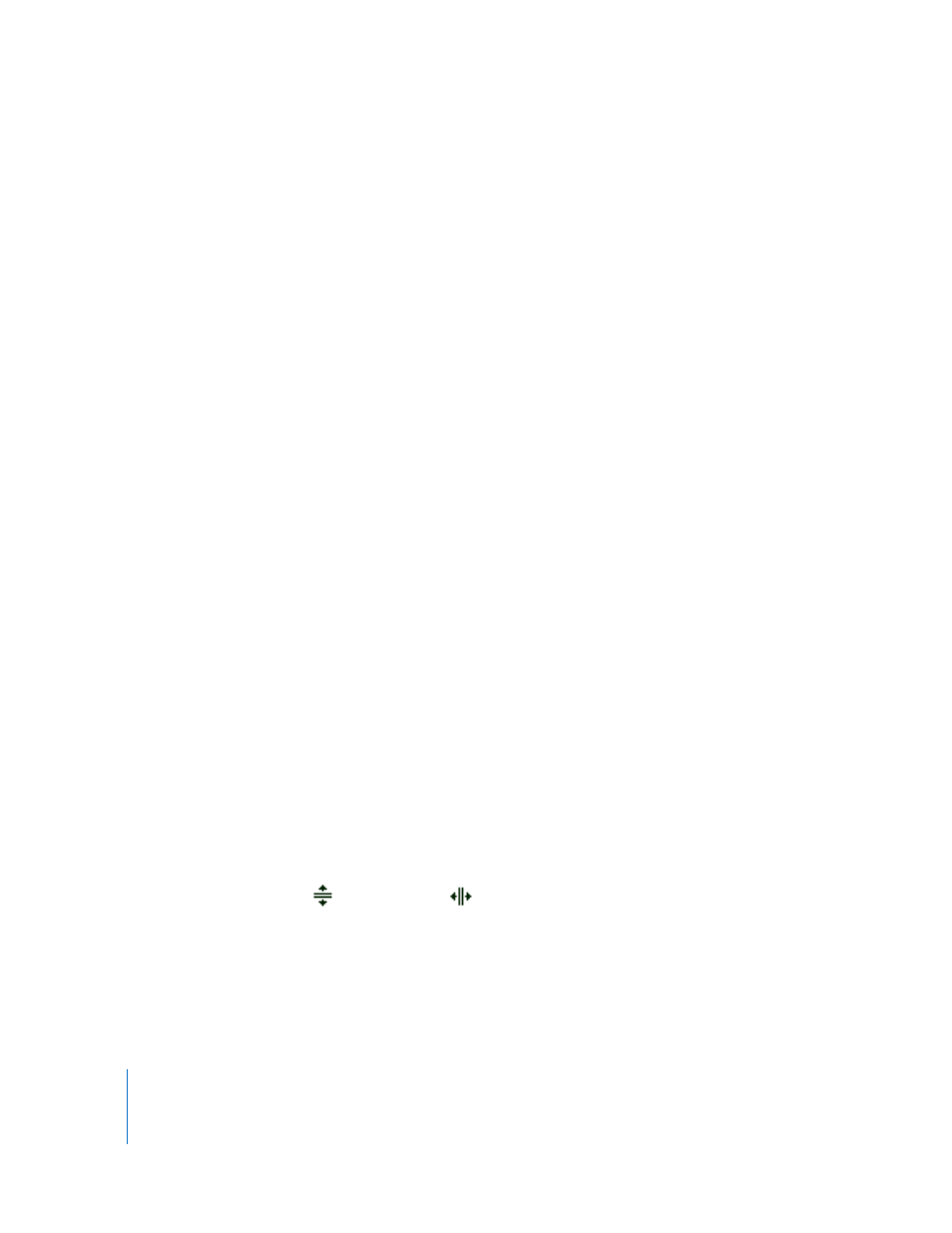
174
Chapter 8
Using Tables
Selecting a Row or Column
The fastest way to select entire rows and columns is to use the Table Inspector.
Here are ways to select rows and columns:
m
To select a single row or column, choose Select Row or Select Column from the Edit
Rows & Columns pop-up menu in the Table Inspector.
You can also use the techniques described in “Selecting a Group of Table Cells” on
page 173.
m
To select multiple rows, select two or more vertically adjacent cells before choosing
Select Row.
m
To select multiple columns, select two or more horizontally adjacent cells before
choosing Select Column.
Selecting Table Cell Borders
Select cell border segments when you want to format them. A single border segment is
one side of a cell. A long border segment includes all adjacent single border segments.
Here are ways to select borders and border segments:
m
To select specific borders for multiple cells: Select the table, row, column, or cells, click
Inspector in the toolbar, and then click the Table Inspector button. Click one of the Cell
Borders buttons in the Table pane.
m
To select a border: If the table is selected, click the border. If the table isn’t selected,
double-click the border.
m
To select a border segment: If the table is selected, double-click the segment. If the table
isn’t selected, click a segment three times. To select (or deselect) additional segments,
press the Shift or Command key while you click.
When a table border is selected, clicking another border selects the border. Clicking the
same border selects a segment.
When a segment is selected, clicking another segment selects the segment. Clicking
the same segment selects the border.
When a cell, border, or segment is selected, the pointer appears to straddle the border
or segment. You can drag these pointers to move a border.
The pointer looks like
this when it’s over a
horizontal segment.
The pointer looks like
this when it’s over a
vertical segment.
