Using automatic hyphenation, Automatically substituting text – Apple Pages '08 User Manual
Page 113
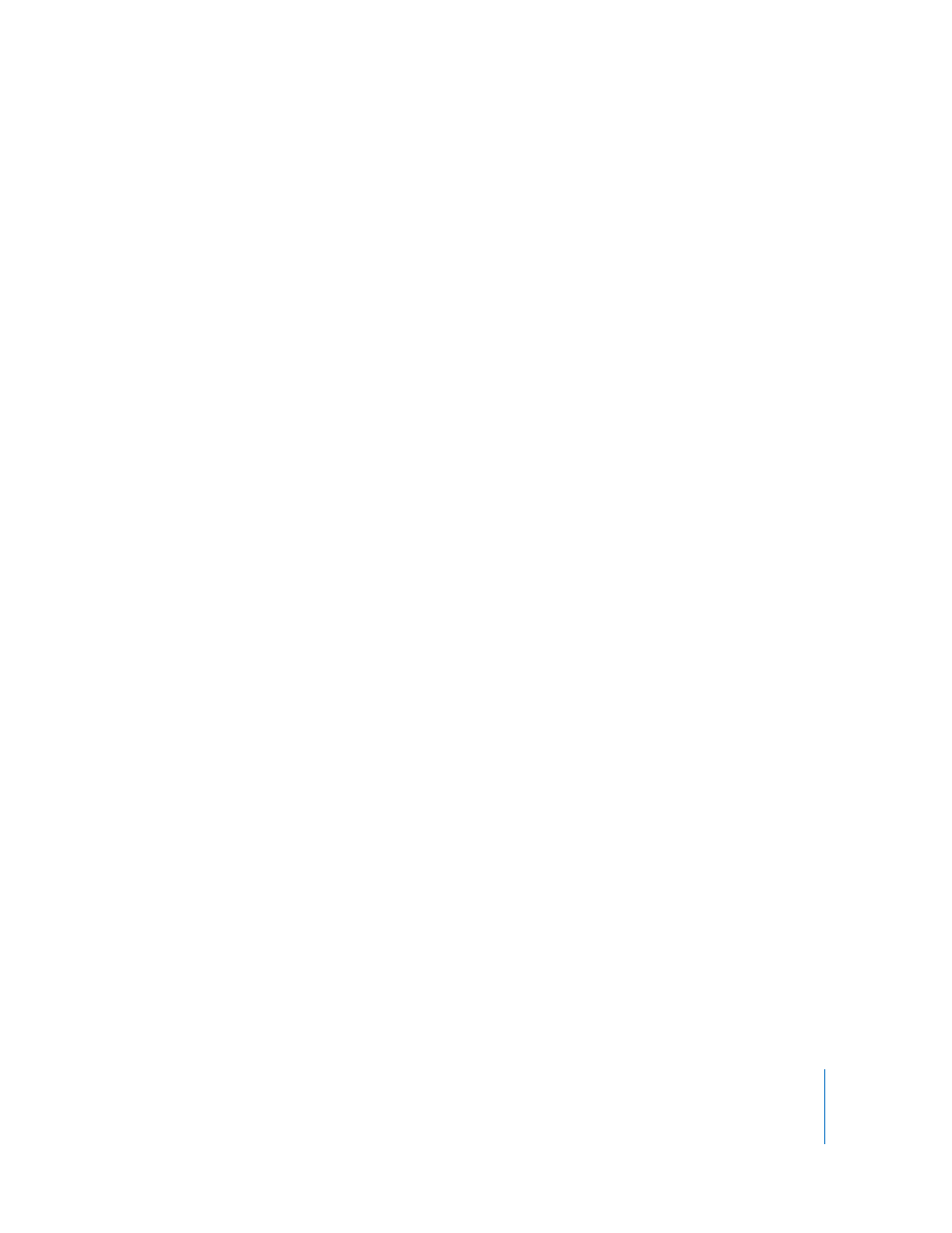
Chapter 5
Working with Text
113
Using Automatic Hyphenation
By default, Pages automatically hyphenates words if they need to break at the end of a
line.
Here are ways to turn hyphenation on or off:
m
To turn hyphenation for the entire document on or off, click Inspector in the toolbar,
click the Document Inspector button, and then select or deselect Hyphenate (in the
Document pane).
m
To turn off hyphenation for a particular paragraph, select the paragraph, click Inspector
in the toolbar, click the Text Inspector button, click More, and then select “Remove
hyphenation for paragraph.”
m
To turn hyphenation on or off for a word, click the word while holding down the
Control key, and then choose Never Hyphenate or Allow Hyphenation from the
shortcut menu.
Automatically Substituting Text
Pages can be set to recognize and replace text you don’t want with text you do want.
For example, when you type “teh,” Pages can automatically change it to “the.”
To set up automatic text substitution:
1
Choose Pages > Preferences.
2
Click Auto-Correction and make settings as desired.
To automatically convert single and double quotation marks to smart quotes so that
opening and closing quotation marks are not identical, select “Use smart quotes.”
To make sure that the first word in a sentence begins with a capital letter, select “Fix
capitalization.”
To automatically convert the letters in “1st,” “2nd,” “3rd,“ and so on into superscripts,
select “Superscript numerical suffixes.”
To set Pages to automatically detect that something you’ve typed is an email address
or a URL, select “Automatically detect email and web addresses.” Email and web
addresses you type automatically become hyperlinks for Mail or Safari.
To use automatic list generation, select “Automatically detect lists.”
To replace one or more characters with one or more different characters, select “Symbol
and text substitution.” Then use the rows in the table to define and activate specific
substitutions. For example, when you type (c), you can have Pages automatically
convert it to © by putting a checkmark in the On column. To add a row to the table to
define your own substitution, click the Add (+) button. To remove a selected item, click
the Delete (–) button.
