Apple Pages '08 User Manual
Page 32
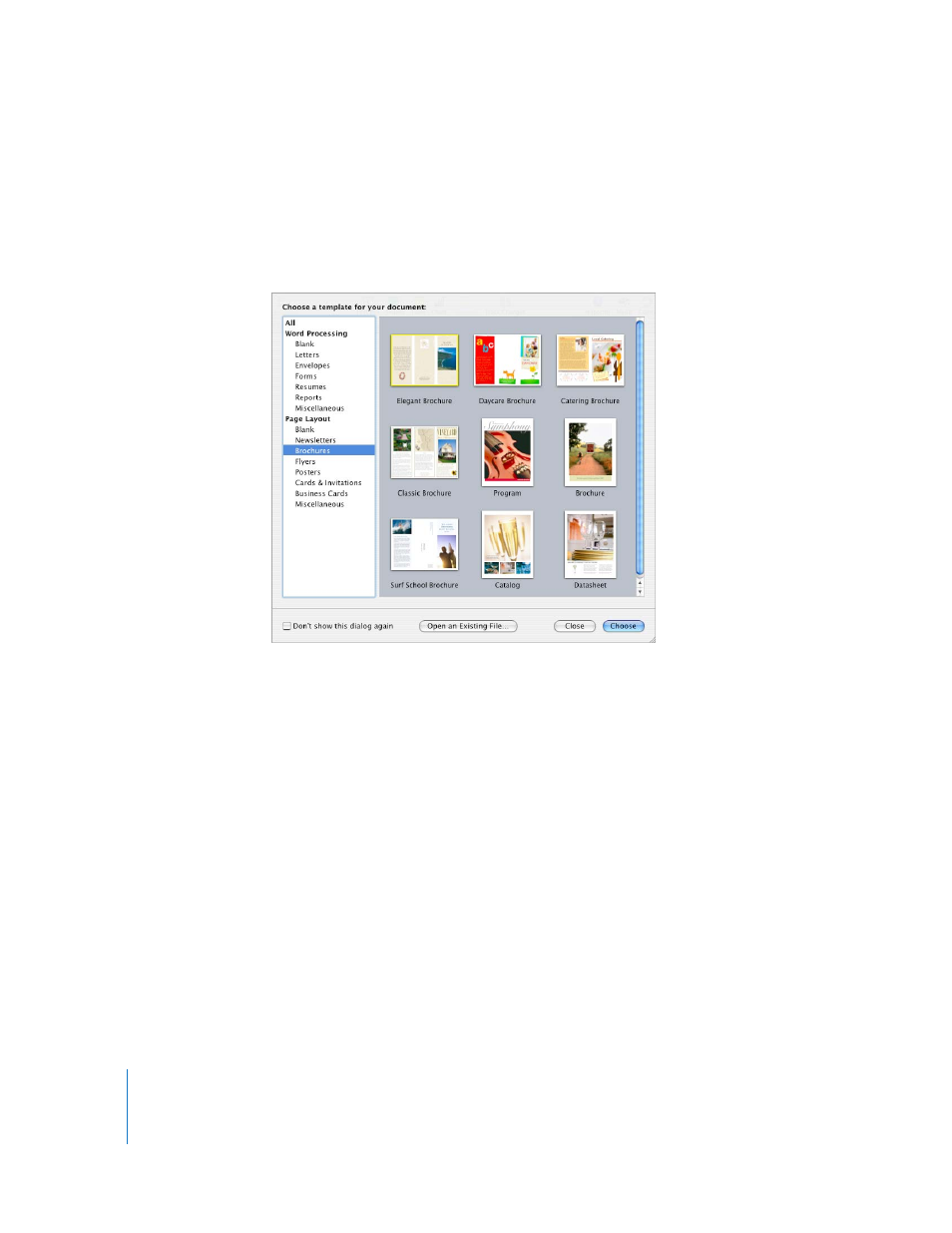
32
Chapter 2
Working with a Pages Document
To create a new Pages document:
1
Open Pages by clicking its icon in the Dock or by double-clicking its icon in the Finder.
2
In the Template Chooser window, select a template category in the left column to
display related Word Processing or Page Layout templates, and then select the
template that best matches the document you want to create.
If you want to begin in a document without any text or media placeholders, select
Blank under Word Processing or Page Layout.
In a Blank page layout document, text is added by inserting a text box and then typing
in the text box. To add text to a Blank word processing document, begin typing.
3
Click Choose. A new document opens on your screen.
If you don’t see the Template Chooser when you first open Pages, you can make it
appear by setting a preference in Pages preferences. Choose Pages > Preferences, click
General, and then select “For New Documents: Show Template Chooser.”
Alternatively, you can set Pages to automatically open a Blank document or the
document template of your choice every time you open it. Choose Pages > Preferences,
click General, select “For New Documents: Use template: template name,” and then
click Choose. Select a template name, and then click Choose.
