Moving an object to the background, Aligning objects – Apple Pages '08 User Manual
Page 138
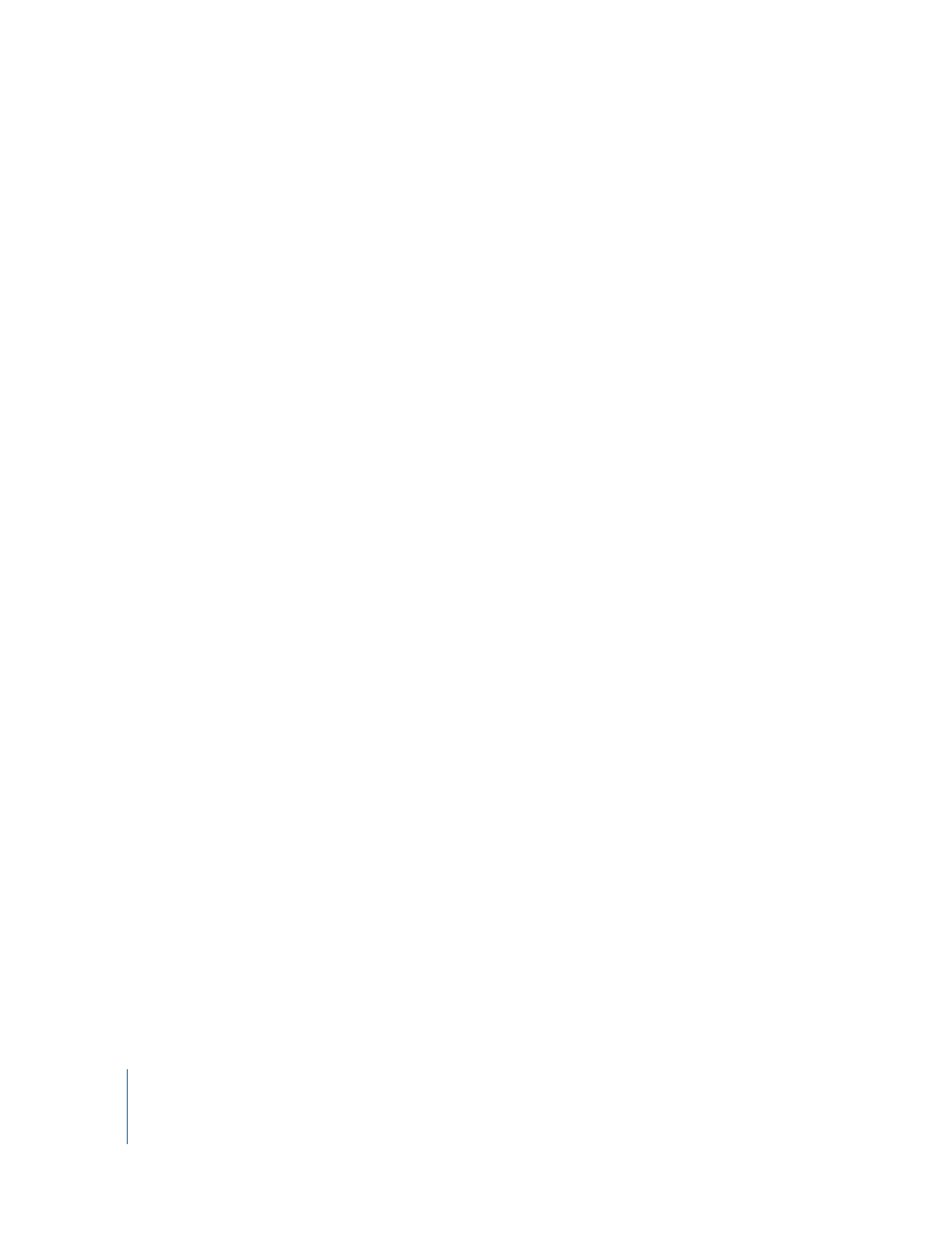
138
Chapter 7
Working with Shapes, Graphics, and Other Objects
Moving an Object to the Background
In your word processing document, you can send an object to the background to have
it automatically become non-selectable. This enables you to move other objects and
select text without affecting the object in the background.
Here are ways to work with background objects:
m
To make an object a background object, select the object, and then choose Arrange >
Send Object to Background.
m
To reposition or edit a background object, choose Arrange > Make Background Objects
Selectable, select the object, and then reposition or edit the object.
m
To move an object from the background to the foreground of the page, choose
Arrange > Make Background Objects Selectable, select the background object, and
then choose Arrange > Bring Background Objects to Front. Now you can move the
object forward or backward as “Moving an Object Forward or Backward” on page 137
describes.
m
To determine whether an object is a background object, choose Arrange > Make
Background Objects Selectable, and then move the pointer over the object. If the
pointer becomes a white arrow, the object is a background object. When you move the
pointer over an object that’s not a background object, it becomes a black arrow
instead.
Aligning Objects
You can quickly align objects relative to one another if they appear on the same page.
To align objects:
1
Select the objects you want to align.
2
Choose Arrange > Align Objects, and then choose one of the alignment options in the
submenu.
Left: Positions objects so that their left edges align vertically to the first object you
select.
Center: Positions objects so that their centers align vertically to the first object you
select.
Right: Positions objects so that their right edges align vertically to the first object you
select.
Top: Positions objects so that their top edges align horizontally to the first object you
select.
Middle: Moves objects vertically so that their centers align horizontally to the first
object you select.
Bottom: Positions objects so that their bottom edges align horizontally to the first
object you select.
