Adjusting font smoothing, Setting text alignment, spacing, and color – Apple Pages '08 User Manual
Page 84
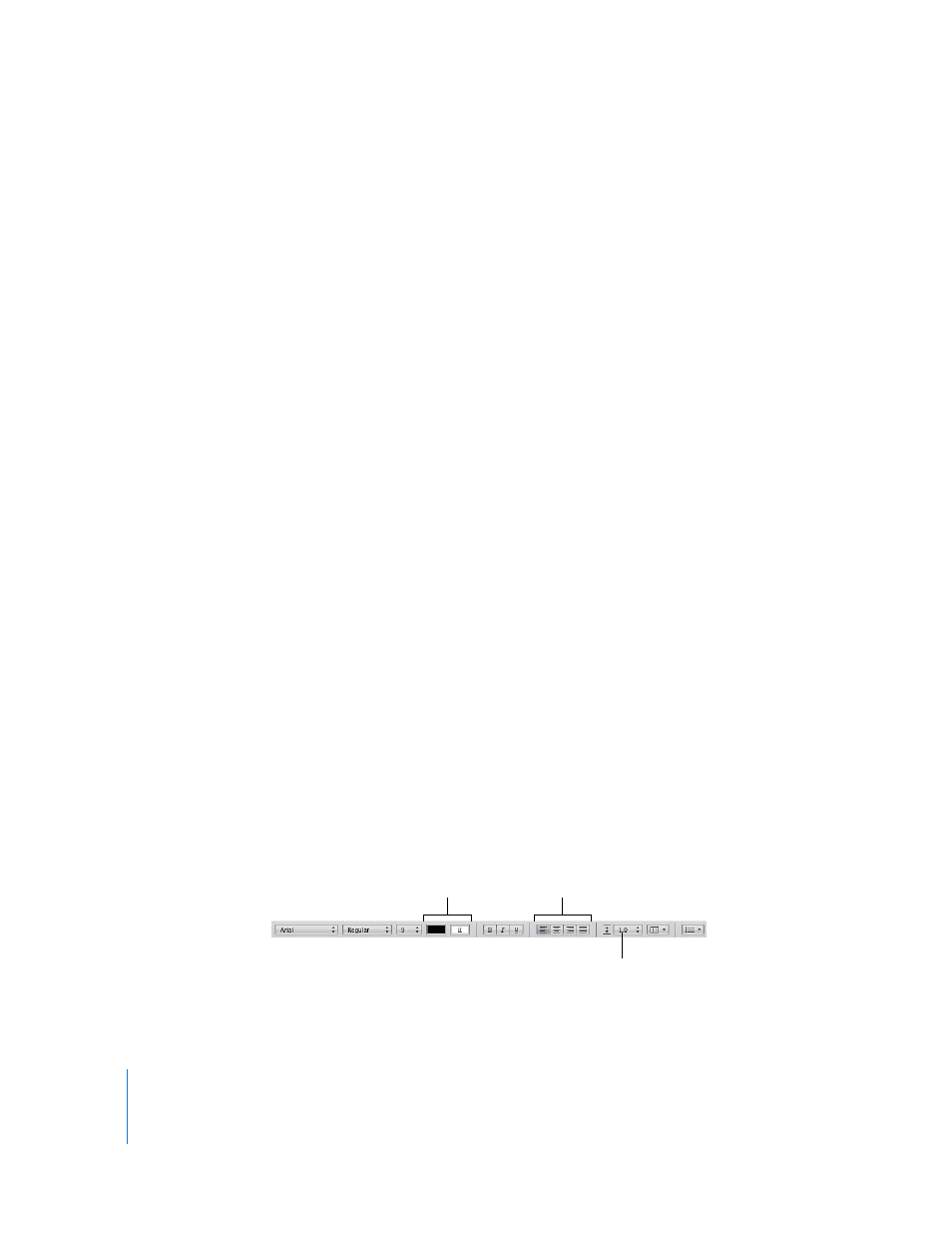
84
Chapter 5
Working with Text
Advanced typography features are available in the Typography window.
To open the Typography window:
1
Click Fonts in the toolbar.
2
In the Font panel, choose Typography from the Action pop-up menu (in the lower-left
corner).
To enable ligatures for an entire document, Click Inspector in the toolbar, click the
Document Inspector button, click Document, and then select “Use ligatures.” To turn off
ligatures for a specific paragraph, click in the paragraph, open the Text Inspector, click
More, and then select “Remove ligatures.”
Adjusting Font Smoothing
If the fonts on your screen look fuzzy, blurry, or jagged, you may want to adjust the font
smoothing style or change the text size at which Mac OS X starts to smooth fonts.
To smooth the fonts on your screen:
1
Open System Preferences and click Appearance.
2
Choose a font smoothing style from the pop-up menu at the bottom. Depending on
the type of display you have, you may notice only small or no differences between
smoothing styles.
3
If you plan to use small font sizes in your document, choose a point size from the “Turn
off text smoothing for font sizes” pop-up menu. When text smoothing (or “antialiasing”)
is on, smaller fonts can be harder to read.
Setting Text Alignment, Spacing, and Color
The primary tools for adjusting text attributes are the Format Bar and the Text
Inspector. You can make some horizontal alignment adjustments (such as centering
text or aligning it on the left) by using the Format menu.
Color and alignment controls are also available on the Format Bar when text is selected.
When text in a text box, comment, or shape is selected, you can set the color of text
and its background, align text, and set line spacing.
Set color of text and
its background.
Align text horizontally.
Set line spacing.
