Defining layout breaks – Apple Pages '08 User Manual
Page 46
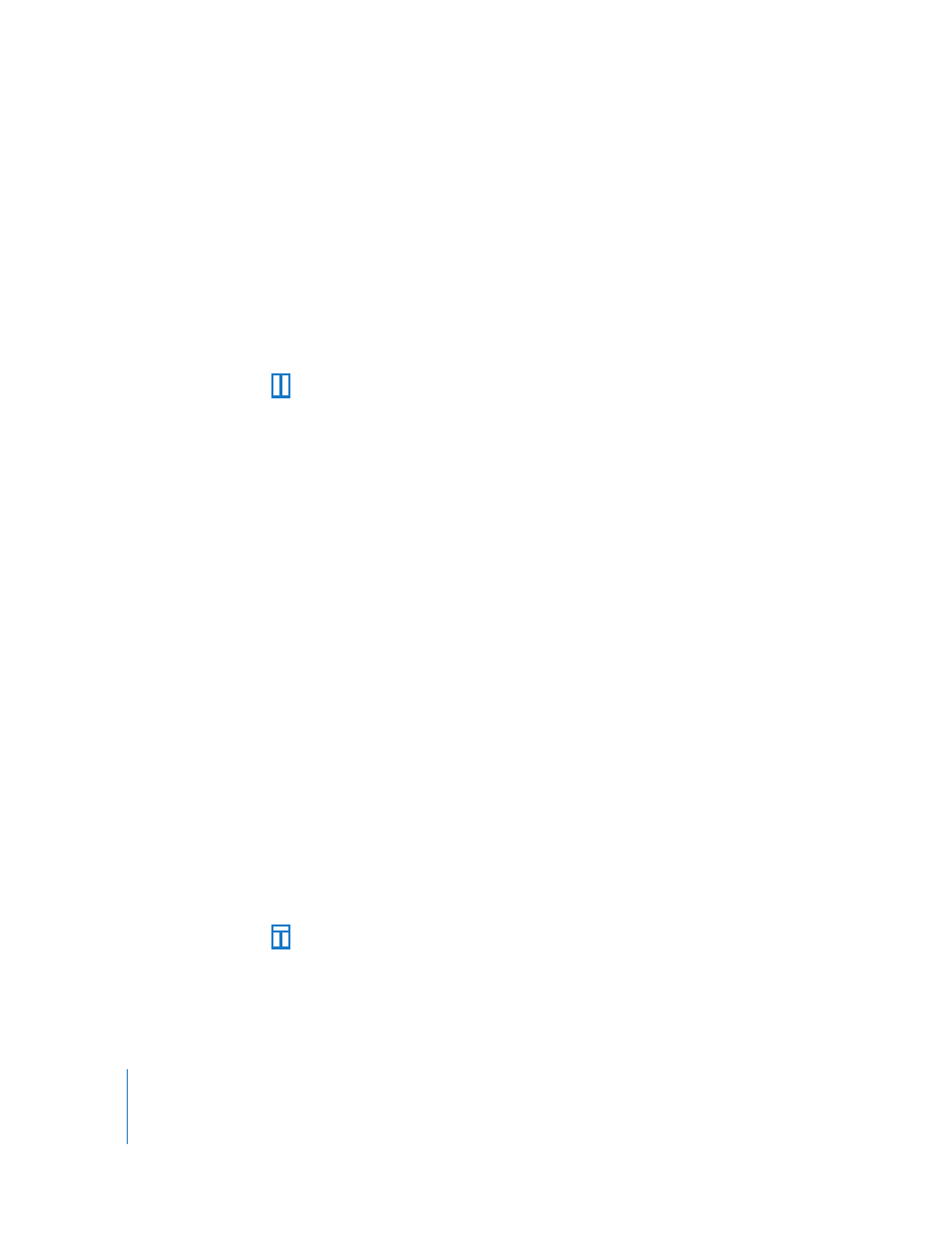
46
Chapter 3
Working with Document Parts
To create a column break:
1
Click after the word where you want to end the text flow.
2
Choose Insert > Column Break.
The text breaks where the insertion point was placed and continues in the next text
column. If you insert a column break in a single-column layout, the text continues at
the top of the next page.
When you show invisibles in your document (click View in the toolbar and choose
Show Invisibles), a column break symbol marks the location of the column break.
To delete a column break, click at the beginning of the line that follows the break and
press the Delete key.
Defining Layout Breaks
In a word processing document, a layout break ends one layout and starts a new one in
which you can define different column characteristics and different layout margins.
Using layout breaks doesn’t affect the headers, footers, page numbering, or other
formatting specific to the document or section.
To insert a layout break in a word processing document:
1
Place the insertion point after the word where you want to end the current layout and
change to a new layout.
2
Choose Insert > Layout Break.
A layout break is inserted and the insertion point is moved to the top of the next
layout.
3
The layout following the break has the same formatting and number of text columns as
the previous layout until you change it. To change the layout attributes, click Inspector
in the toolbar and click the Layout Inspector button. In the Layout pane, set the
number of columns, and then format them.
4
To move the new layout to the top of a page, select “Layout starts on new page.”
When you show invisibles in your document (click View in the toolbar and then choose
Show Invisibles), a layout break symbol marks the location of the layout break.
To delete a layout break, click at the beginning of the line that follows the break and
press the Delete key.
