Working with text, Adding text, Using placeholder text – Apple Pages '08 User Manual
Page 70: Chapter 5
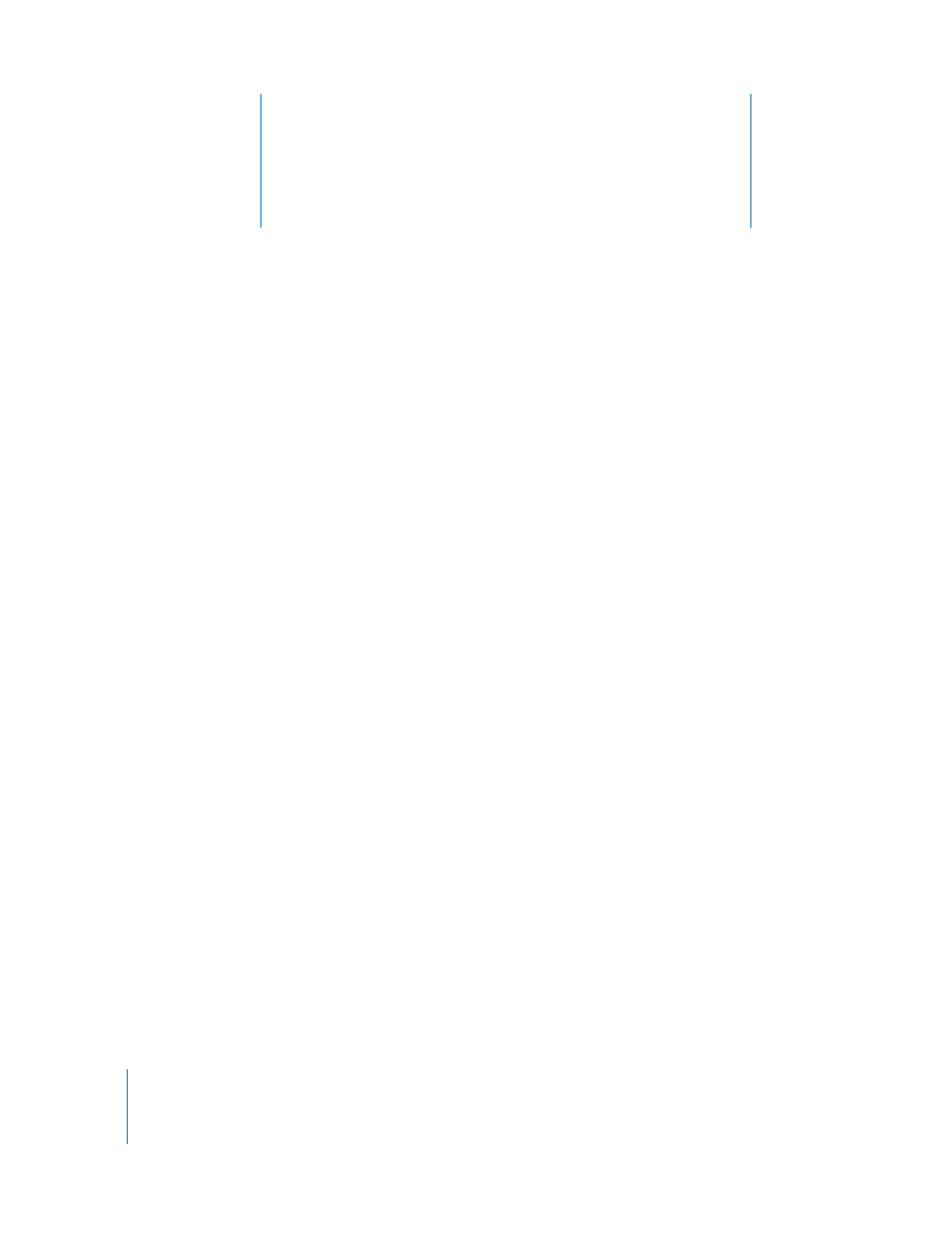
5
70
5
Working with Text
This chapter describes how to add and modify the
appearance of text, including lists, in text boxes, table cells,
and shapes.
Adding Text
Add text by typing in a blank word processing document, replacing placeholder text,
using text boxes and lists, placing text in shapes, and more.
 To learn about working with placeholder text in templates and Address Book fields,
see “Using Placeholder Text” on page 70 and “Using Address Book Fields” on
page 220.
 To add different text styles, or create your own, see “About Styles” on page 119.
 To learn how to add new template pages, see “Adding New Template Pages” on
 To delete pages from your document, see “Deleting Pages” on page 73.
 To learn how to delete, copy, and paste text, see “Deleting, Copying, and Pasting
 To add text to a text box or shape, see “Using Text Boxes, Shapes, and Other Effects
to Highlight Text” on page 100.
 To add text that’s formatted as a list, see “Using Bulleted, Numbered, and Ordered
 To learn how to add text to table cells, see “Working with Text in Cells” on page 175
or “Working with Content in Table Cells” on page 175.
Using Placeholder Text
Templates contain placeholder text, which shows you what text will look like and where
it will be placed in the finished document. Most placeholder text appears in Latin (for
example, lorem ipsum) in the document body, text boxes, headers, and elsewhere.
Other predefined text, such as the title of a newsletter, appears in the language you’re
using.
