Working with numbers in cells – Apple Pages '08 User Manual
Page 176
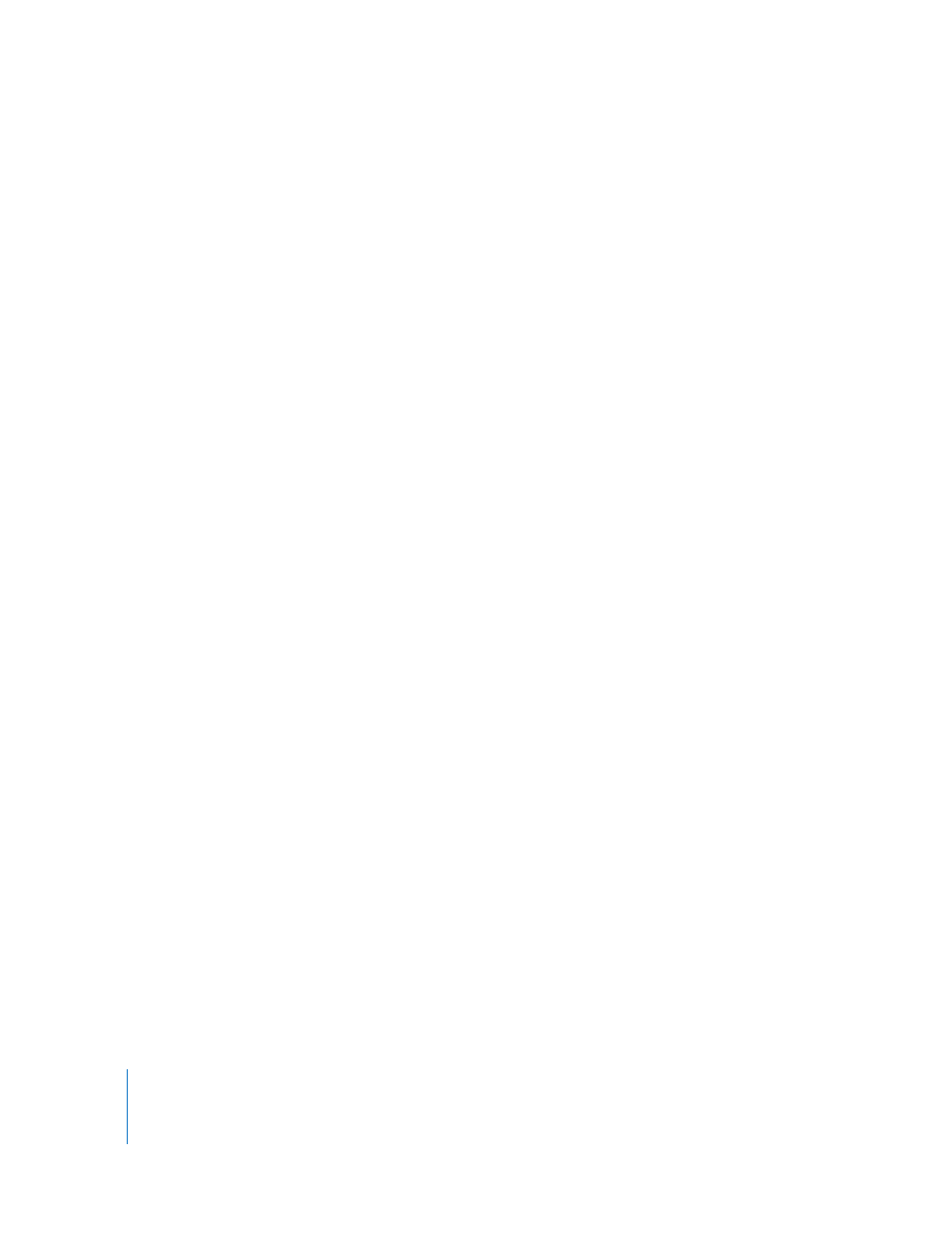
176
Chapter 8
Using Tables
m
To change the color, alignment, and spacing of text within a cell, use the controls in the
Format Bar.
You can also adjust color, alignment, and spacing of text within a cell using the Text
Inspector (click Inspector in the toolbar and click the Text Inspector button).
m
To modify font attributes, use the controls in the Format Bar.
You can also adjust font attributes using the Font panel (click Fonts in the toolbar).
m
To check spelling and writing errors, follow the instructions in “Checking for Spelling
and Proofreading Documents” on page 114.
m
To find and optionally replace text in cells, follow the instructions in “Finding and
Replacing Text” on page 116.
m
To avoid having Pages interpret what you type as a number, place an apostrophe in
front of the text string.
Note: Text strings are ignored in functions that use values to perform calculations.
Working with Numbers in Cells
Some table operations, such as formulas and functions that perform mathematical
operations, depend on cells containing numeric values.
Here are techniques for working with numbers in table cells:
m
In a numeric cell, use only numbers (0 through 9) or one of the following characters: +,
–, (,), /, $, %, a period, E, or e.
m
You can type some characters (such as %) into a cell, or you can use a cell format, as
“Formatting Cell Values” on page 178 describes.
m
To specify a negative number, precede it with the minus sign (–).
When you put a number in a table cell that’s too large to display, Pages converts the
number:
 When a decimal number doesn’t fit in a cell, the number is rounded. For example,
1.77777777777777777777 becomes 1.77777777777778.
 When a whole number doesn’t fit in a cell, the number is displayed using scientific
notation. For example, 77777777777777777777 becomes 7.7.77778E+19.
Scientific notation displays numbers using an exponent raised by the power of 10.
The exponent is displayed following the E.
If the converted number still doesn’t fit, it’s clipped. See “Displaying Content Too Large
for Its Cell” on page 177 for suggestions.
Instructions for using formulas and functions in table cells are in “Using Formulas” on
page 189 and “Using Functions” on page 200.
