Step 4:add sections to your template – Apple Pages '08 User Manual
Page 239
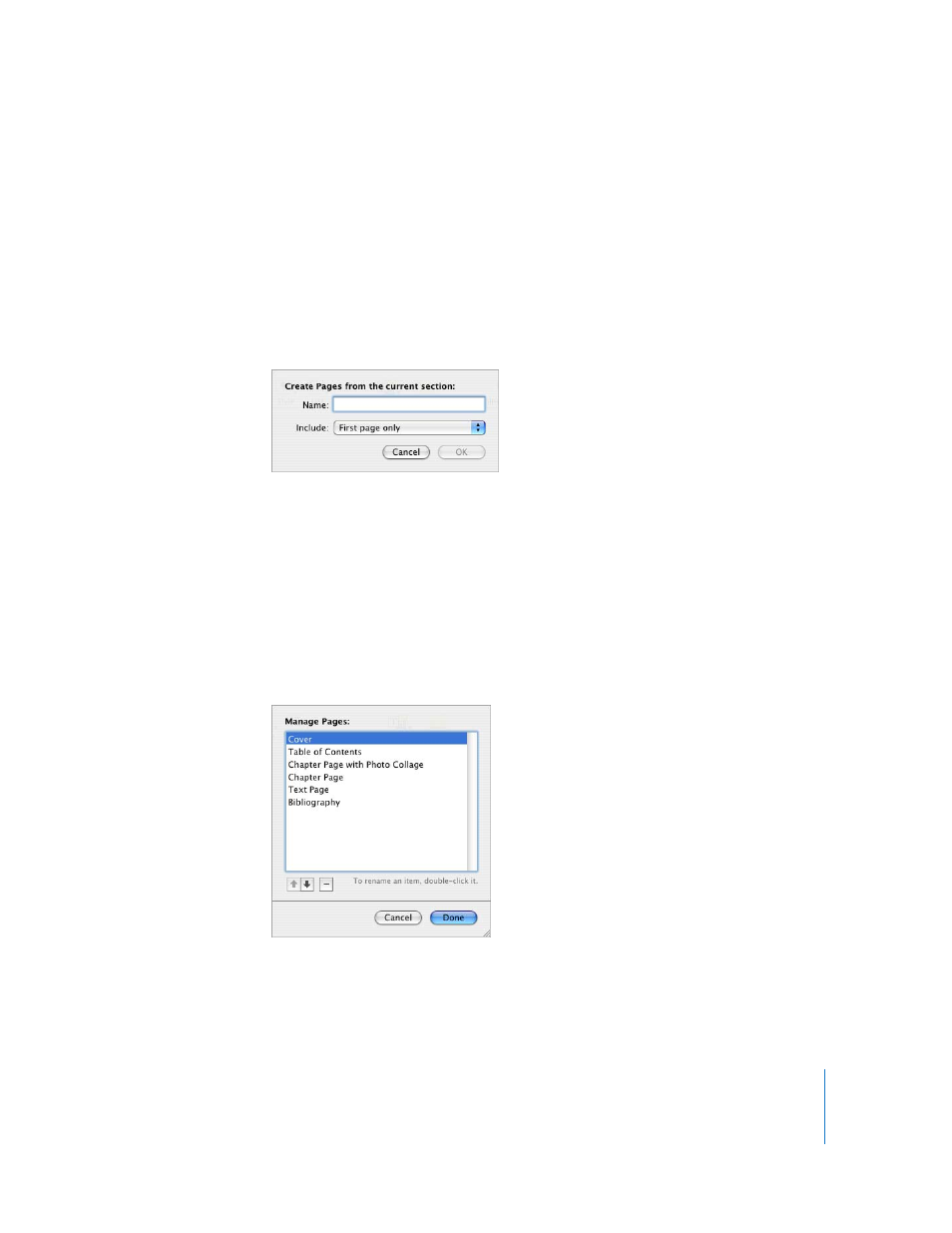
Chapter 13
Designing Your Own Document Templates
239
Step 4:
Add Sections to Your Template
You can make your template expandable so that Word Processing template users can
simply insert additional sections by using the Pages button in the toolbar as described
in “Adding New Template Pages” on page 72.
To create template sections that users can add:
1
Design a layout of one or more pages, inserting a section break at the beginning and
end of the layout.
2
Choose Format > Advanced > Capture Pages. A dialog opens.
3
Type a name for the template section.
4
Choose the number of pages you want to include in the page design from the Include
pop-up menu.
5
Click OK.
6
Delete the pages from your template if you don’t want them to be part of the initial
template.
To rearrange, rename, or delete template sections you have created, choose Format >
Advanced > Manage Pages. A dialog opens.
Select a section. Double-click the name and type new text to rename it. Click the up or
down arrow buttons to change a section’s position in the list. Click the Delete (–)
button to remove the section. Click Done when you are finished.
