Layout view – Apple Pages '08 User Manual
Page 19
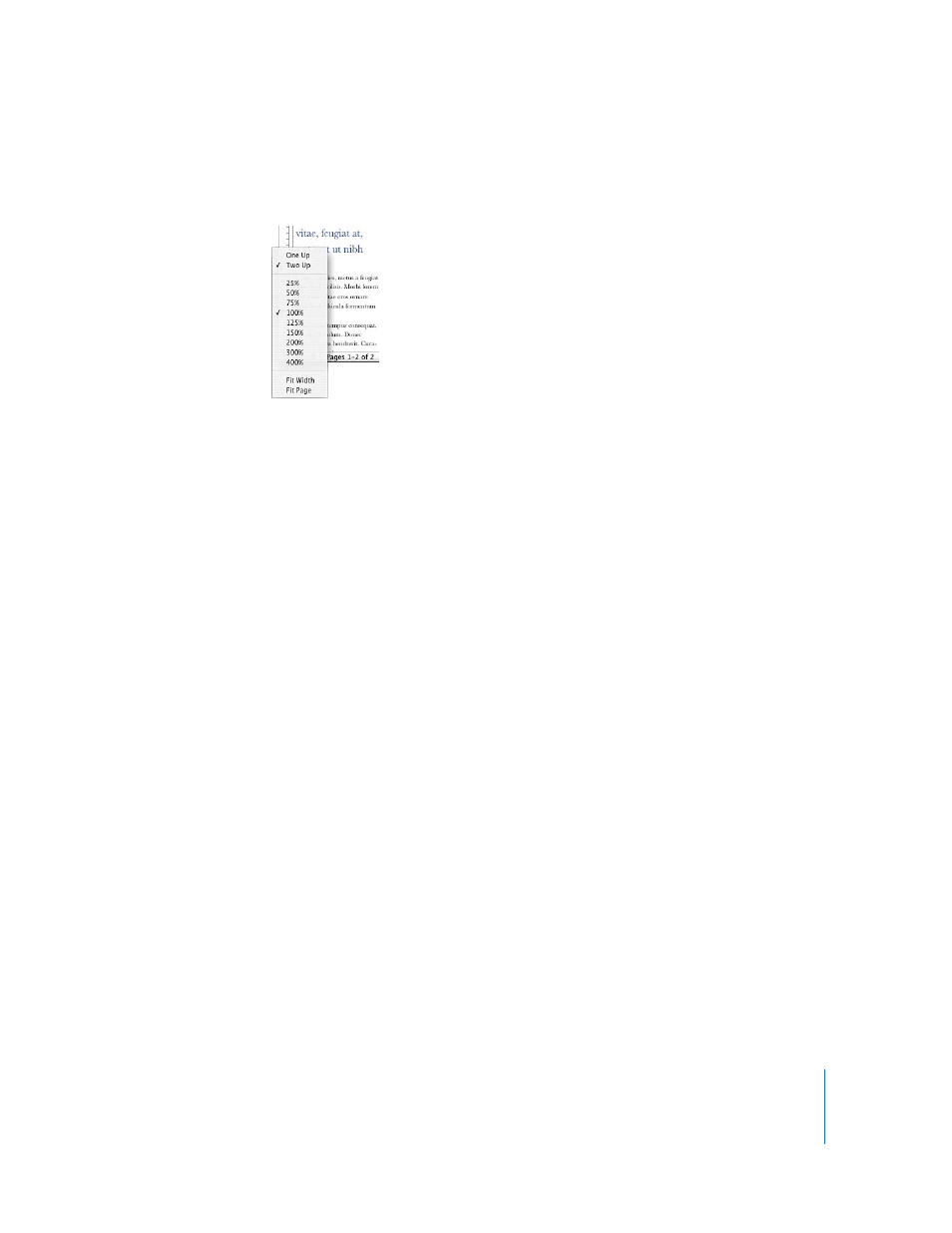
Chapter 1
Pages Tools and Techniques
19
m
Choose a magnification level from the View pop-up menu at the bottom left of the
window.
To use a certain zoom level every time you open a document, choose Pages >
Preferences, click General, and then choose a zoom level from the Default Zoom pop-
up menu.
Document Page Views
You can arrange the way pages are displayed in the Pages window.
To choose a way to view document pages in the Pages window:
1
Click the View pop-up menu in the bottom-left corner of the window.
2
Choose one of the page view options.
One Up presents the pages above and below each other.
Two Up presents two pages side-by-side on the screen.
Fit Width scales the document to the width of the window. You can stretch the Pages
window to fill your screen, or make it short or narrow. Choose Fit Width to view all the
content on side-by-side (Two Up) pages.
Fit Page causes a single document page to fill the window.
Layout View
In layout view you can see the outlines of the different text areas of your document,
including headers, footers, columns, text boxes, and the document body (the main area
of text in the document).
In layout view document rulers and alignment guides become visible. Pages also
displays the document ruler, which contains controls for formatting text, when you
show a document’s layout.
