Grouping and locking objects, Grouping and ungrouping objects, Locking and unlocking objects – Apple Pages '08 User Manual
Page 147: Filling objects, Filling an object with color
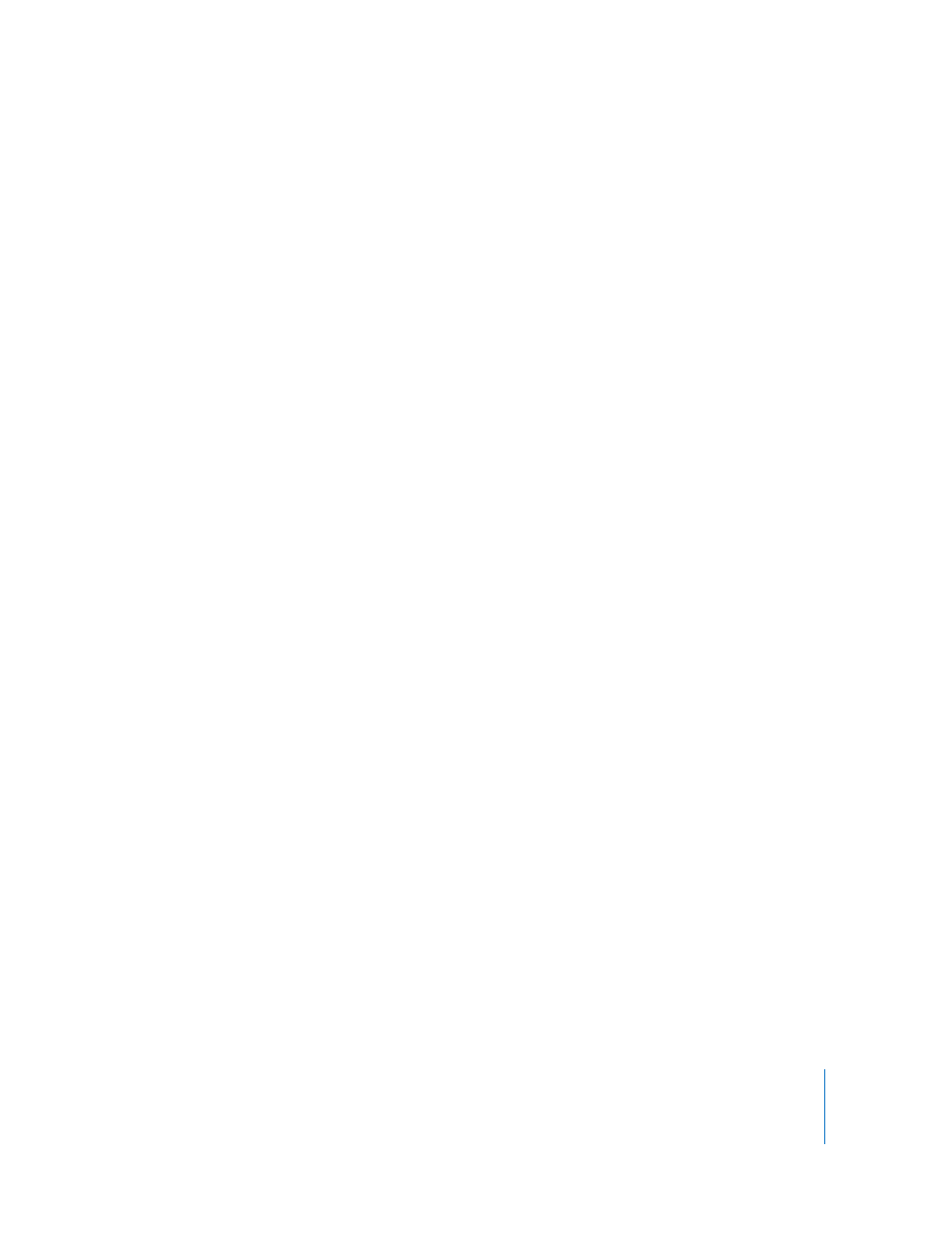
Chapter 7
Working with Shapes, Graphics, and Other Objects
147
Grouping and Locking Objects
Group objects you want to keep together, and lock objects you don’t want to
inadvertently move.
Grouping and Ungrouping Objects
You can group floating objects together so that they can be moved, copied, resized,
and oriented as a single object. You can edit text associated with a shape or text object
in a group, but you can’t modify other attributes of individual objects in the group.
To group objects:
1
Hold down the Command (or Shift) key as you select the objects you want to group.
The objects can’t be locked.
2
Choose Arrange > Group.
To ungroup a grouped object, select the group, and then choose Arrange > Ungroup. If
the group is locked, unlock it first.
Locking and Unlocking Objects
You can lock floating objects to avoid inadvertently moving them as you work. Inline
objects cannot be grouped or locked.
After you lock individual or grouped objects, you can’t move, delete, or modify them
until you unlock them. A locked object can be selected, copied, or duplicated; when
you copy or duplicate a locked object, the new object is also locked.
To lock objects:
1
Hold down the Command (or Shift) key as you select the objects you want to lock.
2
Choose Arrange > Lock.
To unlock an object, select the object, and then choose Arrange > Unlock.
Filling Objects
Fill an object with a solid color, a color gradient, or an image.
Filling an Object with Color
Use the Format Bar to quickly fill an object with a solid color or a color gradient, in
which two colors gradually blend with each other. Select the object, click the Fill
control in the Format Bar, and then select a fill color.
Use the Graphic Inspector to fill an object with a solid color or a color gradient, in
which two colors gradually blend with each other.
