How to remove a fuel-product, Fuel product inventory – Gasboy CFN III Mgnr's Mnl V3.4 User Manual
Page 56
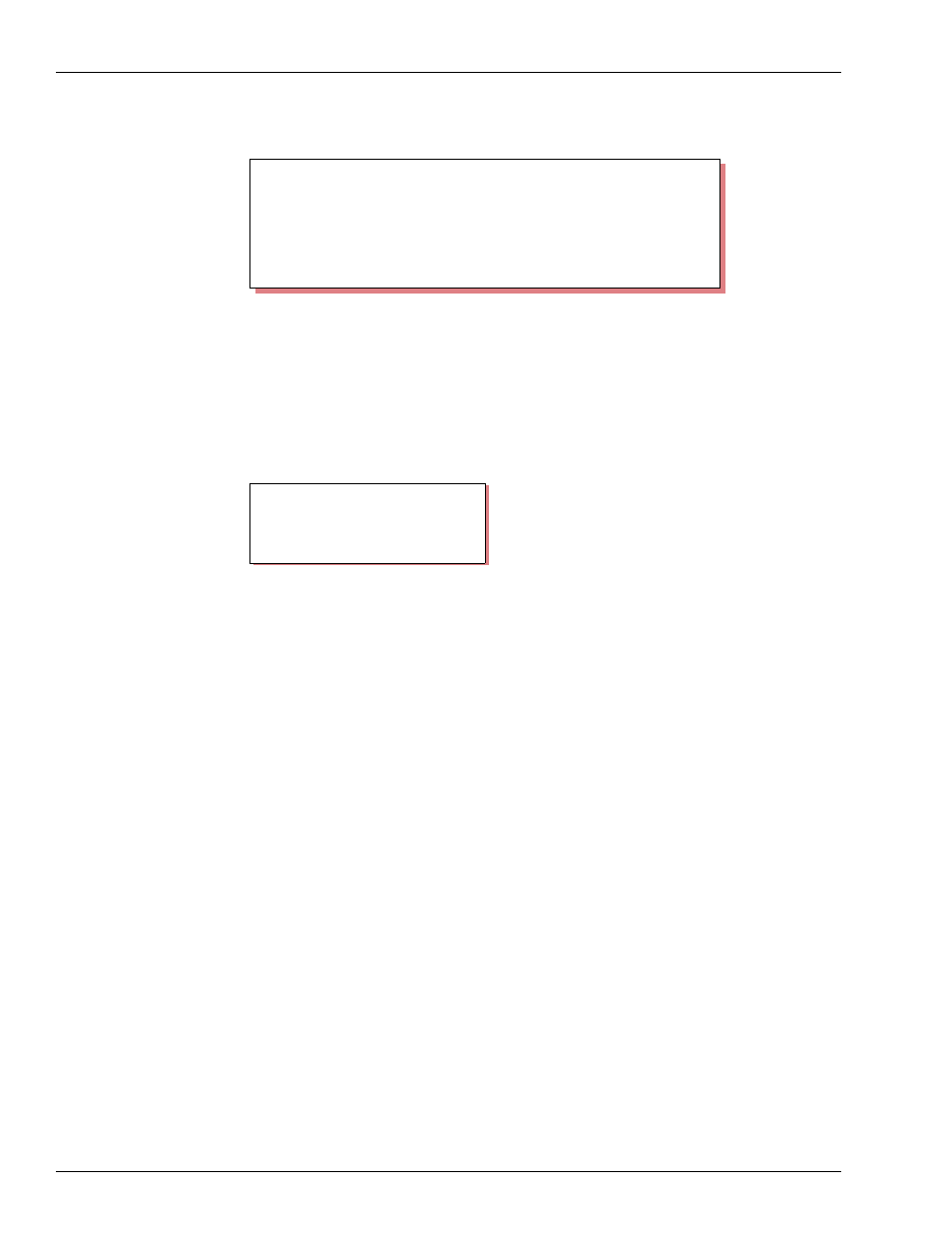
Fuel Products
Page 40
MDE-4315 CFN Series CFN III Manager’s Manual for Windows NT · August 2004
You can also use product ranges with PRINT PRODUCT to print specified
product numbers. For example, the command PRINT PRODUCT 1-4 prints the
information for products 1 through 4.
How to Remove a Fuel-product
Type: REMOVE PRODUCT.
You may use the C option with REMOVE PRODUCT.
Fuel Product Inventory
Product inventory is initially disabled. You may want to keep it disabled for fuel
products, and just use the tank inventory, or you may want to enable product
inventory so that inventory information for fuel products appears in the product
information printout.
If you have the same product assigned to more than one tank, the inventory
information in the product printout can be the total for all the tanks. If you have
more than one product assigned to one tank (such as diesel sold at two different
prices), the inventory information in the product printout will not be very
meaningful, so you should probably not enable inventory in this case.
When you use the commands ADD TANK and SUBTRACT TANK, the
inventory for the corresponding products is also adjusted if inventory recording
is enabled. However, the ADD INVENTORY and SUBTRACT INVENTORY
commands do not adjust the tank inventory, since more than one tank could be
assigned the same product. This means that it is better to use the TANK
commands to adjust inventory for fuel products.
The LOAD TANK command does not adjust the inventory for products, so
enter 0 for the inventory when you do the LOAD TANK and use ADD TANK to
enter the inventory amount when inventory is enabled.
PRINT PRODUCT (P PRO)
P* PRINT PRODUCT;I 1ø
Pr Cat Product Inventory Reorder Low price High price Price Taxes
1 1 Regular 0 0 -No Override- 0.00 None
2 1 Unleaded 0 0 -No Override- 0.00 None
3 1 Premium 0 0 -No Override- 0.00 None
4 1 Diesel 0 0 -No Override- 0.00 None
P*
REMOVE PRODUCT (REM PRO)
P* REMOVE PRODUCT
↵
Product code? 1
↵
P*
