How to back up system data, Backing up cfn3 files with backup, How to do a custom system backup – Gasboy CFN III Mgnr's Mnl V3.4 User Manual
Page 161
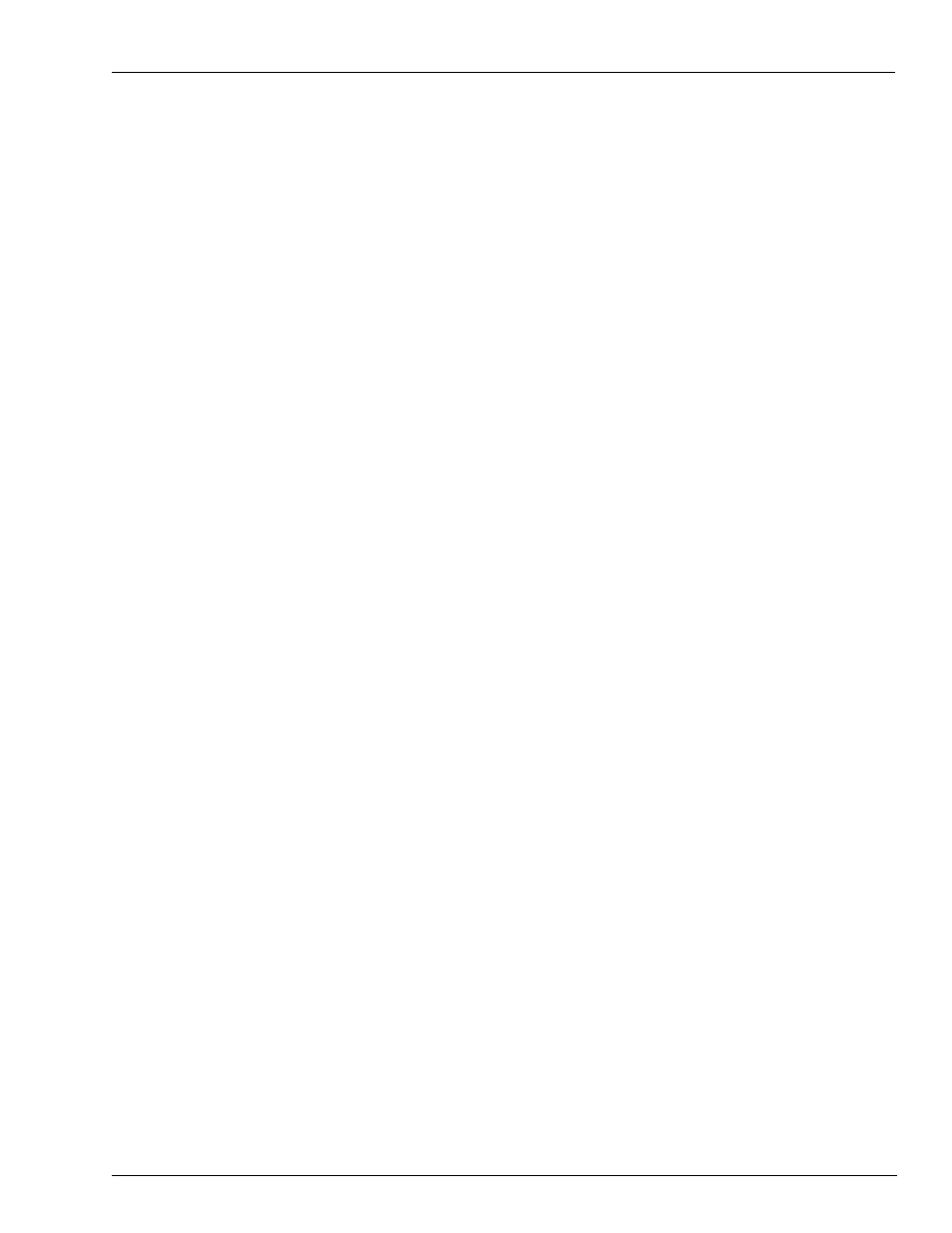
MDE-4315 CFN Series CFN III Manager’s Manual for Windows NT · August 2004
Page 145
How to Back Up System Data
Backup System Data and Disk Files
How to Back Up System Data
Note: Before backup, run TRANBACK and SYSBACK to backup items in the
SC III memory.
The SYSBACK command backs up all the system data. Data will be put in a
file called SYSBACK.DTA. Type the command SYSBACK. The backup will
take a few minutes.
Replace the disks every three months if you do daily backups. If you do less
frequent backups, you do not need to replace the disks as often.
Backing Up CFN3 Files with BACKUP
1
Log in as Administrator.
2
Run TRANBACK and SYSBACK.
3
Open an NT command window (Select Start->Programs->Command Prompt).
4
Go to the SC3 directory using the command:
C:\ cd SC3
5
Insert a BLANK diskette in the A:drive.
6
At the NT command prompt type:
C:\ SC3 \ BACKUP
You will be prompted to insert diskettes if more than one is necessary.
7
When Backup is completed, quit the command window.
The command will take all files except for any .EXE, .BIN and HTML files,
compress them using a compression program and place them on blank diskettes
in the A: drive. You do not need to backup the .BIN, .EXE, and HTML files.
These can be found on the software CD or diskettes that came with your
system.
How to Do a Custom System Backup
The above procedure will back up all system data, but sometimes you may want
to back up just a part of the system data. To back up system data, other than
transactions, use the following procedure. (It is easiest to do this with a
command file.)
1
Shut down the Site Controller with STOP so that the system data does not
change while you are doing the backup.
