How to move the cursor, Moving rapidly forward/backward through file – Gasboy CFN III Mgnr's Mnl V3.4 User Manual
Page 184
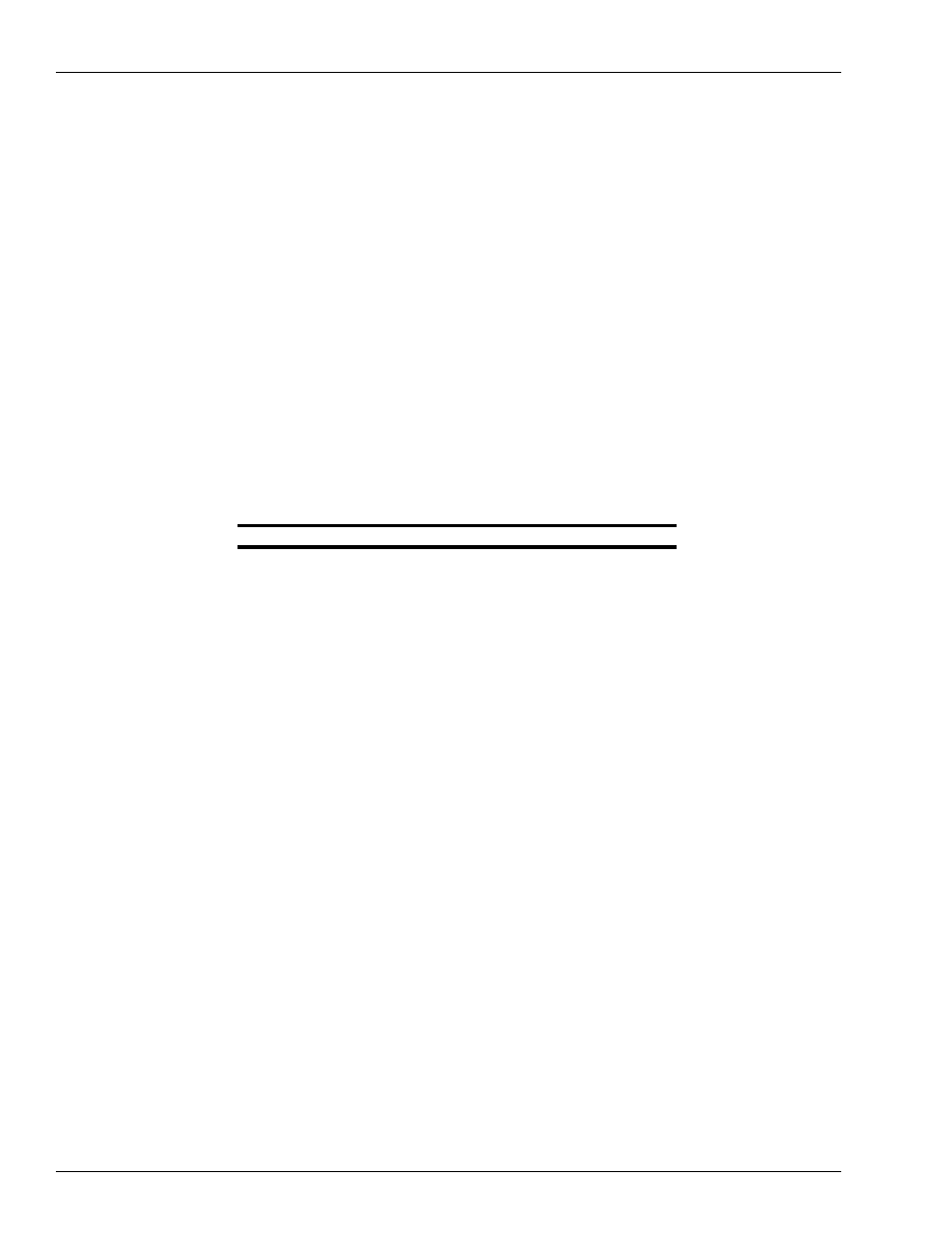
Using Text Editors
Page 168
MDE-4315 CFN Series CFN III Manager’s Manual for Windows NT · August 2004
You can use the command-mode command q to exit without saving. The editor
will ask File not saved, proceed? Type a Y to exit without saving. The disk file
will contain whatever was saved the last time you used the SAVE (or RESAVE)
command. Type N to stay in the editor.
How to Move the Cursor
To move around in the file you must be in edit or insert mode. Type ^E to enter
edit mode, or ^N to enter insert mode. The commands to move the cursor a
character or line at a time work in both edit mode and insert mode.
In edit mode and insert mode you can move the cursor with the arrow keys or
with control characters. The right arrow key and ^L move the cursor one
character to the right. The left arrow key and ^H move the cursor one character
to the left. The up arrow key and ^K move the cursor up one line. The down
arrow key and ^J move the cursor down one line.
The following table gives the cursor movement keys:
Press the tab key or type ^I to move the cursor to the next tab stop. In insert
mode this will insert tabs.
Moving Rapidly Forward/Backward through File
1
If you are not in edit mode, type ^E to get into edit mode.
2
Type u or U to start moving rapidly backward or up through the file. Type
anything else to stop.
The cursor will automatically stop when it gets to the first line of the file.
3
Type d or D to start moving forward or down through the file. Type anything
else to stop.
The cursor will automatically stop when it gets to the last line of the file.
Moving the Cursor to the Beginning or End of a Line
1
If you are not in edit mode, type ^E to get into edit mode.
2
To move the cursor to the beginning of the current line, type a b or B. To move
the cursor to the end of the current line, type an e or E.
Action
Keys(s)
Move one right
right arrow or ^L
Move one left
left arrow or ^H
Up one line
up arrow or ^K
Down one line
down arrow or ^J
