How to enable and disable event history, How to print the event history list – Gasboy CFN III Mgnr's Mnl V3.4 User Manual
Page 243
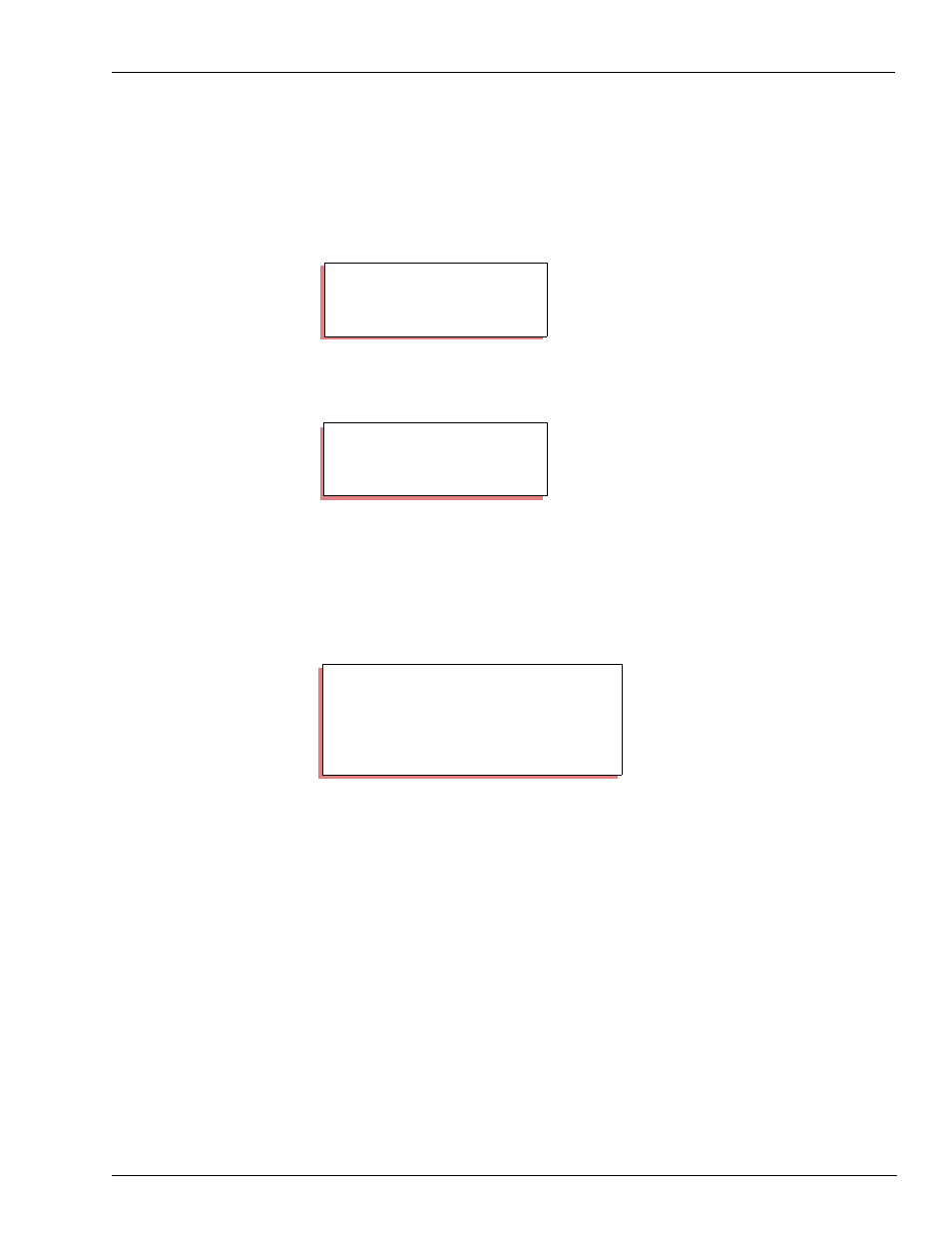
MDE-4315 CFN Series CFN III Manager’s Manual for Windows NT · August 2004
Page 227
Diagnostic Commands
How to Enable and Disable Event History
The history mechanism is initially enabled, and may be disabled and enabled by
command.
Use the command DISABLE HISTORY or DI HI to disable history recording.
Use the command ENABLE HISTORY or E HI to re-enable event history
recording.
Use the command EN HIS;I to clear the history file.
How to Print the Event History List
Use the command PRINT HISTORY or P HI to display the history list. You can
use ranges with the command to print selected events.
In the example, Cmd proc stands for Command processor. The command
processor is where commands to the Site Controller are entered from.
Command processor 1 is the keyboard; 2 is a remote computer terminal; and 3
is either the console or cron-command files.
When you use the A option with the PRINT HISTORY command, the history
up to the present moment is printed, but the display does not then return to the
prompt. Instead, PRINT HISTORY remains active and the command continues
to print out historical entries as they occur until you press ^C.
DISABLE HISTORY (DI HI)
P* DISABLE HISTORY
↵
P*
ENABLE HISTORY (E HI)
P* ENABLE HISTORY
↵
P*
PRINT HISTORY (P HI)
P* PRINT HISTORY
↵
1 Cmd proc #1 User #0: load product
107
2 Cmd proc #1 User #0: load tank
130
3 Cmd proc #1 User #0: print product
149
4 Cmd proc #1 User #0: print tank
107
P*
