Append changes to ascii merge file, Copying to a target file, Input from ascii merge file – Gasboy CFN III Mgnr's Mnl V3.4 User Manual
Page 144
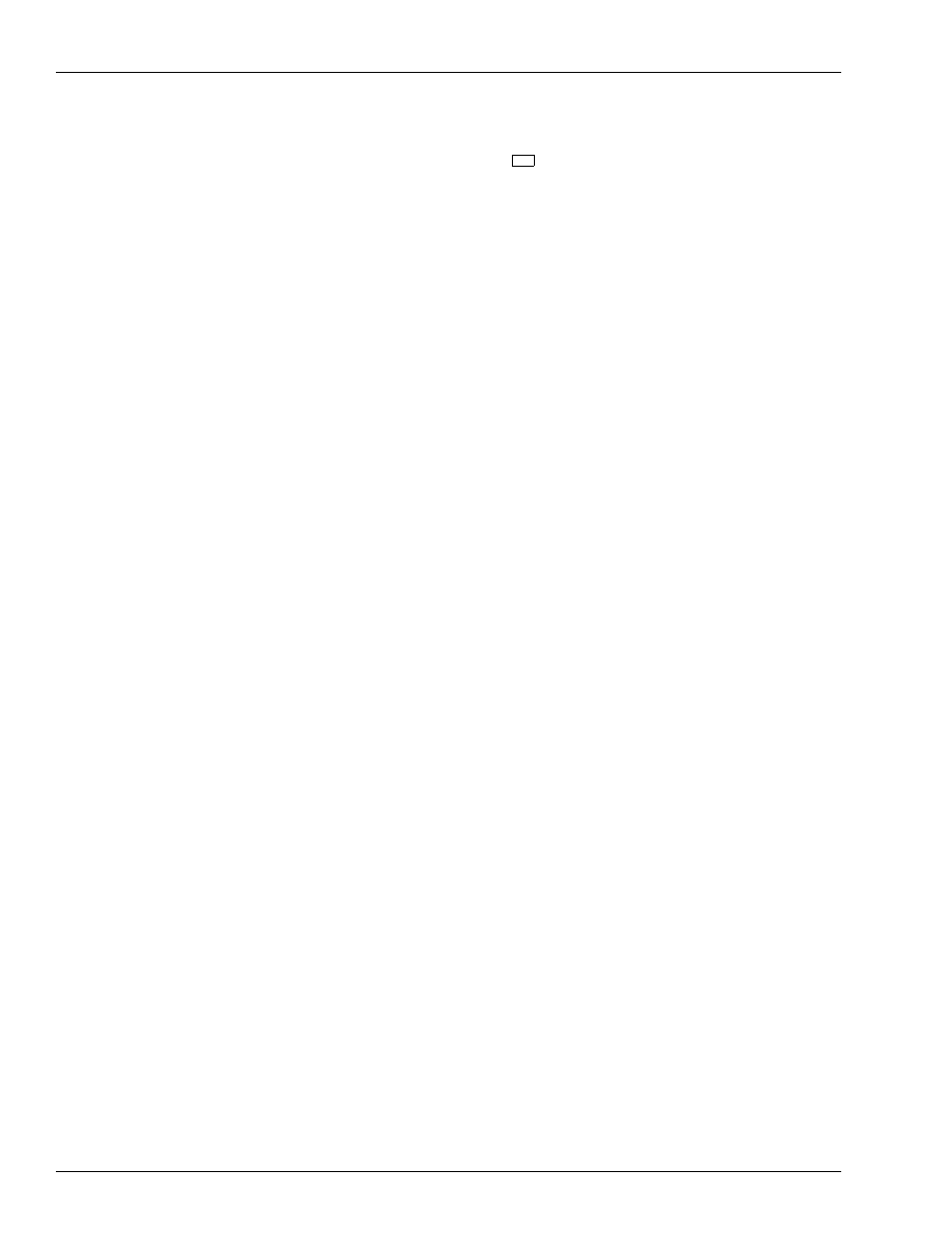
Lookup Program
Update from Keyboard
Page 128
MDE-4315 CFN Series CFN III Manager’s Manual for Windows NT · August 2004
Make the changes you want, then press
when you are finished.
When you press ENTER to respond to the Is all the above correct? [y] prompt,
you are asked to enter the name of the ASCII merge file. Do not add an
extension to the file’s name because .ASC will be added automatically.
The program copies all records to the ASCII merge file. When finished, it
displays the number of records processed, which is also the number of records
in the lookup file.
If the program encounters a problem in creating the ASCII merge file, an error
message appears. The most common problem is a full disk, especially if the
output file is on a floppy diskette. Check the disk or diskette, delete some files if
necessary, and recreate the ASCII merge file.
Append Changes to ASCII Merge File
This item appends to the designated ASCII merge file all changes that have
occurred in the source file since the last time you used the Output everything to
ASCII merge file or Append changes to ASCII merge file item. Follow the
instructions above for the Output item to use this Append item.
Copying to a Target File
Use the Input and Merge items to read data into a target LOOKUP.DTA file via
an ASCII merge file created from a source LOOKUP.DTA file.
• The Input item lets you select which fields in the target file will be replaced
(overwritten) by the data for those fields in the ASCII merge file.
• The Merge item automatically overwrites all fields in the target file that
were tagged with replace when the Output or Append item was used to
make the ASCII merge file.
Input from ASCII Merge File
The version of the long Input menu that you see the very first time you use it
shows each field with (replace). However, if you have used the menu
previously, the changes you made from replace to leave will still be shown-the
assumption being that what you have done before, you may well want to do
again in the same way.
A sample version of the Input menu looks like this:
→
