Command files at sign on, How to save output from a command file, Output of a single command – Gasboy CFN III Mgnr's Mnl V3.4 User Manual
Page 199: Output of several commands
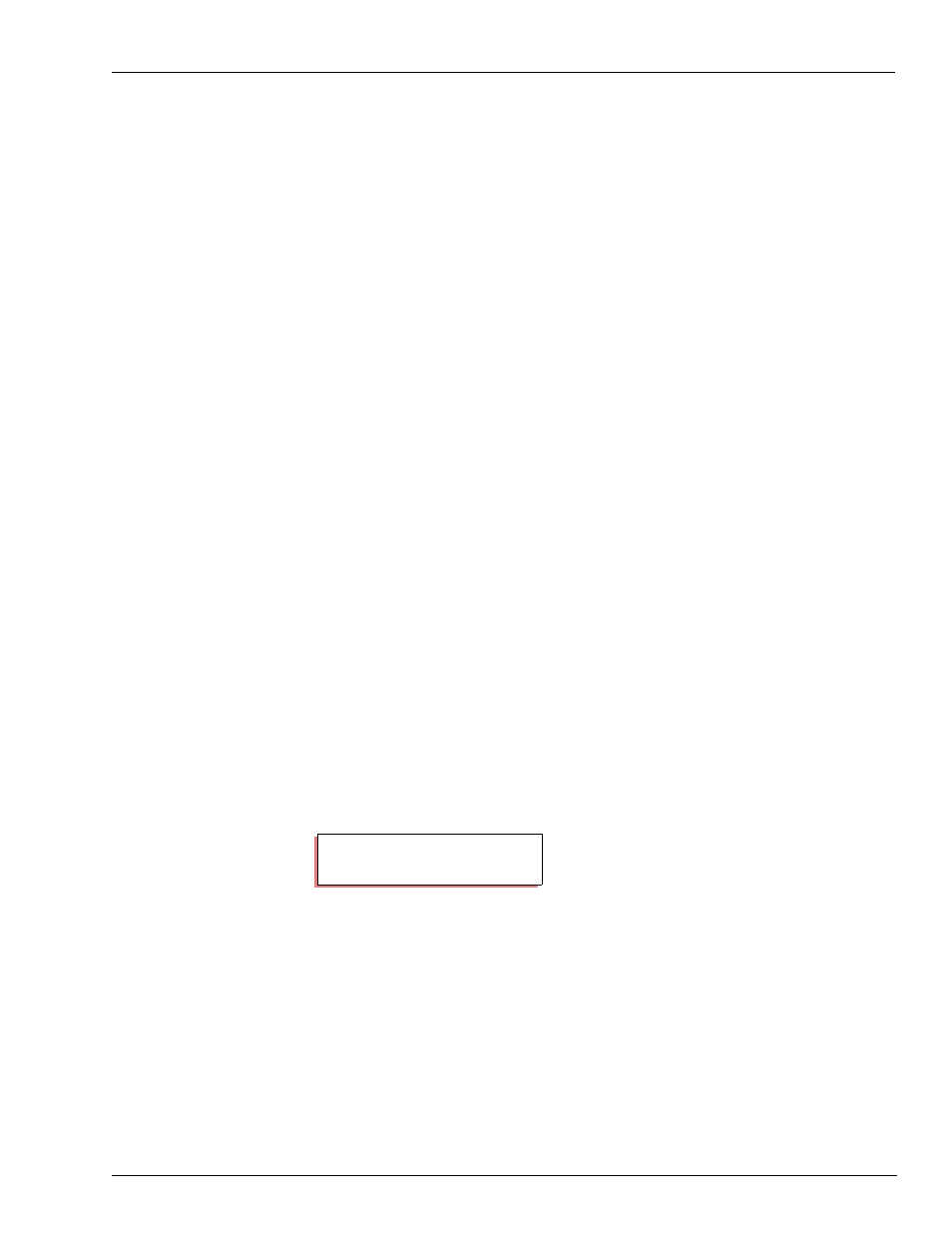
MDE-4315 CFN Series CFN III Manager’s Manual for Windows NT · August 2004
Page 183
How to Use Terminal Input with Command Files
Making Your Own Commands
If your console is a Check Point, make sure prompts and messages are not
longer than 20 characters. The Check Point console can display only 20
characters at a time.
Ask for numeric responses to the IF -y and IF -!y commands (discussed in the
Advanced command files chapter). A 0 means no, and a 1 means yes.
Note for Check Point only. If you try a user function and see “cannot do”,
check that you are logged off the system terminal.
Command Files at Sign On
You can set up a sequence of commands to be executed whenever a user signs
on. The commands can differ, depending on whether you are signing on to the
local or remote port. The command file is R:SIGNON?.CMD, where ? is 1 for
local port sign on and 2 for remote port.
The SIGNON?.CMD file cannot be activated by a user at the console or by a
cron file.
How to Save Output from a Command File
Output of a Single Command
For a single command, you can save the output to a file by using the > or >>
options. The > option overwrites any existing file with the specified filename.
The >> option appends data to the end of an existing file with the specified
filename.
This example saves the output of the PRINT PUMP command to a file named
PUMP.LST.
Output of Several Commands
You can have the output of several commands redirected to a file by using the
ENABLE DUMP or E DU command and specifying a filename. This is mostly
used in command files to have the output of the commands in the file redirected
to a file. Use DISABLE DUMP or DI DU to terminate redirection.
P* P PU;>PUMP.LST
↵
P*
