Prompt string, How to set user variables in command files – Gasboy CFN III Mgnr's Mnl V3.4 User Manual
Page 213
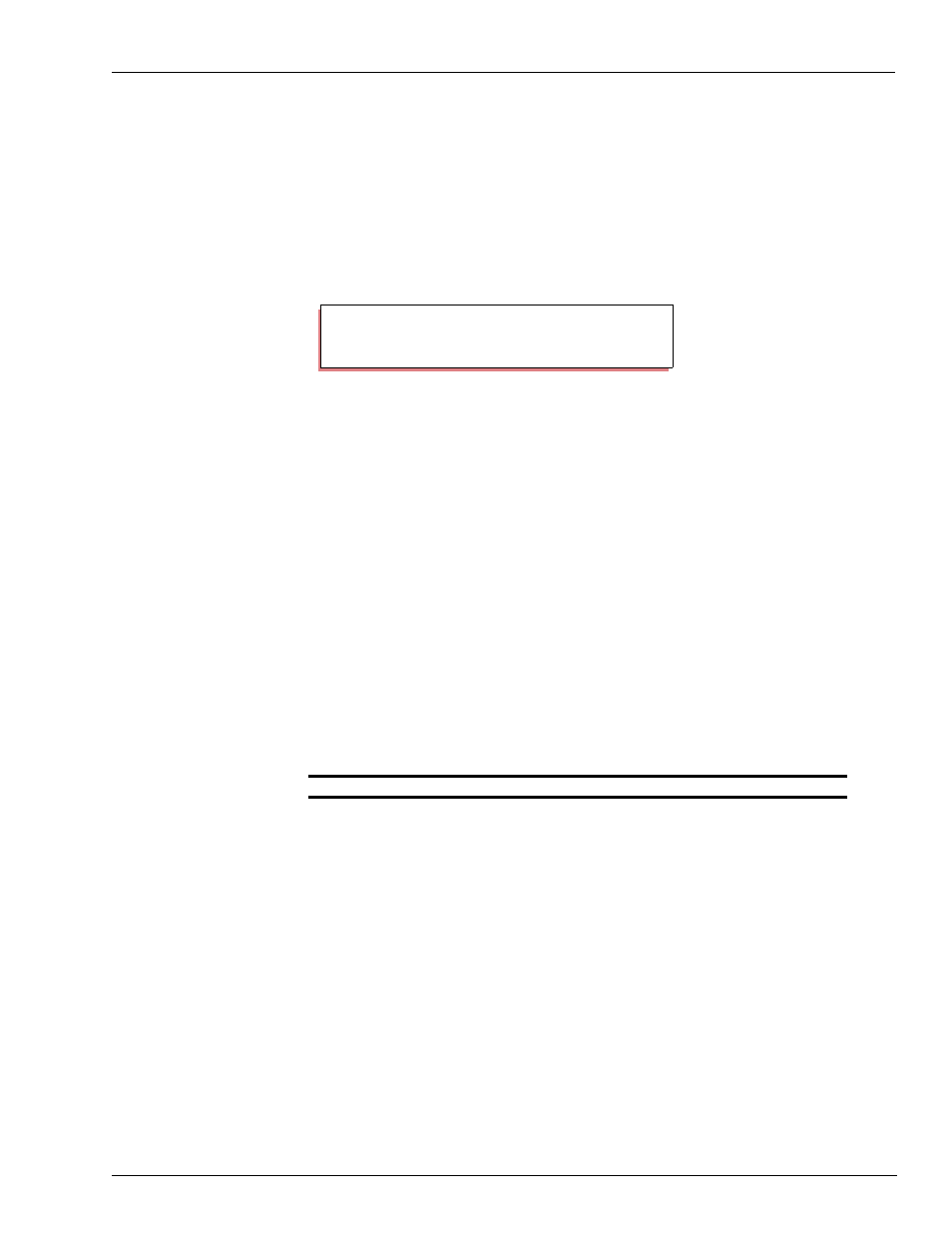
MDE-4315 CFN Series CFN III Manager’s Manual for Windows NT · August 2004
Page 197
Advanced Command Files
Prompt String
You can provide a prompt string for an IF or CASE command that follows a
PAUSE command. This prompt will be displayed if the user enters a response
that is not accepted by the program. You can use this second prompt to list the
acceptable responses. Note that the second prompt will not be printed if the -d
switch is used with CASE.
How to Set User Variables in Command Files
The names %a through %z are user variables. (A percent sign followed by an
uppercase letter is a system variable, discussed in the Making your own
commands chapter.) They are set with the command SET_VAR or SET.
The full syntax of SET_VAR is:
Options: [;I] |
{variable {= | @ } [string] |
variable {+ | - | * | / | % | ^} number_value |
variable $ filename [line [column[length]]] |
variable ~ string [column [length]] |
variable ? filename |
variable # string}
variable < format number
Argument
Function
none
list contents of all variables
;I
deletes all variables
variable = string
sets variable equal to value (literal text, %
parameter number, or % variable name)
variable @ string
echoes string text as prompt, sets variable
equal to line typed by user
variable {+ | - | * | / | % | ^} number_value
sets variable to the result of performing the
given mathematical operation on the current
value of variable and number_value; % = mod,
^ = exclusive or
variable $ filename [line [column [length]]]
sets variable to the substring at location line
column in filename, for length characters
PAUSE;AI Do you want to see files on drive A:? (Y/N)
IF -y Type Y for yes, N for no:
dir a:
