The menus, Short and long menus, Default actions in fields – Gasboy CFN III Mgnr's Mnl V3.4 User Manual
Page 136: Main menu, Short and long menus default actions in fields
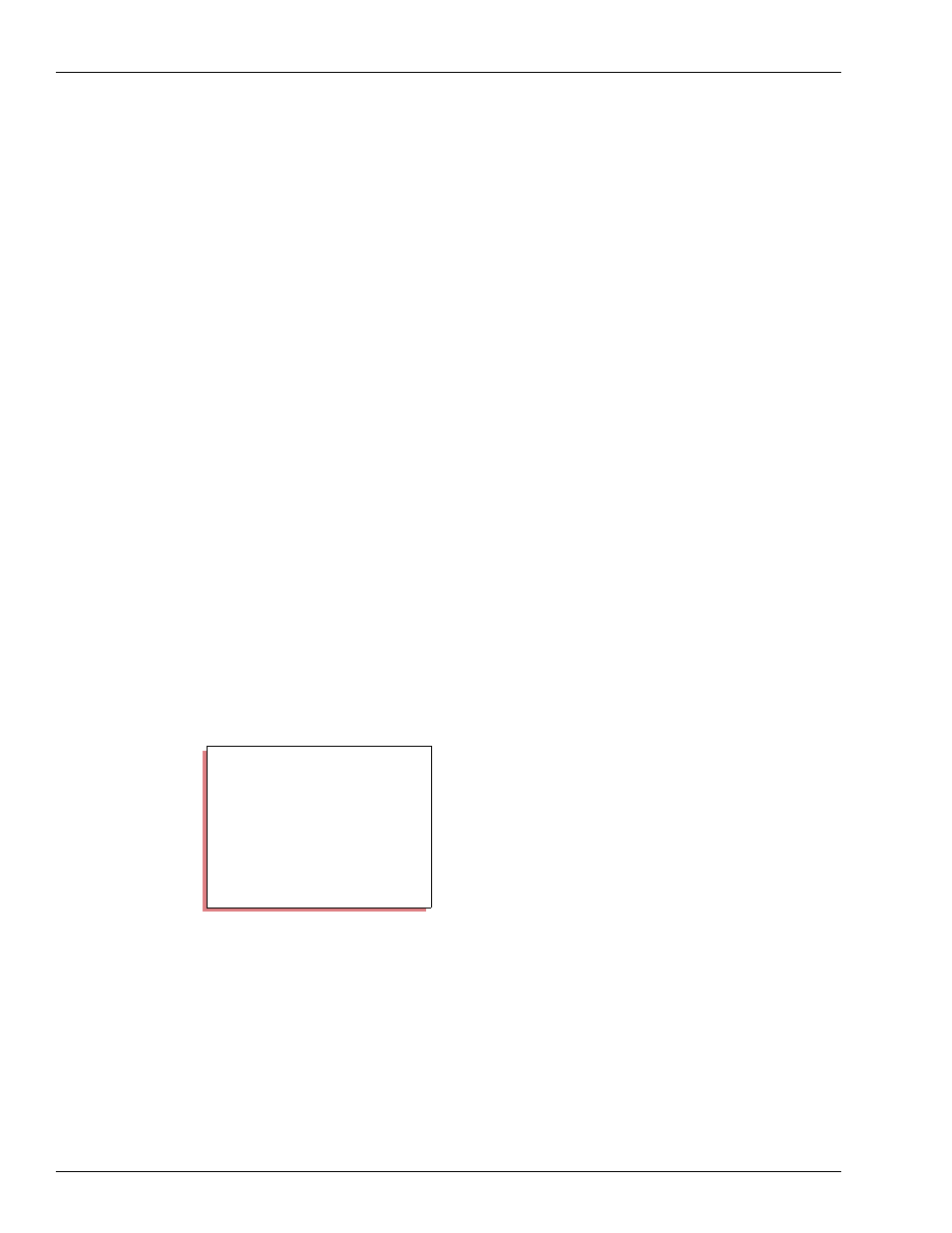
Lookup Program
The Menus
Page 120
MDE-4315 CFN Series CFN III Manager’s Manual for Windows NT · August 2004
The Menus
You call up the Lookup program by typing LOOKUP at the system prompt (P*) and pressing
ENTER. You run the Lookup program through a series of menus and submenus.
Note: The menus in this chapter are shown as they initially appear on the screen, where one
field (usually the first) is automatically selected. However, as you select other fields, the
instructions at the bottom of the menu change, depending on which field is selected.
Short and Long Menus
Most menus are one of two types: short or long. A short menu lets you enter only a lookup
number and, optionally, a lookup type.
Once you enter the lookup number (and lookup type) on a short menu, a long menu is
displayed that contains all fields. You can then add or delete records, edit fields, etc.
Default Actions in Fields
When you first see some long menus-such as Search and replace, Output everything to ASCII
merge file, or List lookup records-the fields will be filled in with a default action with
parentheses around it. For instance, you might see (any), (replace), or (print).
These default actions are explained in the sections on the menus that contain them.
Main Menu
When you enter LOOKUP to run the program, the Main menu automatically comes up on the
screen. You can select an item from a menu by typing its number, its first letter, or the whole
name. You can also use the up and down cursor keys to place the cursor arrow beside the item
you want to select. Once you have selected an item, press ENTER to call up that item.
Each of the main menu’s items 1-5 is explained below in its own section.
To use the Lookup program for the first time, you’ll probably want to start with Configuration
to set up the three optional account fields. When you have set up those three fields (or only one
or two of them, as you prefer), go to the Update from keyboard item.
Main menu
Lookup file maintenance
0. Quit
1. Update from keyboard
2. Merge updates to/from file
3. List lookup records
4. Configuration
5. Optimize
Please select from the above menu
and press ENTER ->
