How to print fuel limitation codes, How to remove a fuel limitation code, Patron/loyalty cards – Gasboy CFN III Mgnr's Mnl V3.4 User Manual
Page 125: Example of the patron.ini file
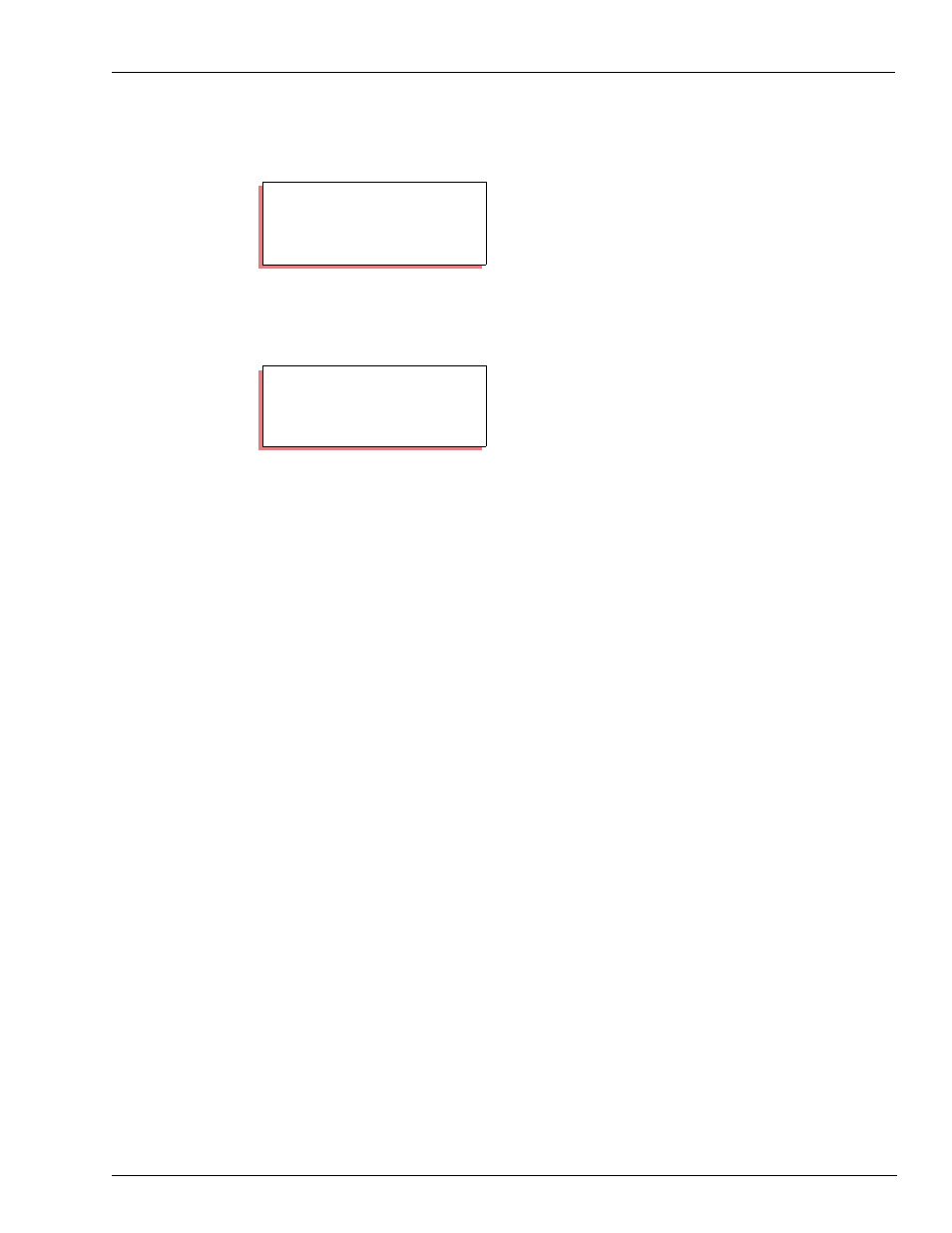
MDE-4315 CFN Series CFN III Manager’s Manual for Windows NT · August 2004
Page 109
How to Lock Out and Unlock Cards
Proprietary Cards
How to Print Fuel Limitation Codes
Use the command PRINT LIMITATION or P LI to print the limitation codes and the limit
amount for each code. If the limit is in dollars, a dollar sign prints in front of the amount.
How to Remove a Fuel Limitation Code
Use the command REMOVE LIMITATION or REM LI to remove a limitation code.
You may use the C option with the command REMOVE LIMITATION to remove more than
one limitation code at a time. Use the command LOAD LIMITATION;I to remove all
limitation codes. Do not use the I option unless you are initializing in order to redefine all your
limitation codes.
Patron/Loyalty Cards
Patron numbers can now be assigned to all sales, not just to CASH sales. In addition to using
special function 67 from the console to assign a patron number to a sale, the site can be
configured to assign a patron number if the entry matches a preconfigured layout or to require
a matching patron number for reader and/or console sales.
If the site is configured to require a patron card “Before” then the user must enter a patron card
first, then the site will prompt “Enter payment card” (currently, if the site is configured to
require the patron card first, the reader prompt may be configured in the reader program, but
the console will not indicate that it requires a patron entry, it will only prompt for card swipe
the same as it prompts for payment.) If it is configured to require a patron card “After”, then
the user must enter their payment card first, then the site will prompt “Enter patron card”. In
both cases, the sale will not complete until both cards are swiped. If it is configured as
“Maybe”, then if a user swipes a patron card before a payment card, then the site will assign
the patron number to the sale and request a payment card. Conversely, if the customer swipes a
payment card first then no patron options will apply. Please refer to MDE-4316 CFN III
Configuration Manual for configuring this setting in the Console and Reader sections of
sys_par.
Up to ten card layouts can be configured for the site to recognize as a patron card. This
configuration is stored in the “patron.ini” file on the P: drive of the site controller.
Example of the Patron.ini file
The following is an example of the patron.ini file.
PRINT LIMITATION (P LI)
P* PRINT LIMITATION
↵
Limitations
1 20.000 2 $30.000
P*
REMOVE LIMITATION (REM LI)
P* REMOVE LIMITATION
↵
Limitation code? 2
↵
P*
