How to search for and print a string, How to execute a global search and replace, Change command – Gasboy CFN III Mgnr's Mnl V3.4 User Manual
Page 188: How to erase the entire work buffer
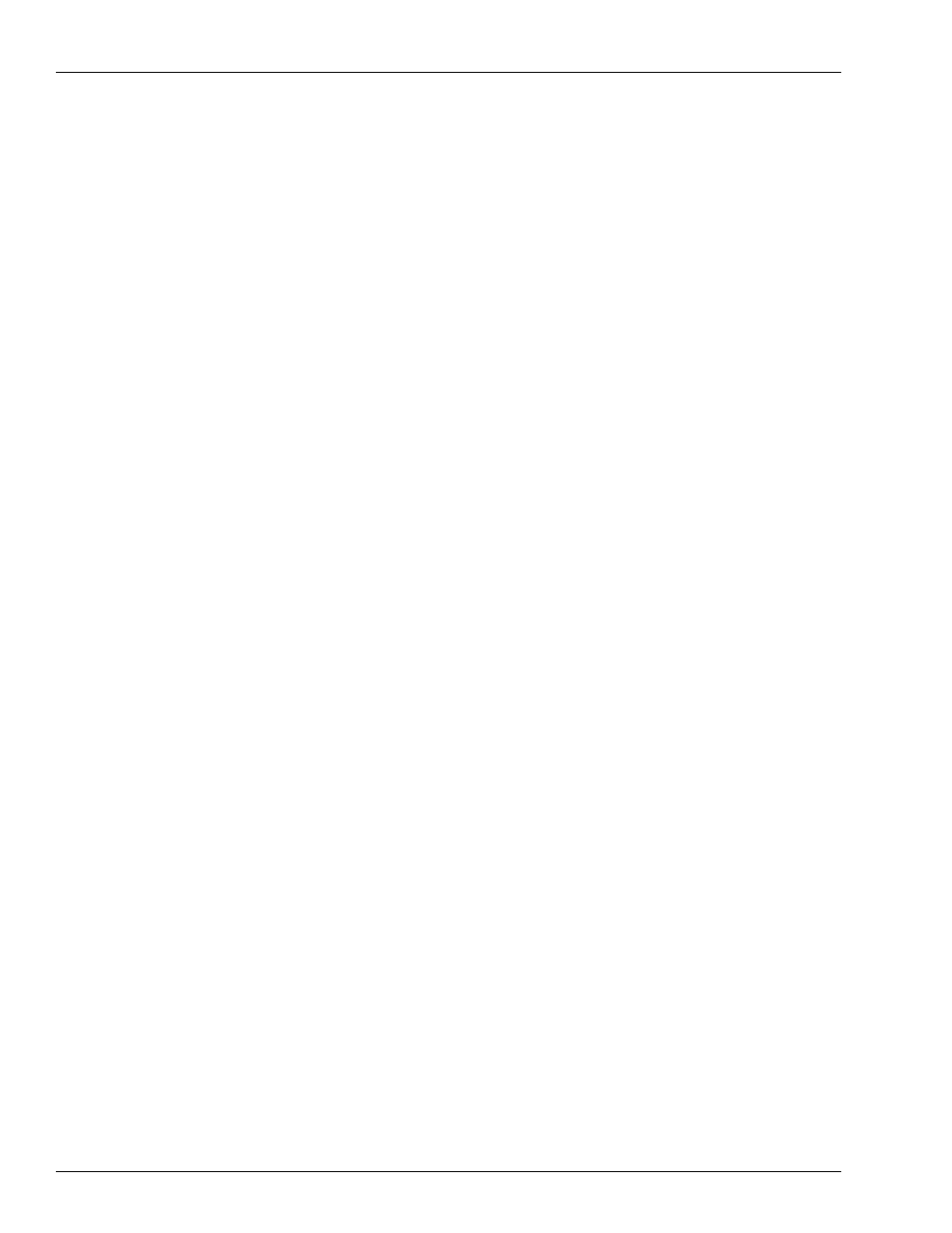
Using Text Editors
Page 172
MDE-4315 CFN Series CFN III Manager’s Manual for Windows NT · August 2004
How to Search for and Print a String
Use the command-mode SEARCH command to print all lines containing a specified string. To
execute the search command, the editor must be in command mode.
1
If you are not in command mode, type ^C to enter command mode.
2
Type search. The command line will display the prompt Search mask?
3
Type the character or characters to search for.
FRED will print the line numbers and the lines that contain the specified string.
How to Execute a Global Search and Replace
Use the command-mode CHANGE command to search the specified line range for a specified
string of characters and replace it with a specified replacement string.
A question mark (?) in the search string is treated as a wild card. It will match any character in
that position. A caret (^) as the first character of the string indicates the beginning of a line. A
caret that is not the first character is not treated specially.
Only the first occurrence of the search string in a line will be changed.
CHANGE Command
1
If the editor is not in command mode, type ^C to enter command mode.
2
Type change and, optionally, the line range you want to change.
To specify a range, enter the lower line number, a space, and the higher line number. If you do
not specify a range, the command will act on the whole file. If you specify only one line
number, the command will act on lines from the specified line to the end of the file.
The command line will display the prompt Search mask?
3
Type the character or characters to change, and press ENTER.
The command line will display the prompt Change mask?
4
Type the replacement string.
The editor will print the line numbers, as well as the lines themselves, at the change.
How to Erase the Entire Work Buffer
If you want to start working on a new file, use the command-mode CLEAR command to erase
the entire copy of the file in the work buffer. To protect you from losing a file that you might
really want, the command line will display File buffer not saved, proceed? if you have not
saved or resaved the file since you last made changes.
Note: If you erase the work buffer and then resave, the empty file will overwrite whatever was
in the file on disk.
