INFICON HAPSITE Smart Plus Chemical Identification System User Manual
Page 404
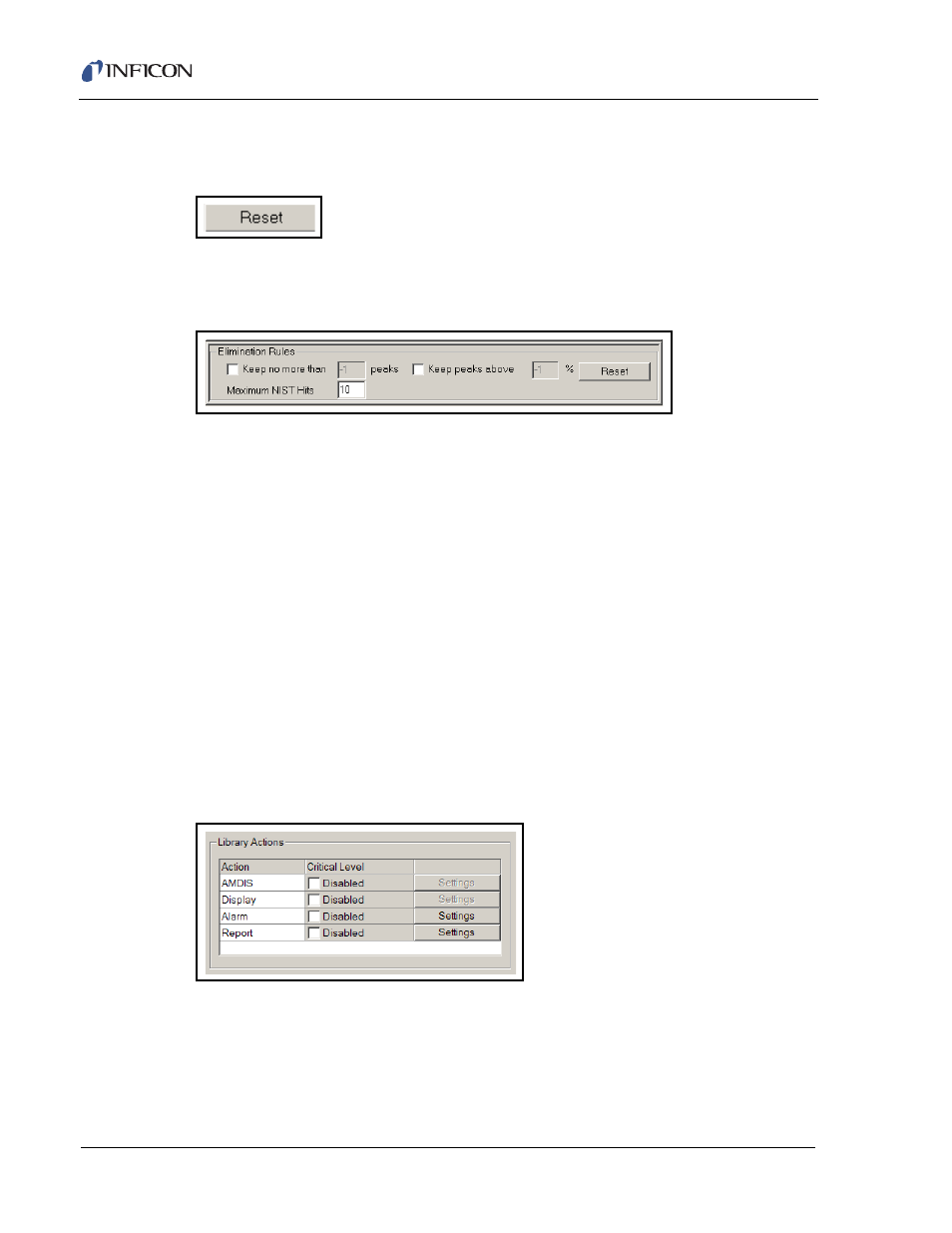
11 - 44
IP
N 07
4-
47
2-
P1
C
HAPSITE Smart Plus Operating Manual
The Reset button allows for default values to be reset in the Peak Search window.
See
Figure 11-38
.
Figure 11-38 Resetting Default Search Parameters
The Elimination Rules section gives parameters for peaks to be reported. There
are three options. See
Figure 11-39
.
Figure 11-39 Elimination Rules Window
Keep no more than. . . . . . . . . . . . . This check box determines how many peaks
are to be shown. This refers to the Mass
Spectrum. If 10 is selected, only the top ten
peaks will be displayed.
Keep peaks above . . . . . . . . . . . . . This check box defines the percent intensity
of a mass peak to be displayed on the Mass
Spectrum. Fifteen is generally used as the
low end for intensity.
Maximum NIST Hits . . . . . . . . . . . . This value is the number of matches reported
by NIST.
NOTE: This section also has a Reset button, which will set any changed values
back to the default setting.
The Library Action box has four main sections. Each can be enabled using a
check box. See
Figure 11-40
.
Figure 11-40 Library Actions
AMDIS . . . . . . . . . . . . . . . . . . . . . . . When enabled, a concentration can be
entered. This will determine the critical level
of concentration at which AMDIS will identify
the chemical on the front panel display of the
HAPSITE.
