INFICON HAPSITE Smart Plus Chemical Identification System User Manual
Page 362
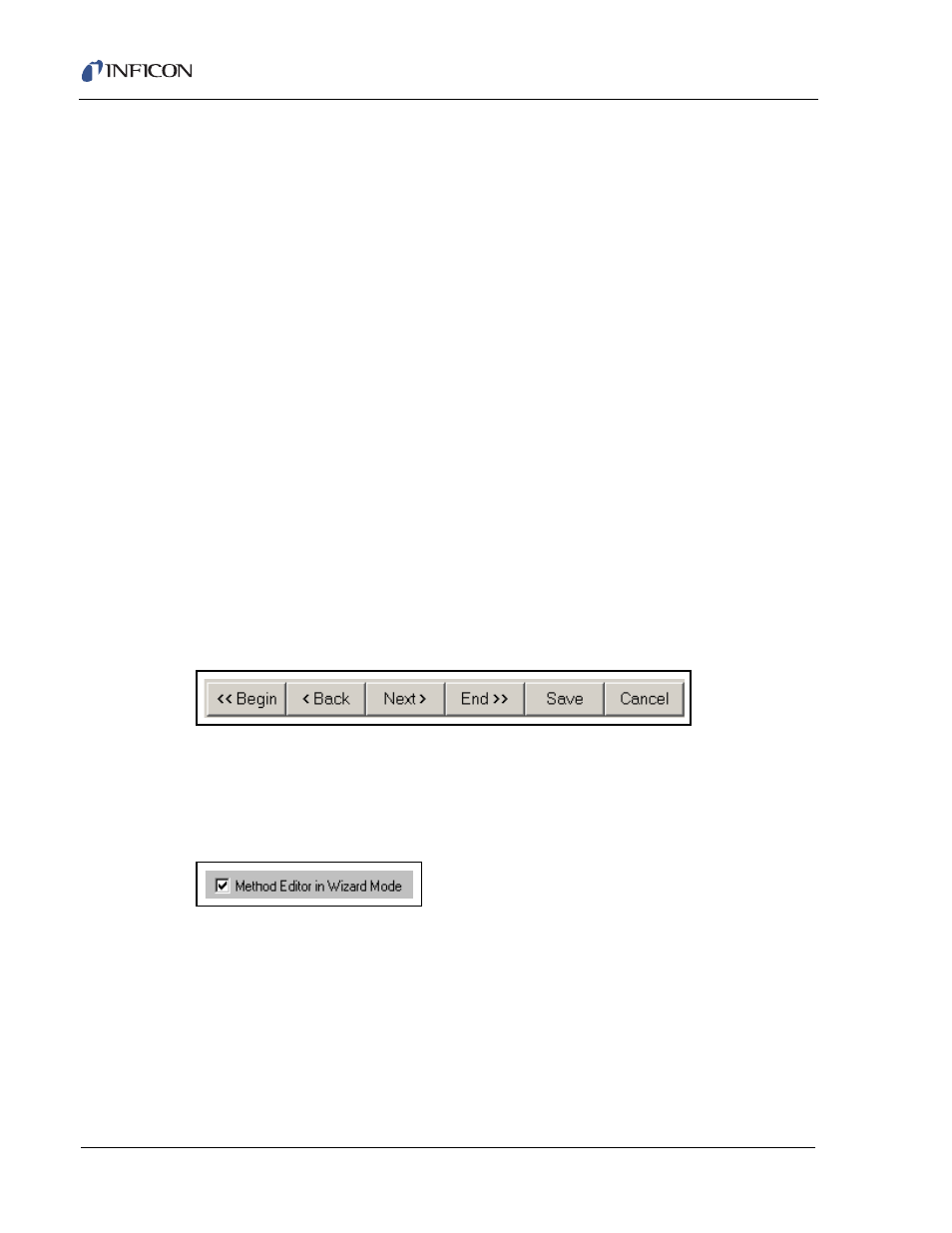
11 - 2
IP
N 07
4-
47
2-
P1
C
HAPSITE Smart Plus Operating Manual
The Full Scan component, which defines the mass range and other
parameters of the Mass Spectrometer operation, is defined on the Full Scan
page. For SIM collection, this component is configured on the SIM page.
The Search page sets the Calibration/Quantitation component, which
designates the target library file to access and search, the global GC/MS peak
designation/integration parameters, and various reporting options.
The Data page, which sets the Data File (file extension .hps) component, and
specifies where the data will be stored. By default, data files are located in the
data folder, in the program folder and Method name pathway, e.g.,
C:\HAPSITE32\Method01\data\filename.hps.
A Summary page is provided, at the end of the Method Editor, which allows for
review and printing of the Method parameters.
NOTE: Methods cannot be viewed, created or changed when Access Level is set
to Normal.
Each functional page of the Method Editor shows a common profile at the bottom,
which depicts the Inlet States and Temperature Profile. Newly created Methods
start with a default set of Inlet States and a default Temperature Profile. These
can be changed as required by the application.
The Method Editor can be run in a Wizard mode, which displays one page at a time
and moves through the pages in a logical sequence while allowing movement
forward or back through the pages to make or review changes (see
Figure 11-1
).
Figure 11-1 Method Editor Navigation Buttons
In "non-Wizard" mode, which is recommended only for experienced users, all
pages are available through a tab interface. To change the Wizard mode settings,
click System Properties >> Miscellaneous page (see
Figure 11-2
). The Method
Editor must be closed to change and affect this setting.
Figure 11-2 System Properties Miscellaneous Page Wizard Setting
All Method parameters, on each page of the Method Editor, are checked for
synchronization and correctness. The Method Editor automatically adjusts timing
of the Inlet and Acquisition components to force synchronization. Prior to making
automatic adjustments, the Method Editor colors the background of all
questionable parameters with yellow. Each Method Editor page also has an Error
Information button (see
Figure 11-3
), which is colored yellow when parameters
are not synchronized. The editor permits movement from page to page, even when
errors are present, because some errors may be repaired on one of many pages
and some require repair on specific pages.
