INFICON HAPSITE Smart Plus Chemical Identification System User Manual
Page 330
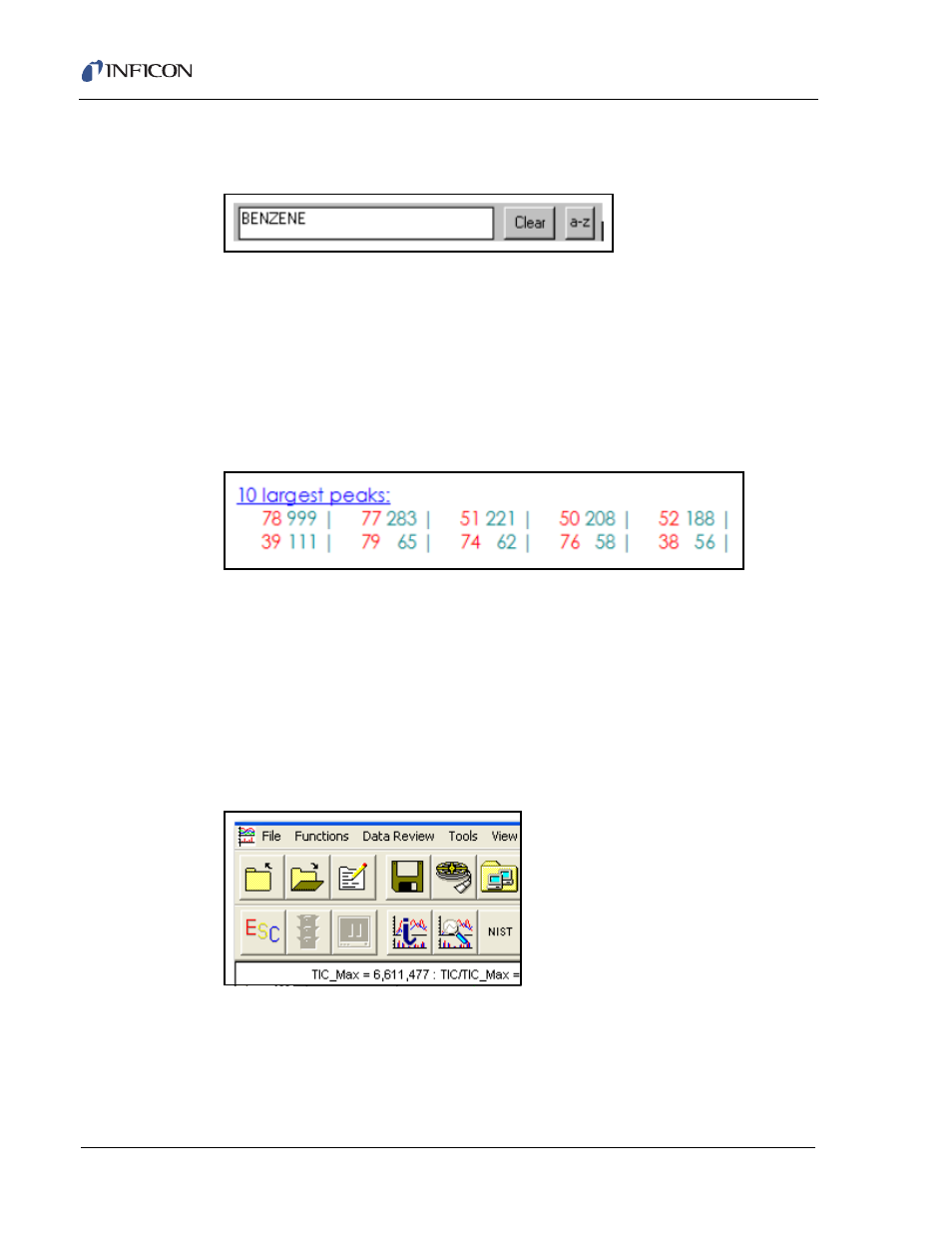
9 - 22
IP
N 07
4-
47
2-
P1
C
HAPSITE Smart Plus Operating Manual
3
Enter the name of the compound, to be located, in the box on the top left of the
screen. EXAMPLE: Benzene. See
Figure 9-23 NIST Name Entry
4
The spectrum and information about the compound will appear in the two boxes
to the right of the names column.
5
In the bottom right box, the 10 Largest Peaks will be listed. Make a note of the
three largest mass peaks that are between 45-300 AMU.
NOTE: Peaks are listed in order from the largest to the smallest. EXAMPLE:
Benzene's three largest peaks are masses 78, 77 and 51. See
.
Figure 9-24 Top 10 Masses
6
Minimize the NIST window and return to the Plus IQ Data screen displaying the
TIC chromatogram.
7
Enter the three largest peaks in the boxes under the Mass (it may also be
shown as Ma...) in the control panel box.
. For the Benzene
example, 78, 77 and 51 are entered.
8
Check the box to the left of the mass or press ENTER. This will plot the mass
in the RIC window and create a new row in the control panel for an additional
mass to be entered. See
.
Figure 9-25 Entering Masses in Control Panel
9
As soon as the first mass is checked, a RIC plot will open directly under the TIC
plot. See
.
NOTE: This RIC window can be closed by un-checking the masses selected in the
control panel.
