INFICON HAPSITE Smart Plus Chemical Identification System User Manual
Page 209
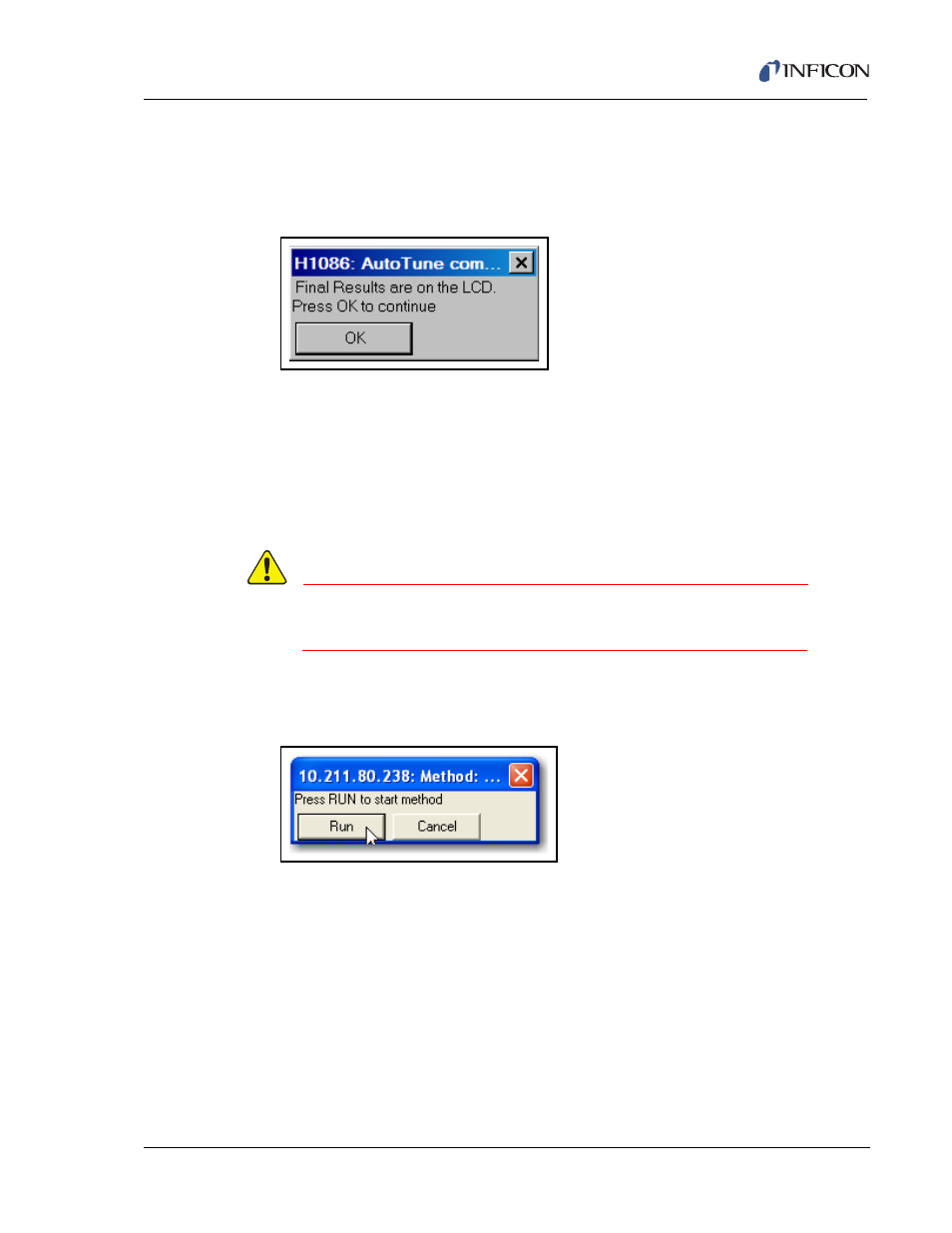
5 - 3
IP
N 07
4-
47
2-
P1
C
HAPSITE Smart Plus Operating Manual
4
As part of the HAPSITE’s preparation, it will run AutoTune. If AutoTune
successfully runs and completes, the AutoTune OK message will appear. Click
OK. See
. If AutoTune fails, see
Section 7.4, AutoTune Failure, on
. When the final results message is displayed, click OK.
Figure 5-3 AutoTune Complete
5
The HAPSITE will check pressures and automatically heat all necessary zones
to the setpoint temperatures specific to the selected method. Progress will be
indicated by a bar graph.
6
Click the RUN METHOD icon. Click on the Survey folder. Click on the folder of
the desired configuration, and then click on the method folder. See Steps 2-4 of
.
CAUTION
Do not touch the sample with the Probe. Do not allow
liquids to enter the Probe.
7
Click the RUN button on the pop-up window or from the control panel on the
screen. See
Figure 5-4 Run Button
8
Sample the background for one minute and note the TIC.
9
Hold the Probe over the sample of interest for up to 1 minute. If the TIC begins
to rise, slowly back the Probe away from the sample. If the TIC does not rise
after a full minute, move the probe away from the sample.
9a
A peak may appear if the compound present is >10 ppm. A compound
identification may also be present on the HAPSITE screen.
NOTE: No response may indicate either the compound present is less than the
detection limit, or that no detectable compound is present.
