2 rmb in the spectrum display window – INFICON HAPSITE Smart Plus Chemical Identification System User Manual
Page 317
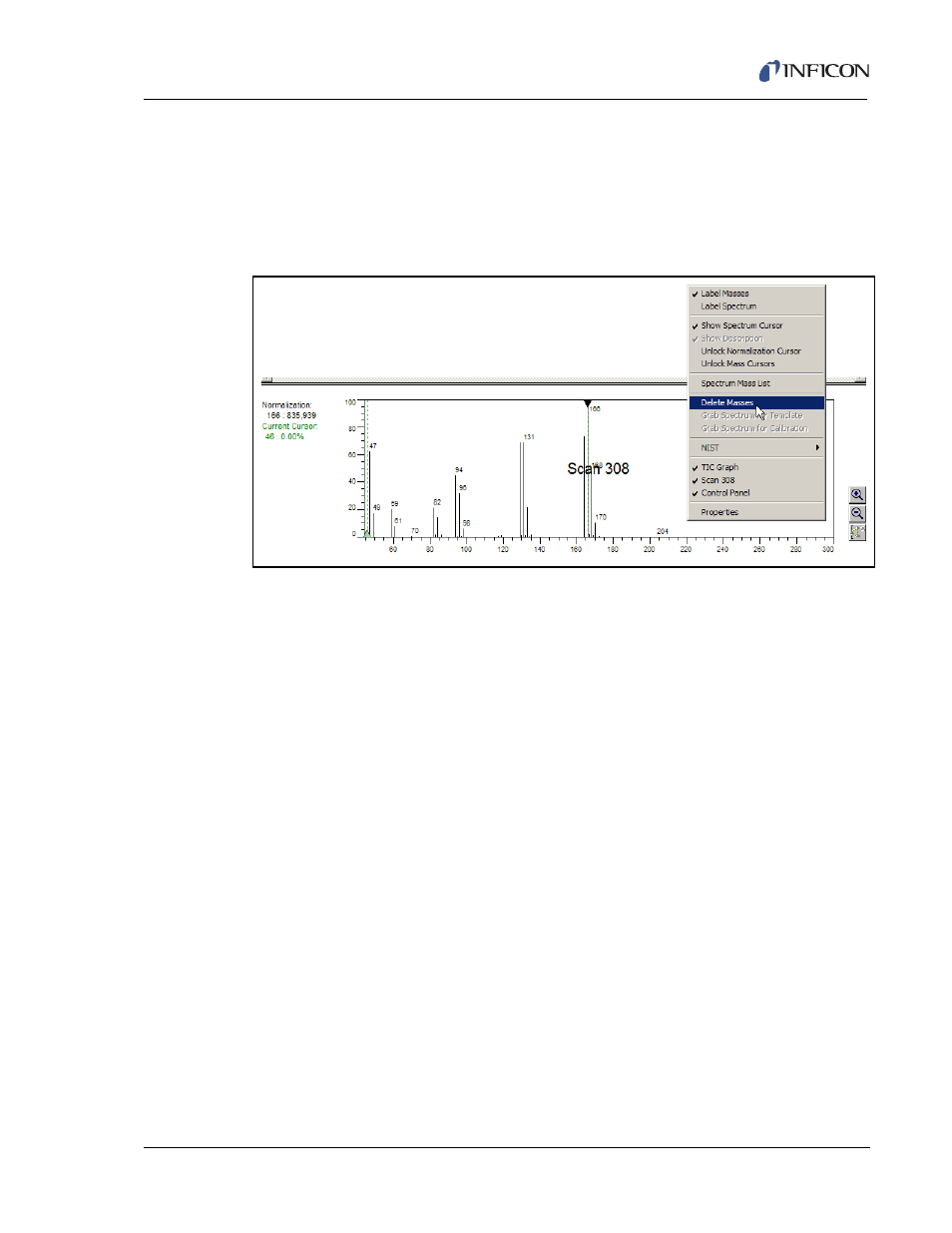
9 - 9
IP
N 07
4-
47
2-
P1
C
HAPSITE Smart Plus Operating Manual
9.4.2 RMB in the Spectrum Display Window
The Spectrum display is shown in the Scan Window. Every time the LMB (Left
Mouse Button) is double-clicked in the TIC window, a spectrum for that scan is
displayed. Clicking the RMB in the Scan/Spectrum window will access the menu
shown in
Figure 9-8
.
Figure 9-8 Spectrum Display Menu
Label Masses . . . . . . . . . . . . . . . . . When checked, will display the mass
numbers in the Spectrum window.
Label Spectrum. . . . . . . . . . . . . . . . Brings up a text box to allow the analyst to
manually label the spectrum in the Spectrum
window.
Show Spectrum Cursor . . . . . . . . . Shows the Spectrum Cursor in the Spectrum
window.
Show Description . . . . . . . . . . . . . . Will display the description of the Scan
Cursor location and normalization mass. If
Search the NIST Library is checked, this will
display the NIST match information in the
spectrum window along with providing
additional description options in the Control
Panel Window.
NOTE: Is only active if Search NIST/User is
selected.
Unlock Normalization Cursor . . . . Must be unlocked to move the normalization
cursor to a mass other than the 100% mass
fragment.
Unlock Mass Cursors. . . . . . . . . . . Unlocks the mass cursors to change any
RICs assigned to the display.
