INFICON HAPSITE Smart Plus Chemical Identification System User Manual
Page 116
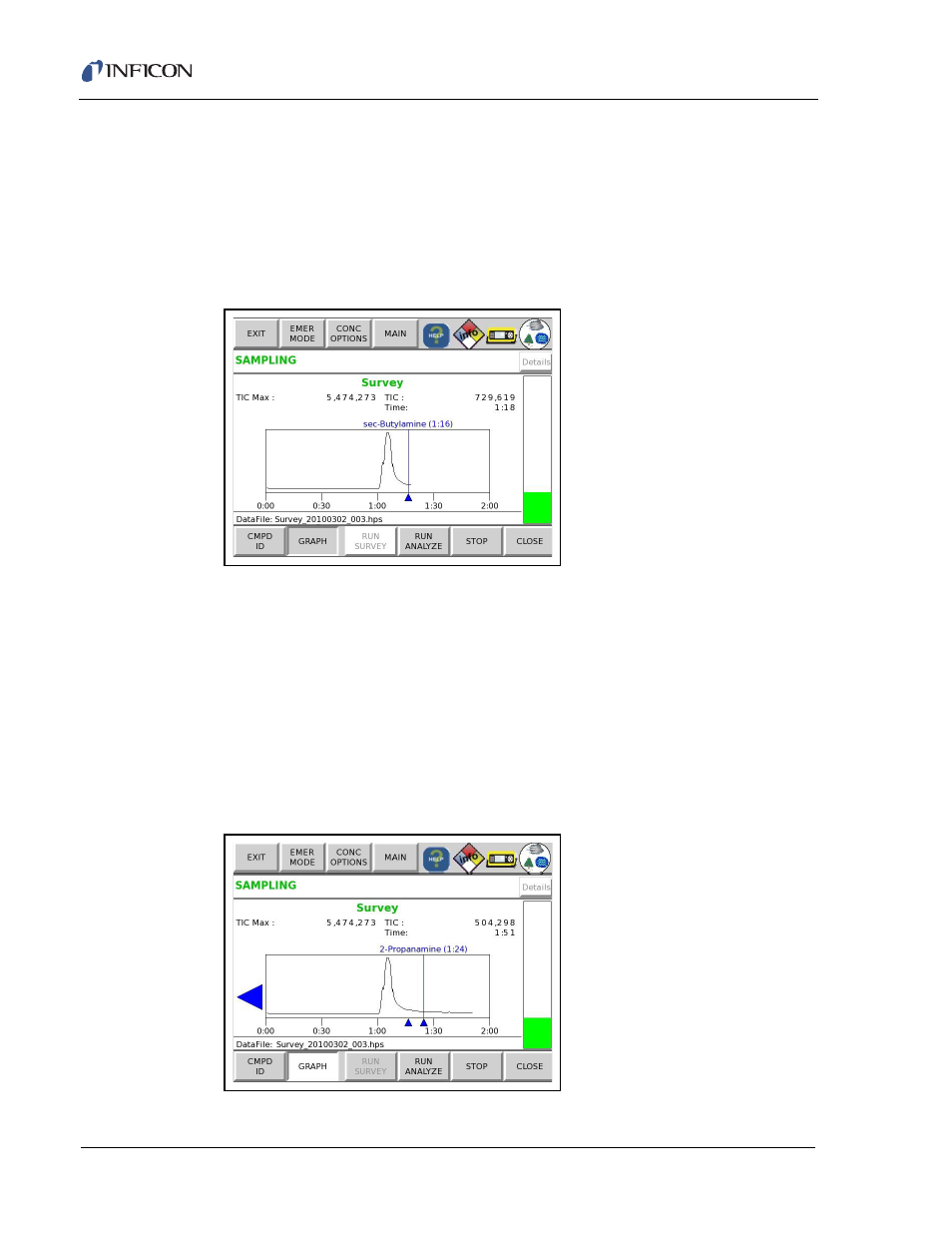
3 - 22
IP
N 07
4-
47
2-
P1
C
HAPSITE Smart Plus Operating Manual
12
To view the chromatogram while the method is running, touch GRAPH. See
Figure 3-39
. Alternately, use the arrow keys to highlight GRAPH and push
OK SEL.
NOTE: This screen will also display the TIC Max, the current TIC and the time
the method has been running.
NOTE: Touching the blue compound identification above the chromatogram
will display its NIOSH database information. See Step
Figure 3-39 Sample GRAPH function
13
When the TIC begins to increase, move the probe away from the sample of
interest. Continue the run until the TIC level returns to the initial background
level that was noted in Step
8 on page 3-20
. See
Figure 3-40
.
NOTE: Monitor the Probe distance indicator bar on the HAPSITE screen for
guidance. The bar rises as the TIC increases and green signifies that
the proper sampling distance is being maintained. To avoid saturation,
remove the probe from the sample when the bar is high and turns
yellow. If saturation occurs, the side bar will turn red and the TIC will be
above 60 million.
Remove the probe from the sample and continue to
run Survey until the saturation is cleared from the sample pathway.
Figure 3-40 Returning to Baseline
