1 setting up a qualitative search – INFICON HAPSITE Smart Plus Chemical Identification System User Manual
Page 396
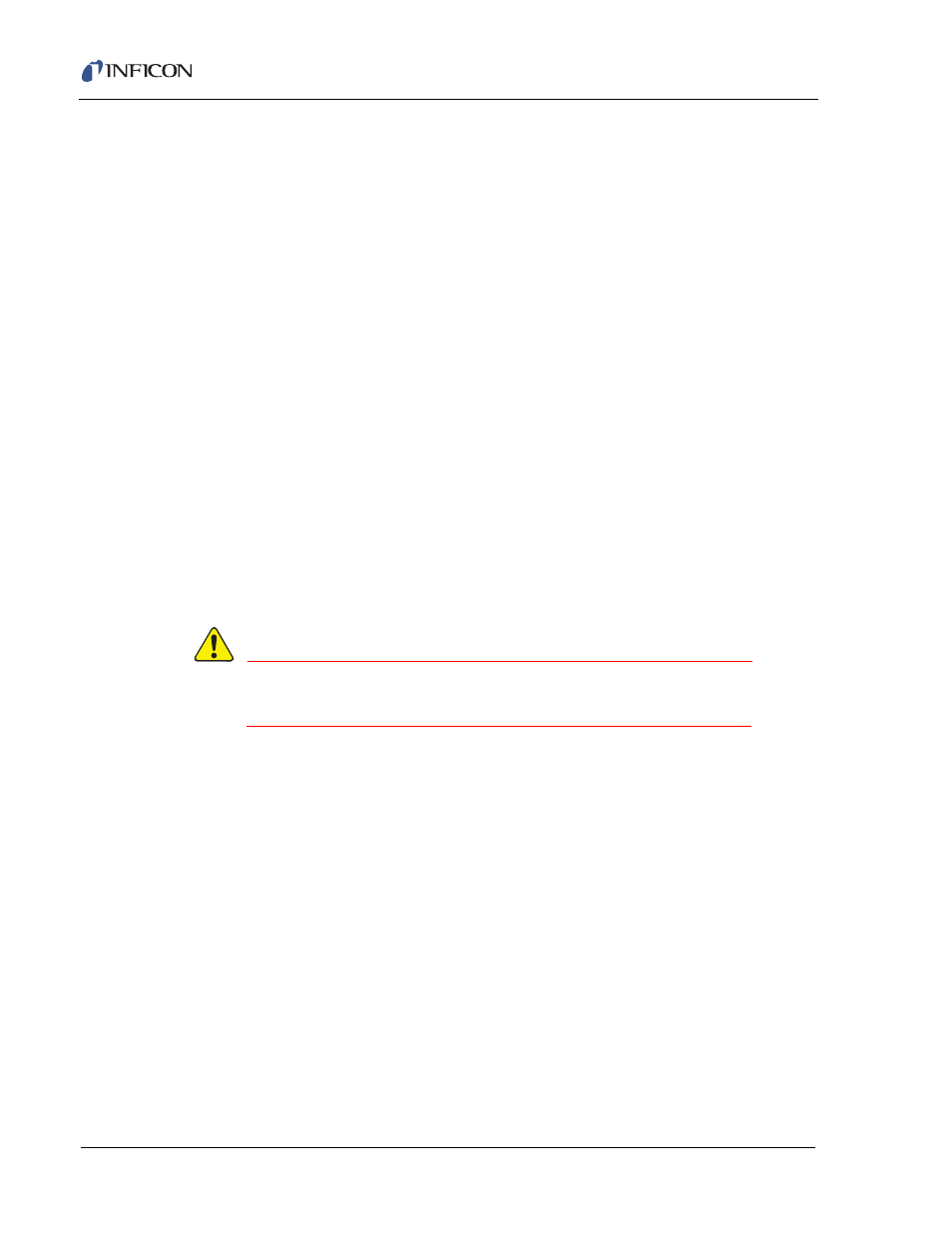
11 - 36
IP
N 07
4-
47
2-
P1
C
HAPSITE Smart Plus Operating Manual
There are four choices in the Search Mode drop down menu.
No Search . . . . . . . . . . . . . . . . . . . . If this option is highlighted no library search
will be conducted and no report will be
displayed on the front panel at the end of a
run.
Qualitative . . . . . . . . . . . . . . . . . . . . This will allow the AMDIS library to be
searched during the run, providing real-time
identifications. A report will be generated at
the end of the run, to be viewed on the front
panel display.
Quantitative. . . . . . . . . . . . . . . . . . . This will allow for a quantitative report to be
generated at the end of a run, referencing the
library designated by the Library Search
Parameters.
Qualitative / Quantitative . . . . . . . . This option allows for both the AMDIS library
to be searched during analysis and for the
quantitation library to be searched giving
results at the end of a run.
11.9.1 Setting Up a Qualitative Search
WARNING
Only trained users should modify methods. Changing
parameters may result in incorrect data.
To set up a qualitative search, the drop down menu for the Search Mode must be
set to Qualitative. This tells the method that chemical identifications are required.
Once this is selected, the method must be told where to look for the identifications.
This is done using the AMDIS Search Parameters button. See
Figure 11-28
.
